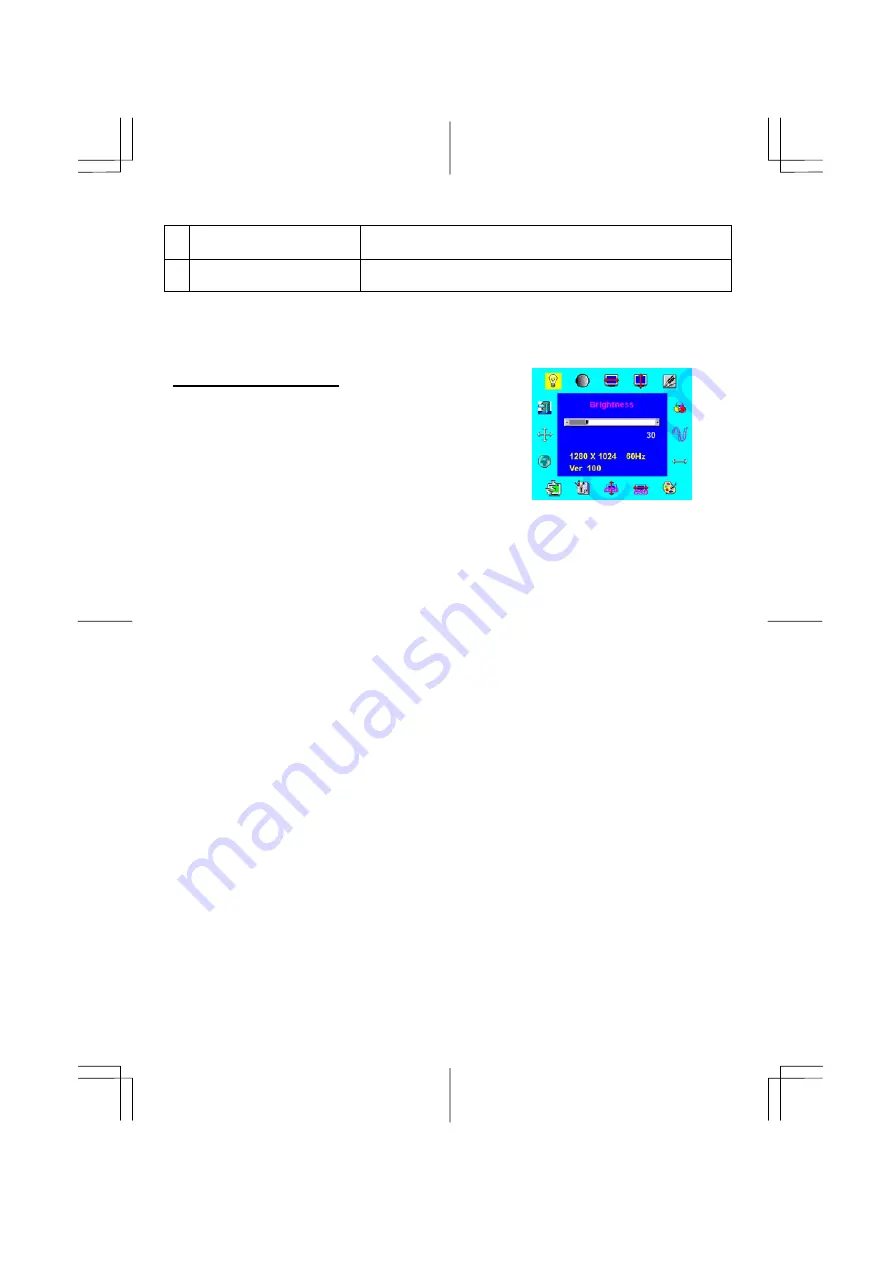
6
Adjustment Control
Buttons
Press the left button to decrease the OSD setting and press the
right button to increase the OSD setting.
7
External Headphone Jack
(AL712/AL716)
The monitor speakers will be disabled when using an external
headphone or external speakers.
Adjusting the Monitor's Display
The monitor has four function control buttons to select among functions shown on OSD menu,
designed for easy user-viewing environments.
OSD Function Menu
To access OSD Main menu, simply press one of the Function
Select control buttons, and the menu diagram will pop up on the
screen as shown on Fig. 2-2:
Continue pressing the Function Select buttons to scroll through
the entire menu items ,then press Adjustment Control buttons to
adjust content of selected item.
Figure 2-2
Attention
Firmware revision may have been updated into a latest version while the version number shown on all OSD
menus in this manual will stay as Ver. 1.00.
5
Summary of Contents for AL715
Page 10: ...10 Input Signal ...




























