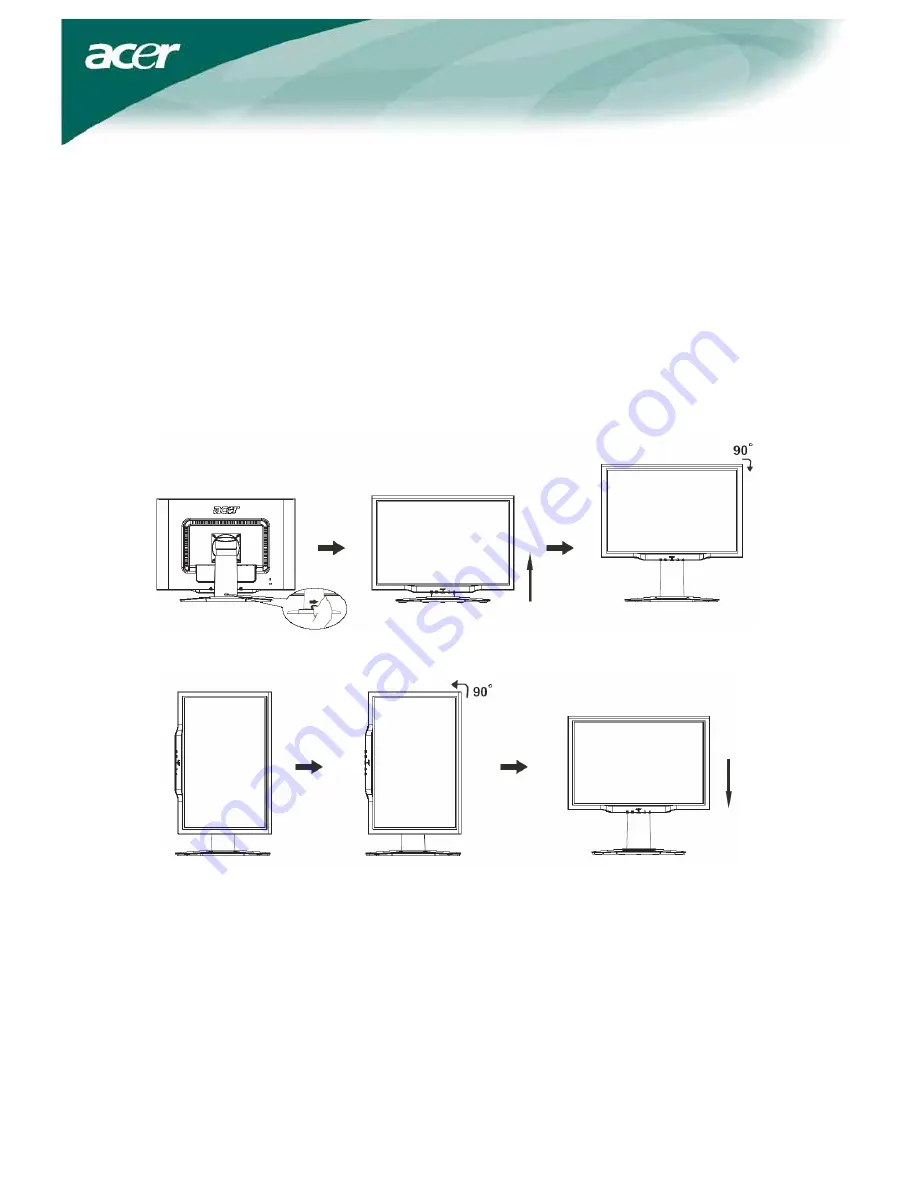
5
Rotate Adjustment (Only AL2423W r):
1.
Before adjusting the height, be sure to slide the lock to right indicated in the figure. as per Fig. 1.
2.
To rotate the screen, set the screen position to the highest height, as per Fig. 2.
3.
Hold the left and right sides of screen with both hands and then turn 90 degrees in clockwise direction.
as per Fig. 3.
4. After rotation is complete, adjust the screen height to suit your own position. as per Fig. 4.
5. To return to original position, turn 90 degrees in counter clockwise direction. as per Fig. 5.
6. After rotation is complete, adjust the screen height to suit your own position. as per Fig. 6.
(一) (二) (三)
(四) (五) (
六
)
•
In order to use the Pivot function, the included Pivot Software must be installed.
©
Portrait Displays, Inc. All rights reserved.
NOTES
•
Do not touch the LCD screen when you change the angle. It may cause damage or break the LCD screen.
•
Careful attention is required not to catch your fingers or hands when you change the angle.






























