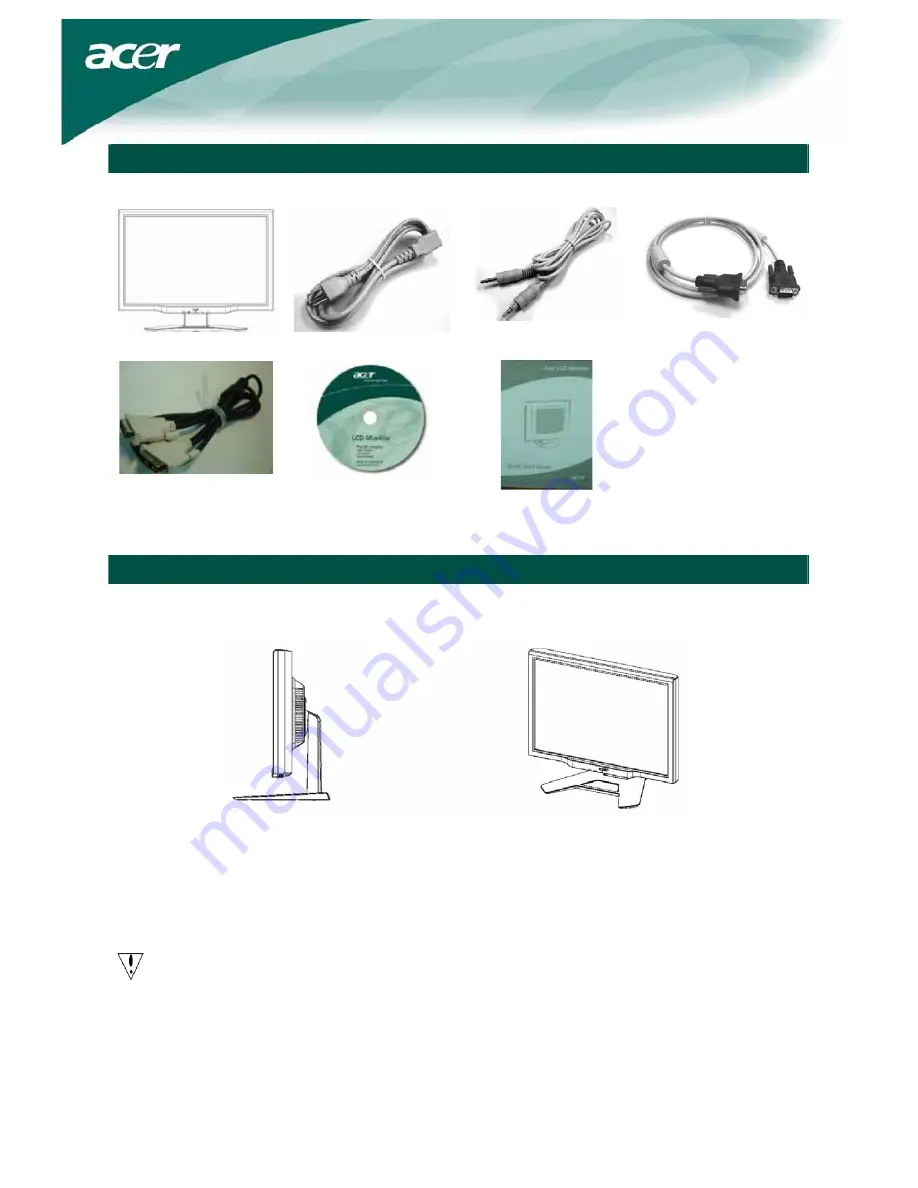
3
Package contents
LCD monitor
Power cord
Audio cable
VGA cable
DVI cable
User's Guide (CD)
Quick Start Guide
Installation instructions
Assembling the monitor
Put the monitor on flat table or plate.
Detaching the monitor
Save the original box and packing material in case you have to ship or transport the monitor.
Repackage the monitor:
1.
Unplug the power cord to make sure the power is off.
2.
Put the monitor into carton carefully.
Important
When separating the monitor and base, find a clean, flat surface to place the monitor on and place a clean
dry cloth under the monitor to protect it further. After removing the monitor from the base, pull the
monitor slightly up and away from the base and place it on the cloth.












