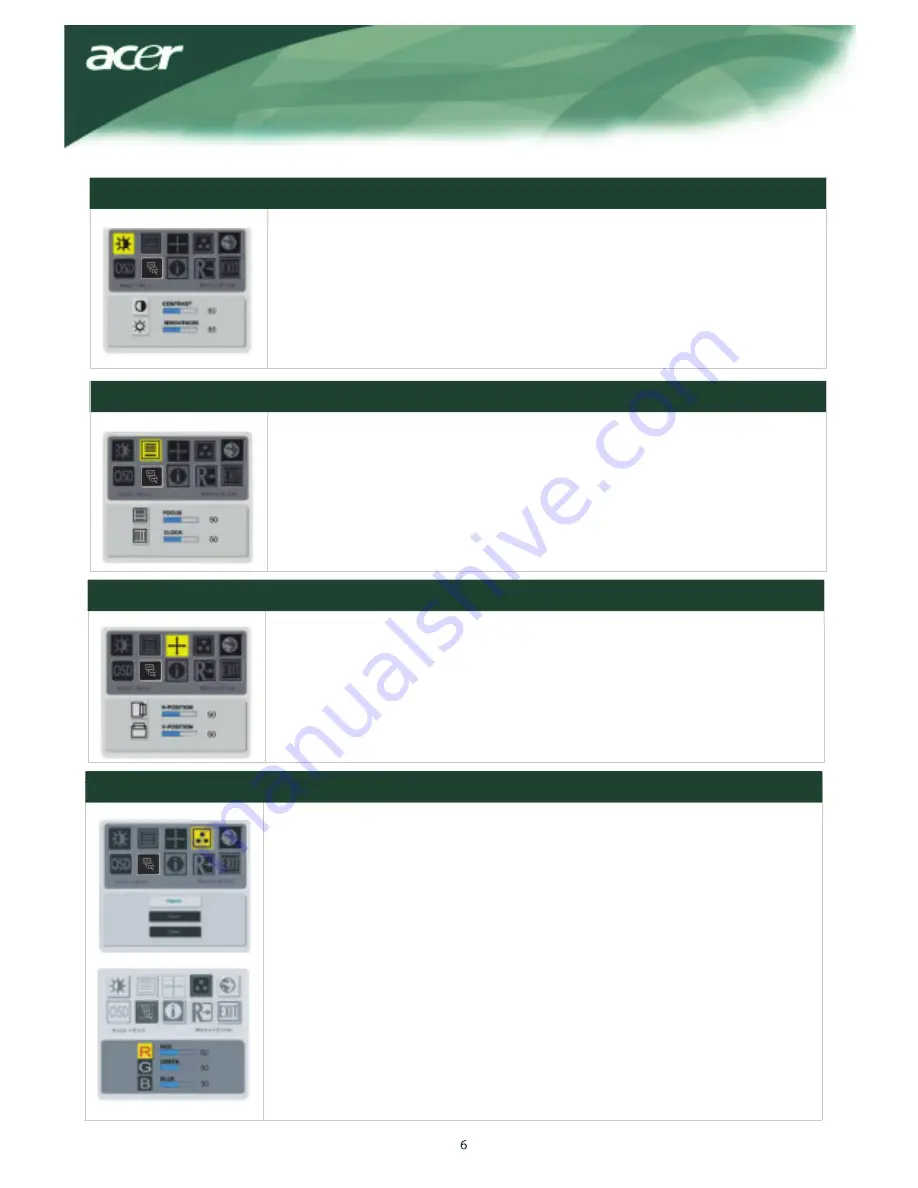
BRIGHTNES
S
:
This adjusts the brightness of the picture on the screen.Adjustable range
from the value of 0 to 100.
CONTRAST:
This adjusts dark and light shades of color relative to each other to achieve
a comfortable contrast.
Adjustable range from the value of 0 to 100.
Brightness & Contrast
Tracking
FOCUS:
This removes any horizontal distortion and makes the picture clear and sharp
.
CLOCK:
If there are any vertical stripes seen on the background of the screen this renders
them less noticeable by minimizing their size. It also changes the size of horizontal
screen.
Position
V-Position:
This removes any horizontal distortion and makes the picture clear and sharp.
H-Position:
This adjusts the horizontal.
Color Temperature
There are three ways of adjusting color temperature:
WARM:
Set the color temperature as CIE coordinate 6500°K.
COOL:
Set the color temperature as CIE coordinate 9300°K.
OSD Menu
User defined:
You can adjust the colors red, green and blue to the intensity you
desire.






























