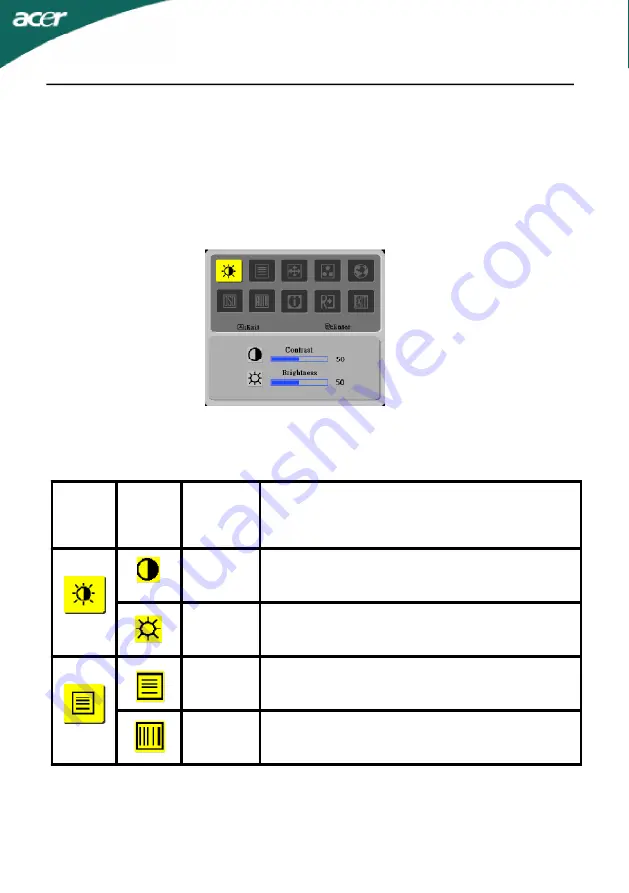
E-10
AL1917
Main
Menu
Icon
Sub
Menu
Icon
Sub
Menu
Item
Description
Contrast
Adjusts the contrast between the foreground and
background of the screen image.
Brightness
Adjusts the background brightness of the screen
image.
Focus
Adjusts picture Focus.
(available in Analog mode only)
Clock
Adjusts picture Clock.
(available in Analog mode only)
HOW TO ADJUST A SETTING
1. Press the MENU-button to activate the OSD window.
2. Press < or > to select the desired function.
3. Press the MENU-button to select the function that you want to adjust.
4. Press < or > to change the settings of the current function.
5. To exit and save, select the exit function. If you want to adjust any other function,
repeat steps 2-4.
ADJUSTING THE PICTURE
The descriptions for function control LEDS


































