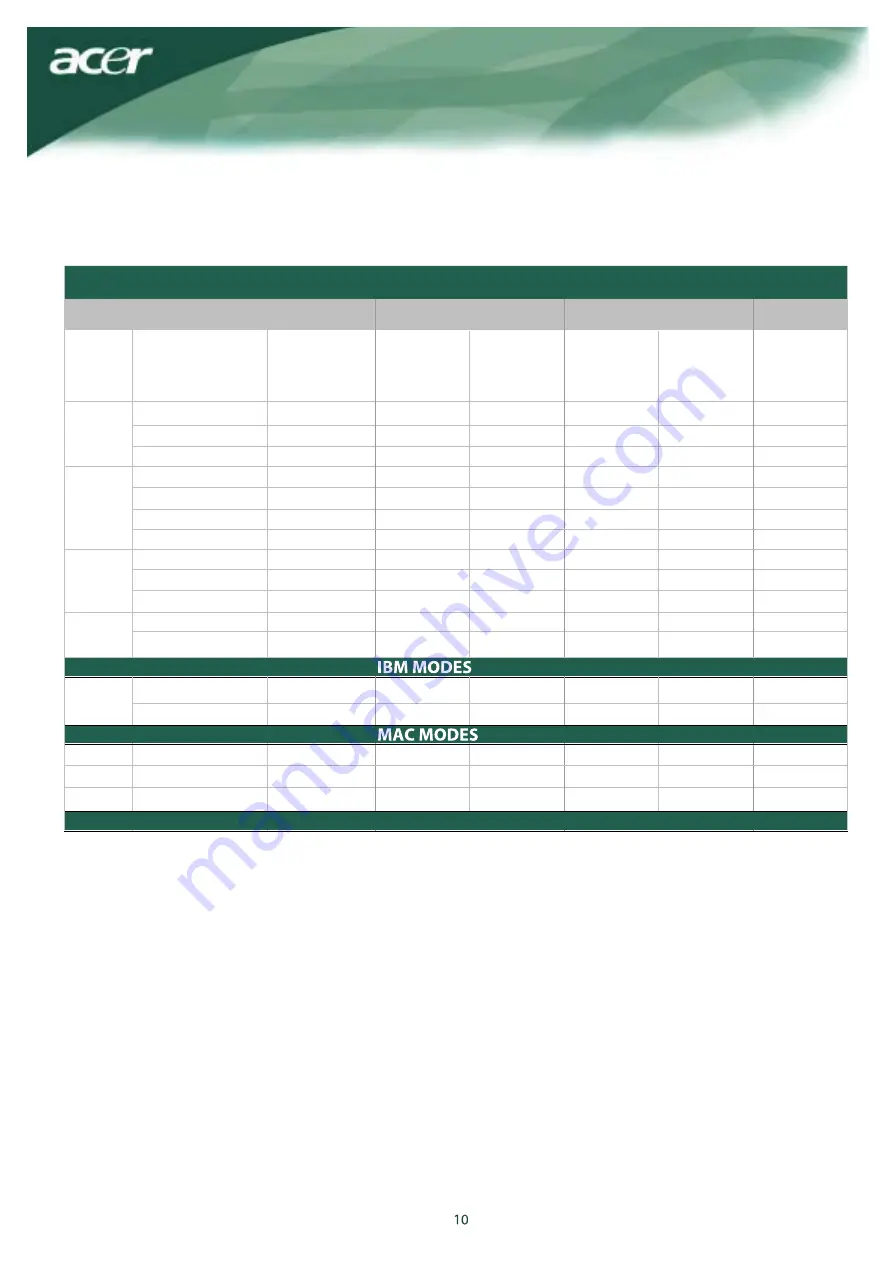
Standard
T
iming
T
able
If the selected timing is NO T included in table below, this LCD monitor will go into the sleep mode.
VESA MODES
Mode
VGA
SVGA
XGA
SXGA
EGA
Horizontal Vertical
Resolution
640*480@60Hz
640*480@72Hz
640*480@75Hz
800*600@56Hz
800*600@60Hz
800*600@72Hz
800*600@75Hz
1024*768@60Hz
1024*768@70Hz
1024*768@75Hz
1280*1024@60Hz
1280*1024@75Hz
Total
Nominal
Frequency
+/-0.5KHz
Sync
Polarity
Nominal
Frequency
+/-1Hz
Sync
Polarity
Nominal
Pixel
Clock
(MHz)
800*525
832*520
840*500
1024*625
1056*628
1040*666
1056*625
1344*806
1328*806
1312*800
1688*1066
1688*1066
31.469
37.861
37.500
35.156
37.879
48.077
46.875
48.363
56.476
60.023
63.981
79.976
59.940
72.809
75.000
56.250
60.317
72.188
75.000
60.004
70.069
75.029
60.020
75.025
N
N
N
P
P
P
P
N
N
P
P
P
25.175
31.500
31.500
36.000
40.000
50.000
49.500
65.000
75.000
78.750
108.000
135.000
N
N
N
P
P
P
P
N
N
P
P
P
640*350@70Hz
720x400@70Hz
832*624@75Hz
1024*768@60Hz
1024*768@75Hz
800*449
900*449
1152*667
1312*813
1328*804
31.469
31.469
49.728
48.780
60.241
P
N
N
N
N
70.086
7
0.087
74.551
6
0.001
74.927
P
N
N
N
N
N
25.175
28.322
57.284
57.284
64.000
80.000
SVGA
XGA
XGA
Troubleshooting
This LCD Monitor has pre-adjusted using factory standard VGA timings. Due to the output timing differences among
various VGA cards in the market, users may initially experience an unstable or unclear display whenever a new
display mode or new VGA cardis selected.
Attention
This LCD Monitor Supports Multiple VGA Modes. Refer to the Standard Timing Table for a listing of modes supported
by this LCD Monitor.






























