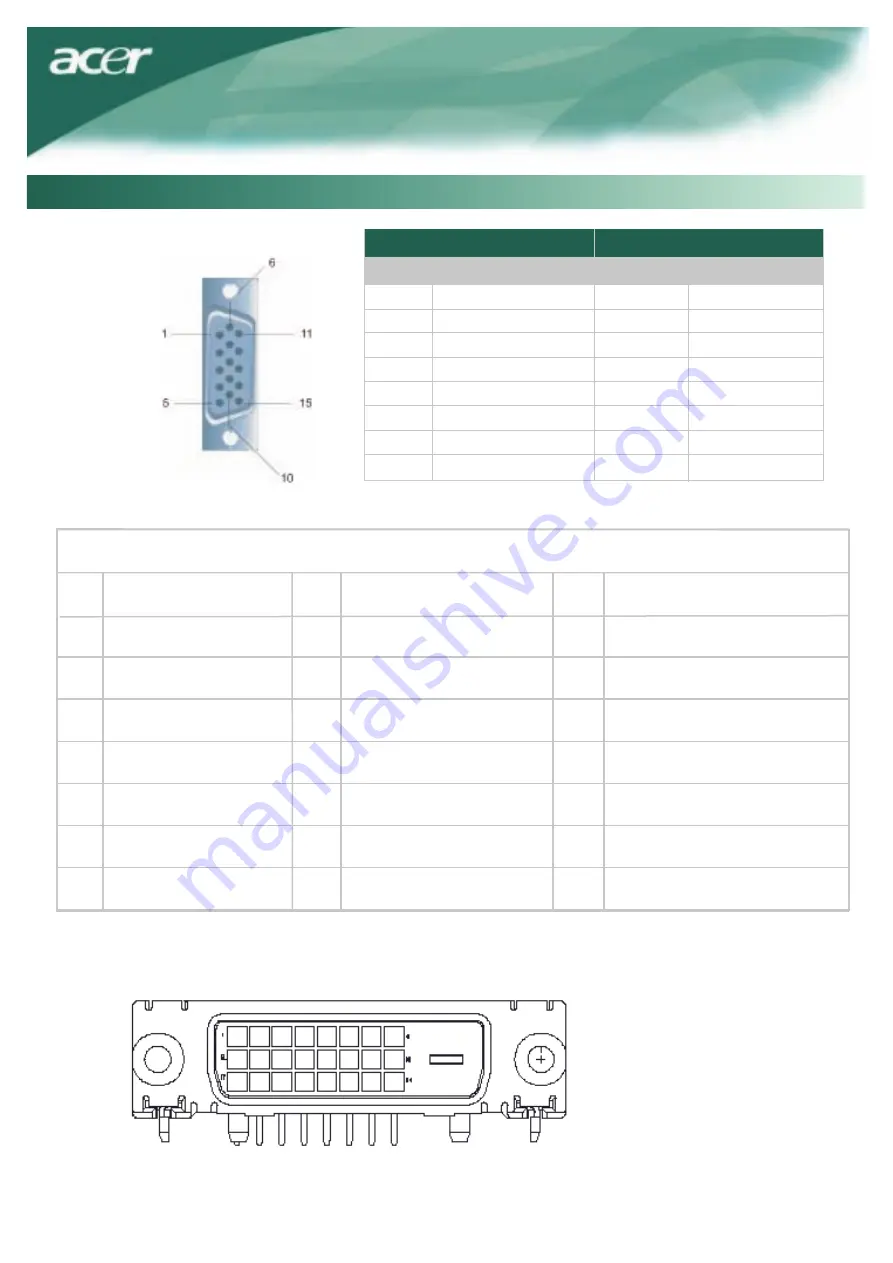
9
Pin Assignment
Signal
PIN Description PIN Description
1 Red 9 +5V
2 Green 10 N.C.
3 Blue 11 N.C.
4 N.C. 12 DDC_SDA
5 GND 13 HSYNC
6 Red_GND 14 VSYNC.
7 Green_GND 15 DDC_SCL
8 Blue_GND
Technical Information
Signal
Digital Video Input Connector : DVI – D (option)
1
TX1-
TX0-
2
TX1+
18
Shield (TX2 / TX4)
NC
12
20
5
13
21
6
22
23
8
Hot plug detect
TX2-
TX2+
9
17
10
TX0+
11
Shield (TX0 / TX5)
3
Shield (TX1 / TX3)
19
4
NC
NC
NC
NC
NC
+5V power
DDC-Serial Clock
14
Shield (TXC)
7
15
Ground (+5V)
TXC+
NC
DDC-Serial Data
16
TXC-
24






























