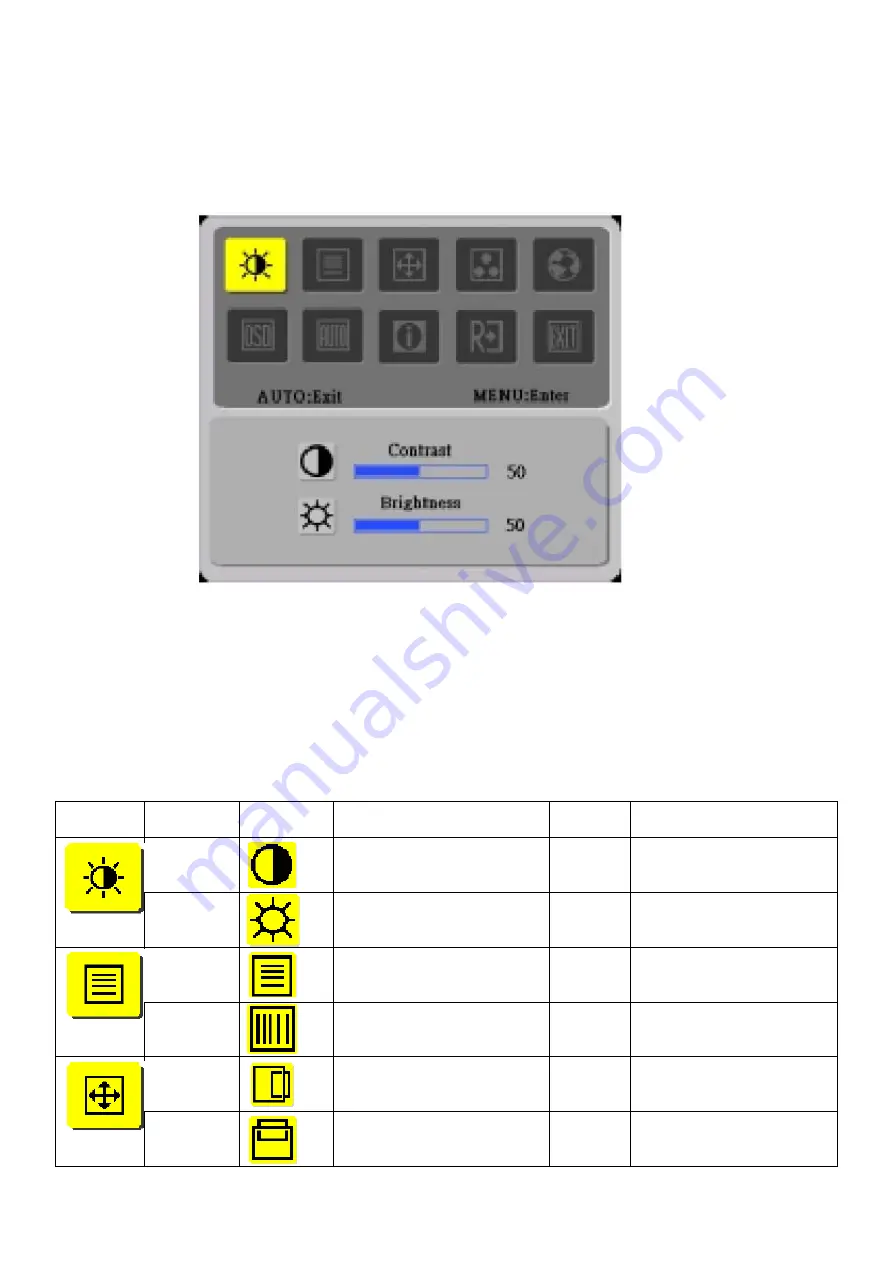
18
ADJUSTING THE MONITOR
1.) Main OSD Menu
a. Outline
b. Description for OSD
Main
Menu Icon
Sub Menu
Item
Sub Menu
Icon
Description
Adjustment
Range
Reset Value
Contrast
Contrast from digital register
0-100
50
Brightness
Backlight Adjustment
0-100
100
Phase
Adjust picture phase to reduce
horizontal line noise
0-100
Do auto config
Clock
Adjust picture clock to reduce
vertical line noise
0-100 Do
Auto
Config
H. Position
Adjust picture horizontal
position
0-100 Do
Auto
Config
V. Position
Adjust picture vertical position
0-100
Do Auto Config
Summary of Contents for AL1713bm
Page 13: ...12 MONITOR INTERFACE BOARD PCB LAYOUT ...
Page 15: ...14 FRONT BEZEL ITEM DESCRIPTION 1 Power Tack Switch 2 Menu Enter 3 Up 4 Down 5 Auto Exit ...
Page 26: ...25 Front Bezel 1 Button 1 Indicator 1 Hinge Cover ...
Page 39: ...38 SHEMATIC DIAGRAM Keypad Diagram Chapter 7 ...
Page 40: ...39 Interface Board Schematic ...
Page 41: ...40 ...
Page 42: ...41 ...
Page 43: ...42 ...
Page 44: ...43 ...
Page 45: ...44 ...
Page 46: ...45 POW INV Board Schematic ...
Page 47: ...46 ...
















































