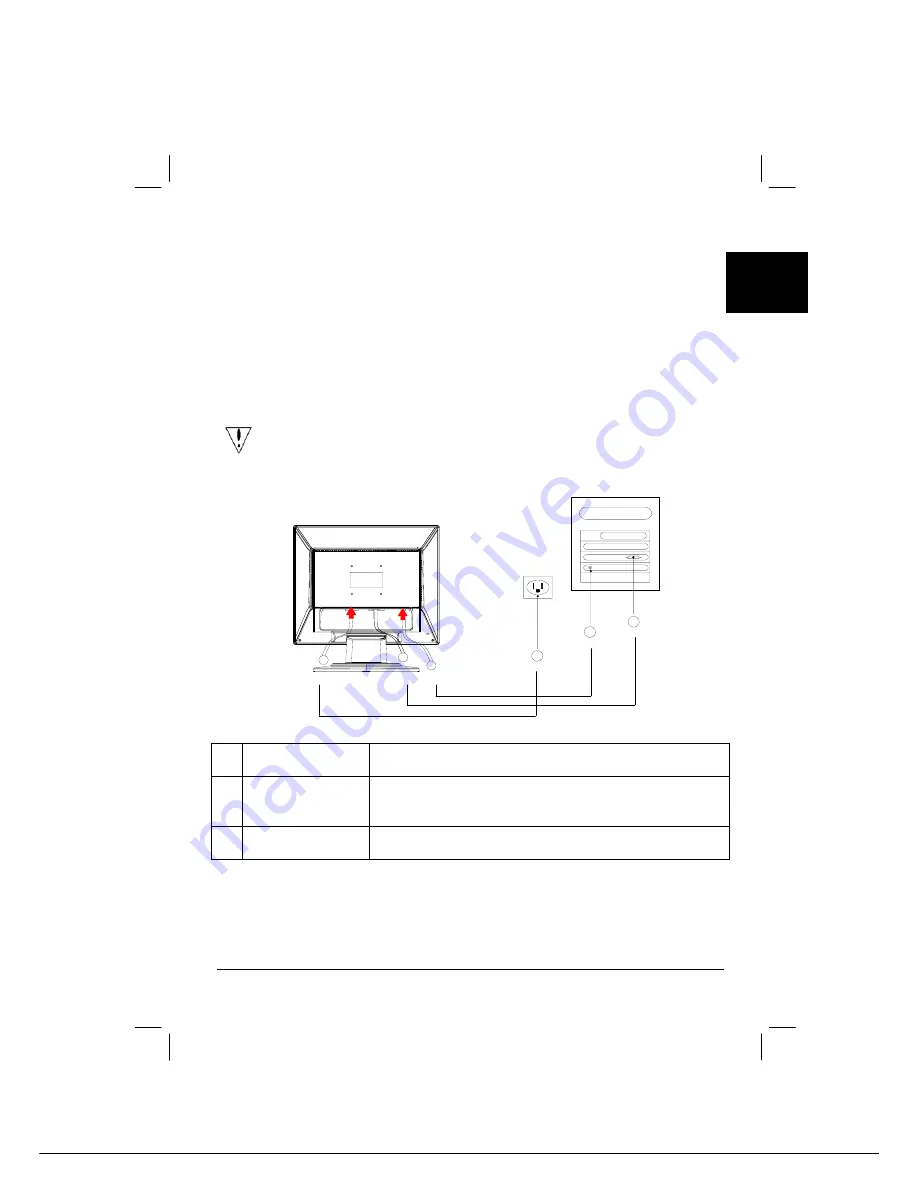
3
E
nglish
Important
First, find a clean, flat surface to place the monitor after removing it from the stand.
Place a clean dry cloth under the monitor to protect it further.
Pull the monitor slightly up and away from the stand.
Adjusting the Viewing Angle
The viewing angle of the monitor ranges from -5°~20°.
Connecting the Devices
Caution:
Make sure that the computer and the monitor are both disconnected
from the power supply.
2
3
1
Audio
AC
VGA
3
1
2
AC
Audio
VGA
c
Power Code
Attach the monitor to the power cord which should then be
inserted into a properly grounded electric socket.
d
VGA Cable
(Attached)
Connect the signal cable to the VGA output socket of the
graphics card on the computer. Then tighten the
thumbscrews on the connector.
e
Audio cable
(Optional)
Connect the audio input socket of the LCD monitor and the
computer by means of the audio cable.
WARNING:
The D-Sub 15 pin plug of the VGA cable is trapezoid in shape. Make
sure the shape of the plug matches the shape of the socket it is inserted
into, and that none of the pins are bent or otherwise damaged.
Summary of Contents for AL1712
Page 10: ...10 English ...




























