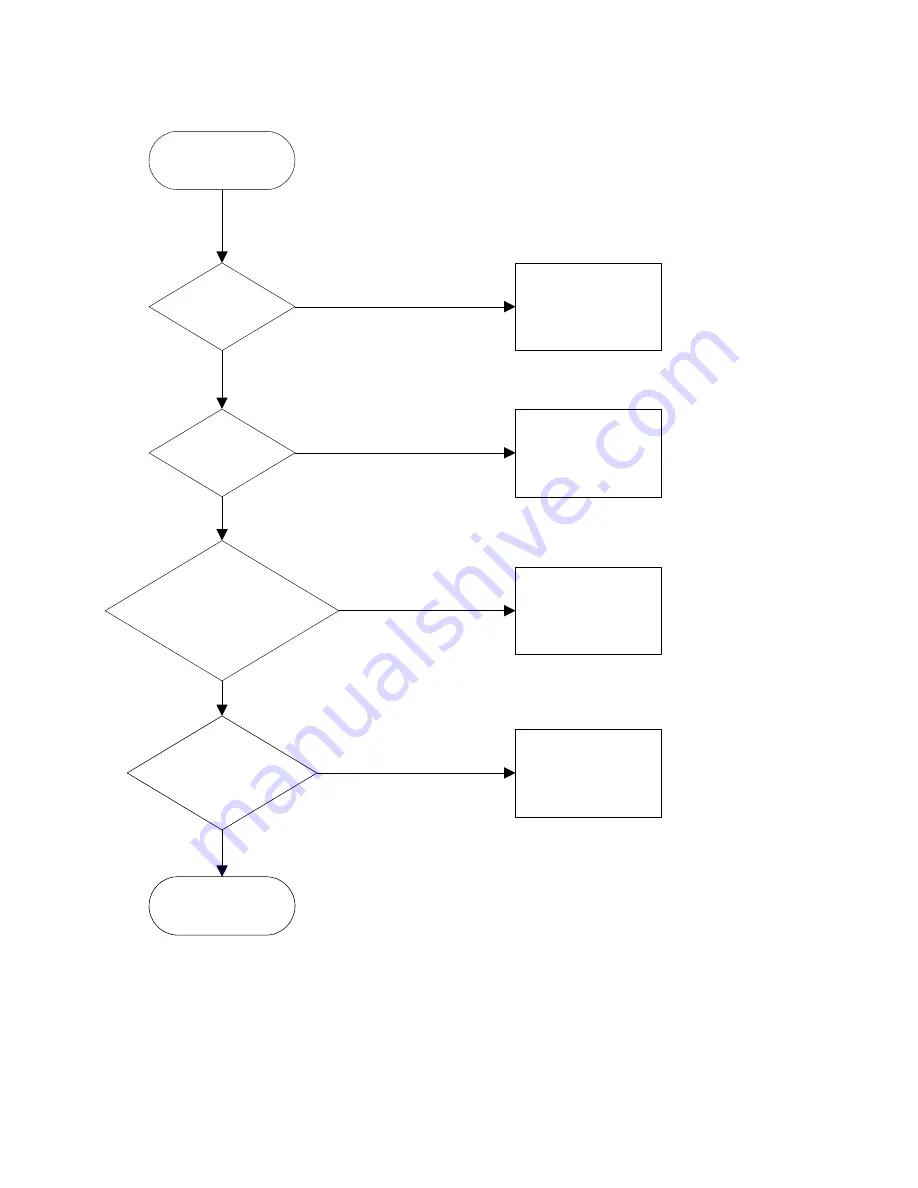
37
3.3
Bad Screen
Check the pins of
U104 and U105
Bad Screen
Check the
communication of
U104 andU105
Check Crystal:
pin20,21 of U105 and
pin33,34 of U104
Change LVDS
Cable
LVDS Cable
Reinsert
Check ALE/RDZ/
WRZ/AD0/AD1/
AD2/AD3/
HWRESET
(1).CheckX101,C154,
C155
(2).CheckX102,C126,
C168
LVDS Cable NG
Workmanship
OK
OK
OK
OK
NG
NG
NG
NG
3.4 If brightness uniform, change Inverter or Panel.
3.5 If you find the vertical line on the screen, please change panel.
Summary of Contents for AL1706
Page 1: ...1 Acer AL1706 Service Guide ...
Page 15: ...15 MONITOR INTERFACE BOARD PCB LAYOUT ...
Page 23: ...23 Exit N A Exit OSD N A N A ...
Page 29: ...29 Front Bezel 1 Button 1 Indicator 1 Hinge Cover ...
Page 38: ...38 Exploded Diagram ...
Page 43: ...43 SHEMATIC DIAGRAM Keypad Diagram Interface Board Schematic Chapter 7 ...
Page 44: ...44 ...
Page 45: ...45 ...
Page 46: ...46 ...
Page 47: ...47 ...
Page 48: ...48 ...
Page 49: ...49 ...
Page 50: ...50 POW INV Board Schematic ...














































