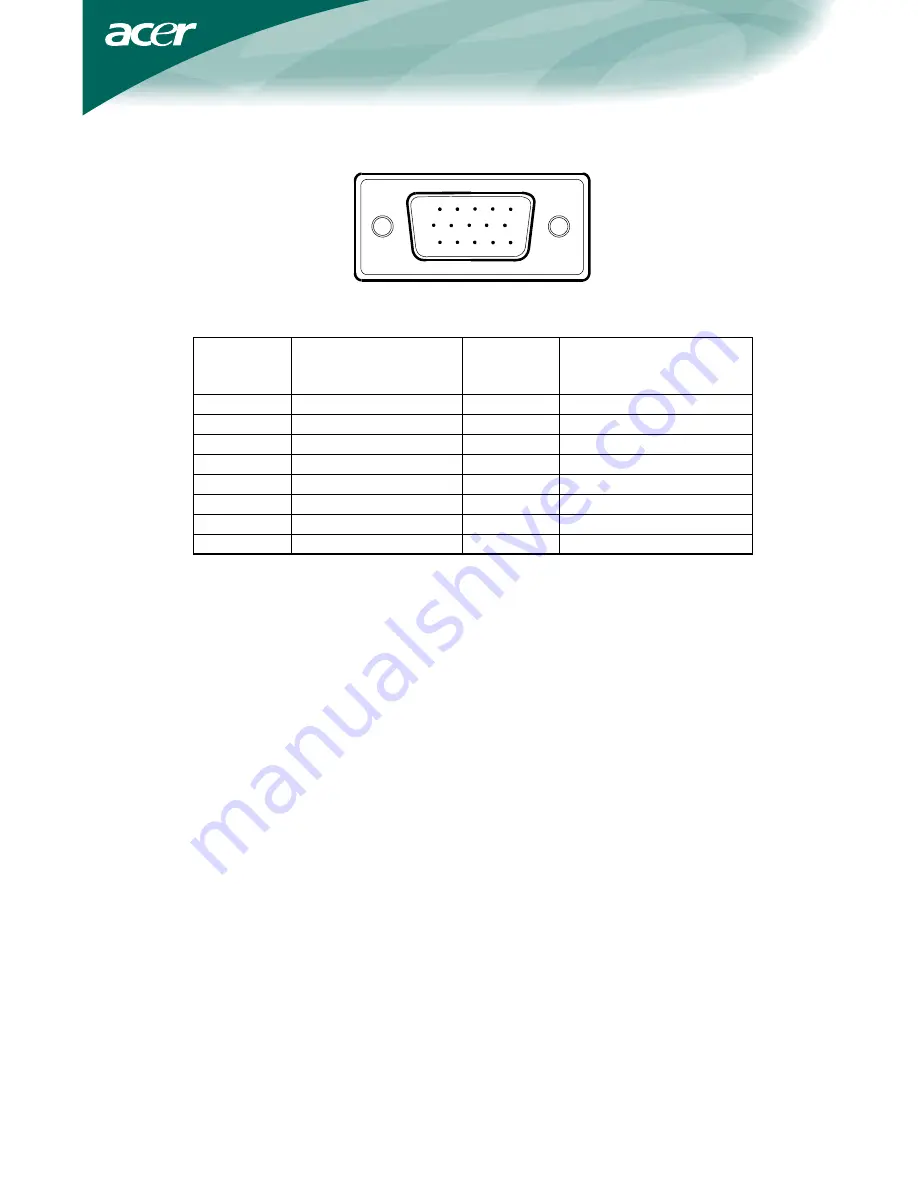
19
1
5
6
10
11
15
15 - Pin Color Display Signal Cable
PIN NO.
DESCRIPTION
PIN NO.
DESCRIPTION
1. Red 9. +5V
2. Green 10. Logic
Ground
3. Blue 11. Monitor Ground
4. Monitor Ground 12. DDC-Serial Data
5. DDC-return 13. H-Sync
6. R-Ground 14. V-Sync
7. G-Ground 15. DDC-Serial
Clock
8. B-Ground
CONNECTOR PIN ASSIGNMENT

































