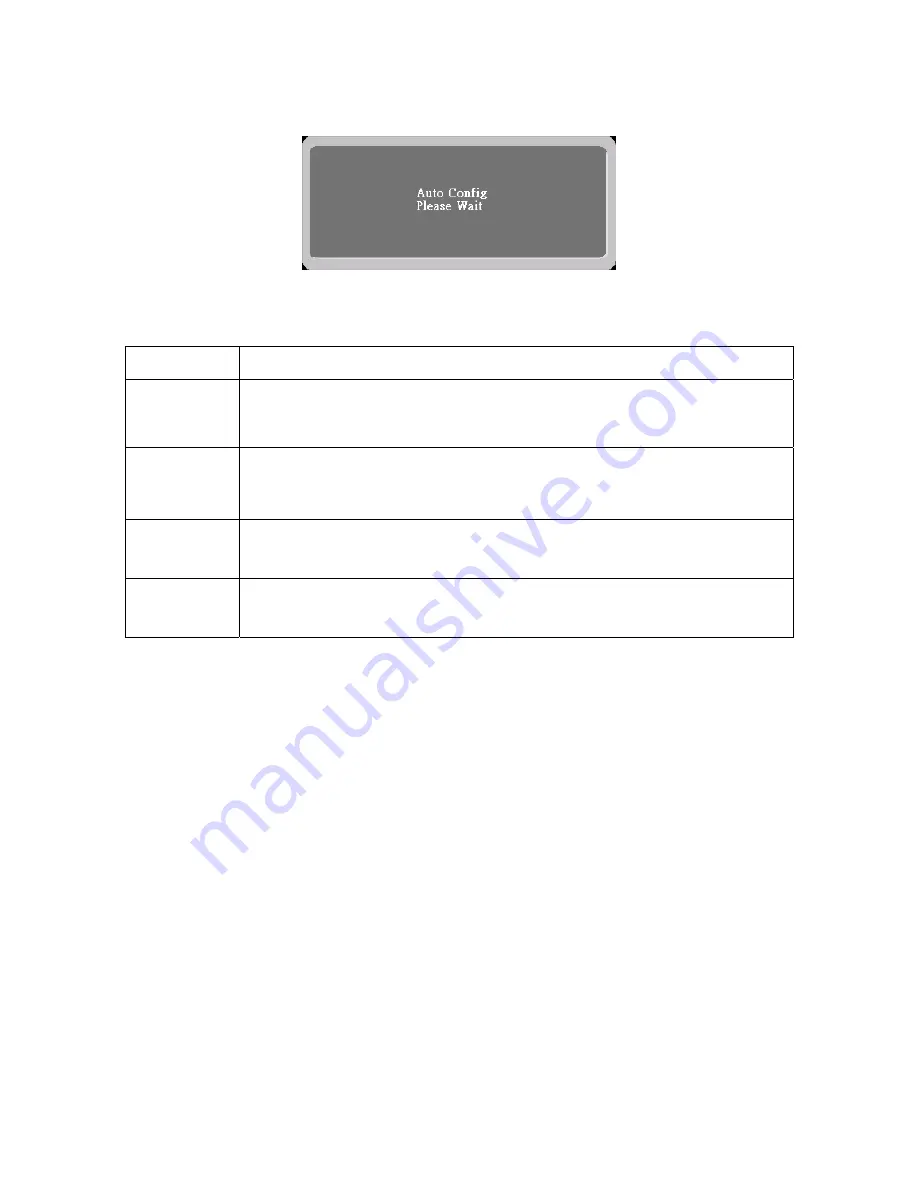
23
OSD Message
a. Outline
b. The Description For OSD Message
Item Description
Auto Config
Please Wait
When Analog signal input, if User Press Hot-Key “Auto”, will show
This message, and the monitor do the auto config function.
Input Not
Supported
When the Hsync Frequency, Vsync Frequency or Resolution is out of
The monitor support range will show this message. This message will
Be flying.
Cable Not
Connected
Analog-Only Model: When the video cable is not connected, will show
This message. This message will be flying.
No Signal
Analog-Only Model: When the video cable is connected, but there is
No active signal input, will show this message, then enter power saving.
Summary of Contents for AL1516
Page 1: ...Acer AL1516 Service Guide ...
Page 11: ...10 Supported Timing ٛ ...
Page 22: ...21 b The Description For Control Function ...
Page 23: ...22 ...
Page 32: ...31 Disassemble the panel Remove four screws to release metal frame Fig 12 Fig 12 ...
Page 40: ...39 Exploded Diagram Model AL1516 ...
Page 47: ...46 Power board adapter inverter ...
Page 48: ...47 ...
















































