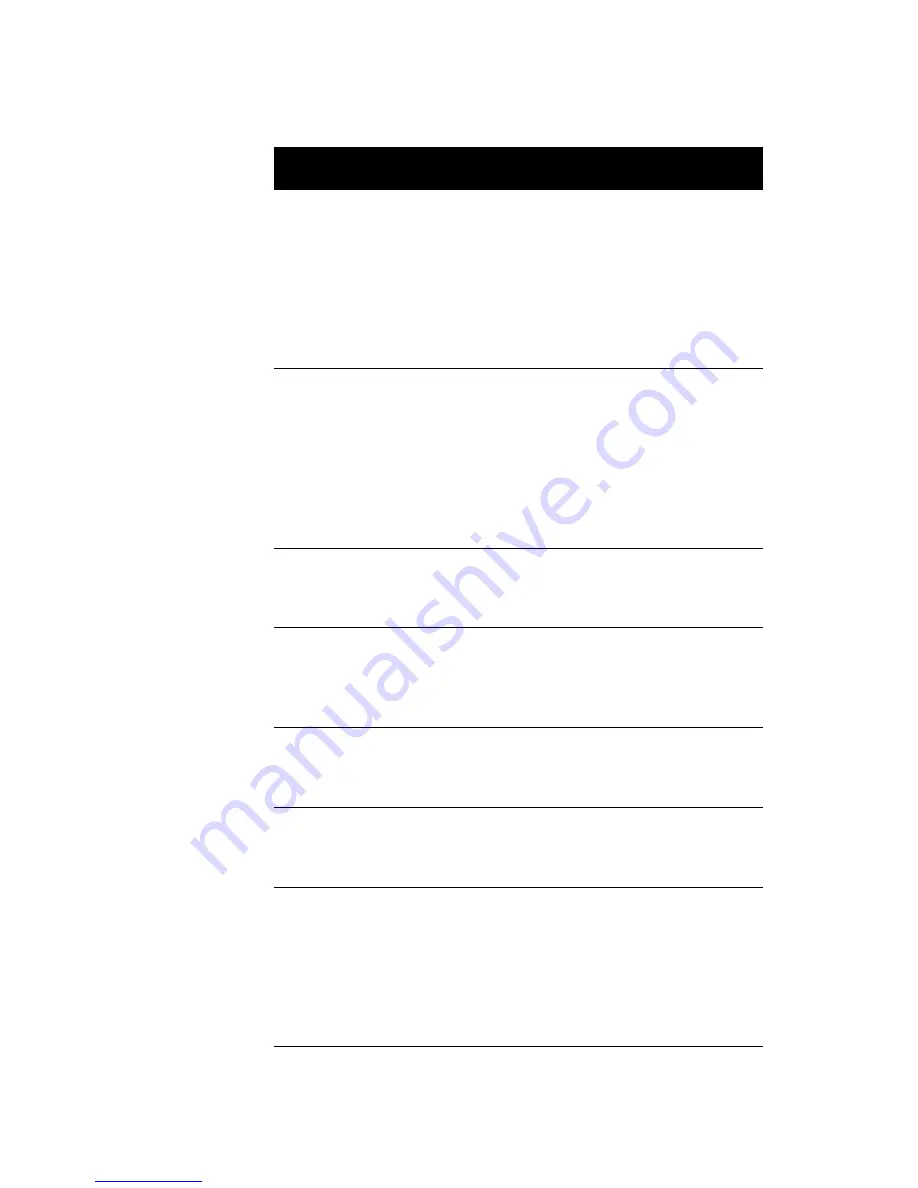
55
Operation Mode
Lets you set your parallel
port’s operation mode.
This parameter is
configurable only if the
Parallel Port parameter is
enabled.
Standard Parallel
Port (SPP),
Bidirectional,
Enhanced Parallel
Port (EPP)
,
Extended
Capabilities Port
(ECP)
ECP DMA
Channel
Allows you to assign a
DMA channel for the ECP
parallel port function. This
parameter is configurable
only if you select the
Extended Capabilities Port
(ECP) as the operation
mode.
1
or 3
Floppy Disk
Controller
Lets you enable or disable
the onboard floppy disk
controller.
Enabled
or Disabled
IDE Controller
Lets you enable or disable
the onboard primary,
secondary or both IDE
interfaces.
Primary,
Both
, or
Disabled
PS/2 Mouse
Controller
Lets you enable or disable
the onboard PS/2 mouse
controller.
Enabled
or Disabled
USB Host
Controller
Lets you enable or disable
the onboard USB host
controller.
Enabled
or Disabled
USB Legacy
Mode
Lets you activate or
deactivate the USB
keyboard connected to
your system. When
activated, the USB
keyboard functions in a
DOS environment.
Enabled or
Disabled
Parameter
Description
Options
Summary of Contents for AcerPower 8600
Page 1: ...AcerPower 8600 User s Guide ...
Page 8: ...Notices viii ...
Page 11: ...xi Installing a AGP Card 101 Removing a AGP Card 102 Index 103 ...
Page 12: ...Table of Contents xii ...
Page 13: ...Getting Started Chapter 1 ...
Page 37: ...System Board Information Chapter 2 ...
Page 40: ...Chapter 2 System Board Information 28 Power Management USB support Hardware Monitoring ...
Page 45: ...33 JP4 Power LED JP5 Housing Intrusion conn JP6 Reset key JP7 Power switch Connector Function ...
Page 51: ...BIOS Information Chapter 3 ...
Page 92: ...Chapter 3 BIOS Information 80 ...
Page 93: ...Upgrading the System Chapter 4 ...
Page 106: ...Chapter 4 Upgrading the System 94 3 Gently pull the CPU straight up from its socket ...
















































