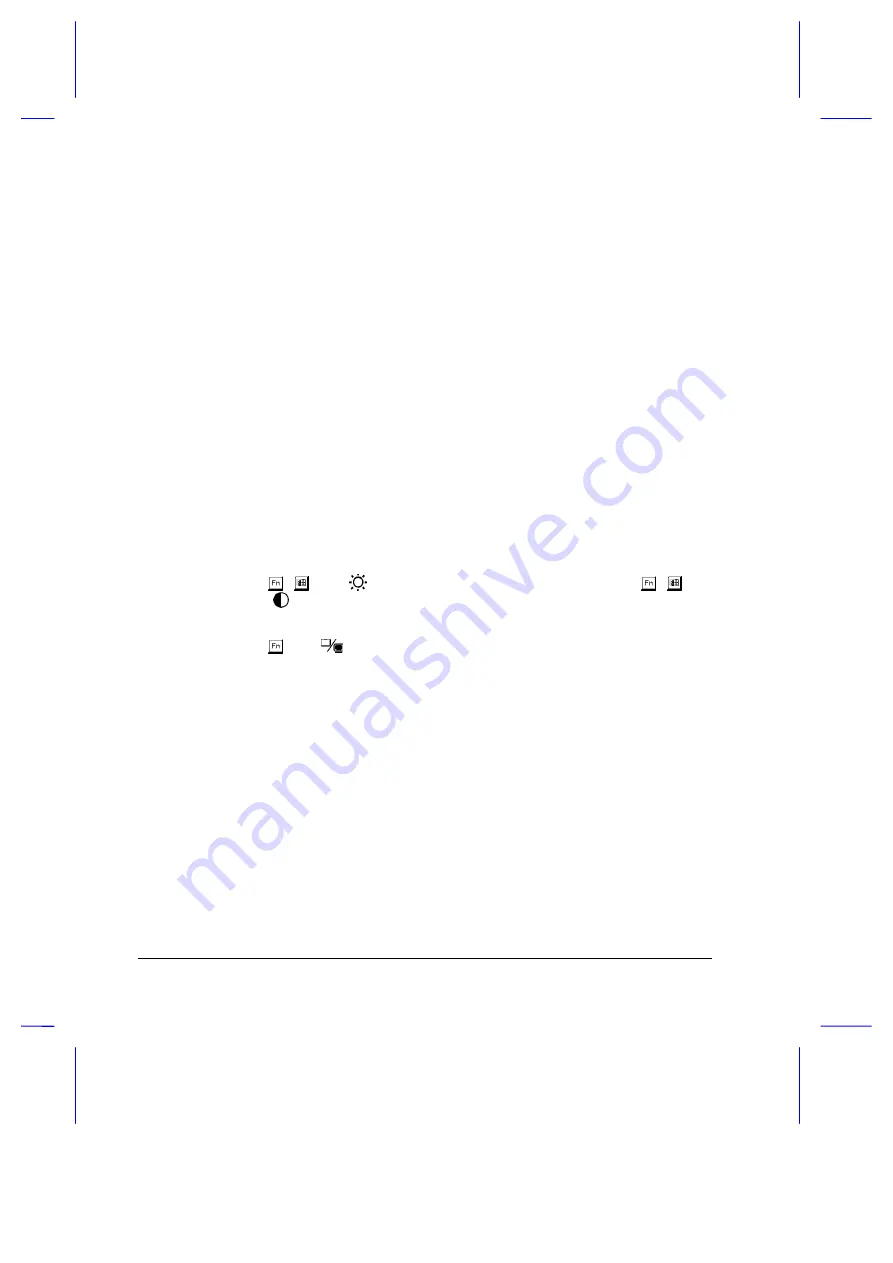
8-4
User’s Manual
Q:
I made some changes in Setup but they don’t seem to take effect.
A:
If you made any changes in Setup, these will only take effect the next
time the system restarts. Here a few ways to restart your notebook:
•
In Windows 95, click on the Start button and select Shutdown….
Then select the Restart option.
•
In POST, execute a warm boot (pressing
E
-
D
-
F
).
•
In POST, close the display and open the display.
•
Use the reset notch. See Q&A #2.
Q:
Nothing appears on the screen.
A:
The notebook’s power management system automatically blanks the
screen to save power. Just press any key to turn the display back on.
If pressing a key does not turn the display back on, two things might be
the cause:
•
The contrast and/or brightness level might be too low. Press
-
-
Z
(
) to increase the brightness level; press
-
-
[
(
) to increase the contrast level.
•
The display device might be set to an external monitor. Press
-
S
(
) to toggle the display back to the notebook.
Q:
The keyboard does not respond.
A:
Try attaching an external keyboard to the PS/2 connector on the
notebook’s rear. If it works, contact your dealer or an authorized
service center as the internal keyboard cable may be loose.
Summary of Contents for AcerNote Nuovo notebook computer
Page 1: ...AcerNote Nuovo User s Manual ...
Page 75: ...Power 3 15 ...
Page 92: ...Options 4 17 ...
Page 150: ...Troubleshooting 8 9 ...



























