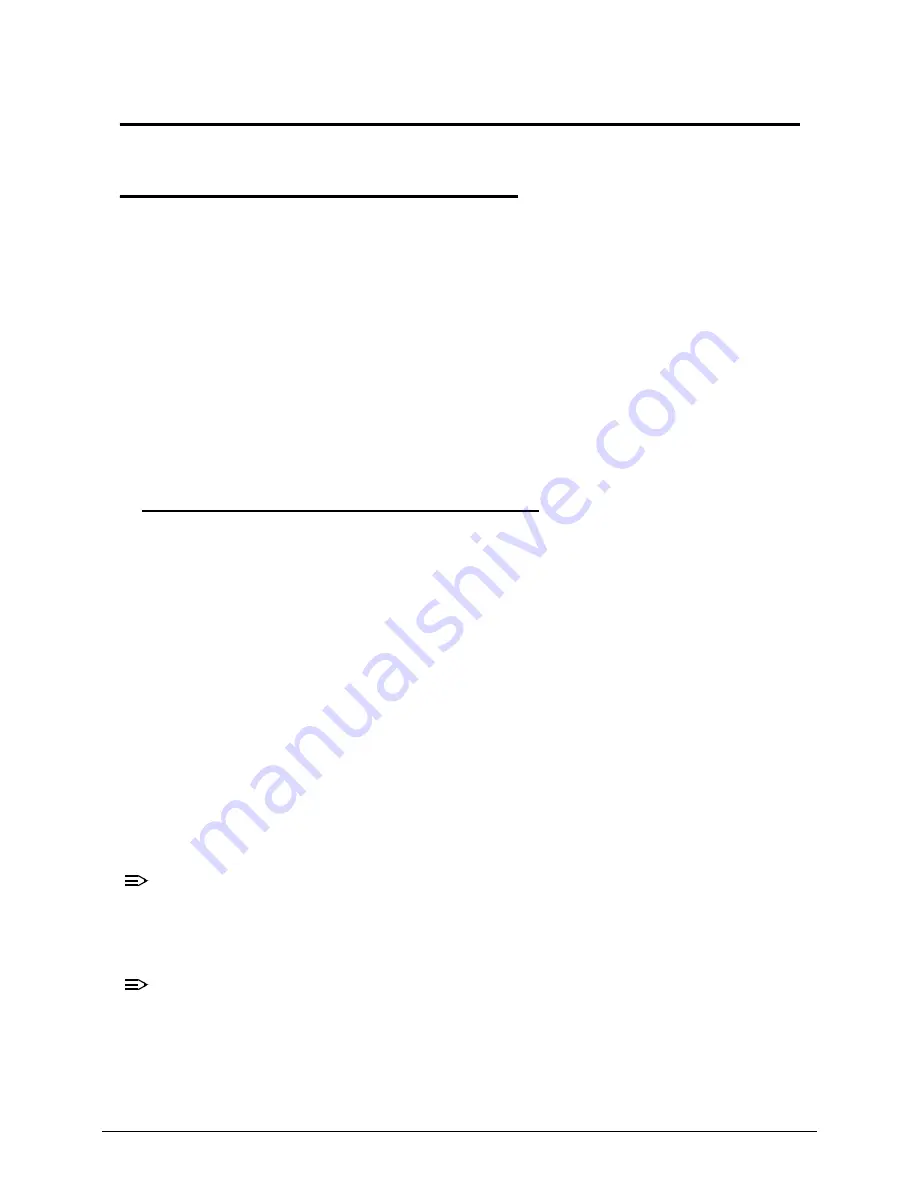
Acer M5 481/481G/481T/481TG System Utilities
2-3
Acer M5 481/481G/481T/481TG System Utilities
BIOS Setup Utility
0
This utility is a hardware configuration program built into a computer’s BIOS (Basic
Input/Output System).
The utility is pre-configured and optimized so most users do not need to run it. If configuration
problems occur, the setup utility may need to be run. Refer to
Troubleshooting
when a problem
arises.
To activate the utility, press
F2
during POST (power-on self-test) when prompted at the bottom
of screen.
The default parameter of
F12 Boot Menu
is set to
Disabled
. To change the boot device
without entering BIOS Setup Utility, set the parameter to
Enabled
.
To change the boot device without entering the BIOS SETUP, press F12 during POST to enter
the multi-boot menu.
Navigating the BIOS Utility
0
Six menu options are:
Information
Main
Security
Boot
Exit
To navigate through the following:
Menu - use the left and right arrow keys
Item - use the up and down arrow keys
Change parameter value - press F5 or F6.
Exit - Press Esc
Load default settings - press F9. Press F10 to save changes and exit BIOS Setup
Utility
NOTE:
NOTE
:
Parameter values can be changed if enclosed in square brackets [ ]. Navigation keys
appear at the bottom of the screen. Read parameter help carefully when making
changes to parameter values. Parameter help is found in the Item Specific Help area of
the screen.
NOTE:
NOTE
:
System information is subject to specific models.
Summary of Contents for Acer M5 481
Page 1: ...Acer M5 481 481G 481T 481TG SERVICE GUIDE ...
Page 8: ...viii ...
Page 9: ...CHAPTER 1 Hardware Specifications ...
Page 10: ...1 2 ...
Page 54: ...1 44 Hardware Specifications and Configurations ...
Page 55: ...CHAPTER 2 System Utilities ...
Page 56: ...2 2 ...
Page 73: ...Acer M5 481 481G 481T 481TG System Utilities 2 19 Figure 2 19 InsydeFlash ...
Page 83: ...CHAPTER 3 Maintenance Procedures ...
Page 84: ...3 2 ...
Page 91: ...3 9 Figure 3 2 Lower Cover Cabling ID Size Quantity Screw Type A M2 5x5 0 15 ...
Page 95: ...3 13 ID Size Quantity Screw Type M2 5 x 1 x 7 Flat head 2 ...
Page 103: ...3 21 ID Size Quantity Screw Type M2 0 x 2 0 1 ...
Page 105: ...3 23 ID Size Quantity Screw Type M2 0 x 2 0 1 ...
Page 113: ...3 31 ID Size Quantity Screw Type A M2 0 x 2 0 2 B M2 0 x 2 0 2 ...
Page 116: ...3 34 Figure 3 2 Fan Thermal Assembly Removal ...
Page 118: ...3 36 ID Size Quantity Screw Type A M2 0 x 0 5 x 7 0 Flathead 3 B M2 0 x 0 5 x 7 0 Flathead 3 ...
Page 122: ...3 40 ID Size Quantity Screw Type A M2 0 x 0 5 x 7 0 flathead 2 ...
Page 132: ...3 50 ID Size Quantity Screw Type A M2 5x5 0 15 ...
Page 138: ...3 56 Figure 3 2 Audio Board Screws Removal ID Size Quantity Screw Type M2 0 x 3 0 2 ...
Page 143: ...3 61 ID Size Quantity Screw Type M2 0 x 2 0 1 ...
Page 148: ...3 66 Figure 3 3 MIC Cable Positioning ...
Page 153: ...3 71 Figure 3 2 Fan Thermal Screw Removal 1 3 2 4 5 6 ...
Page 159: ...3 77 Figure 3 3 LVDS Alignment ...
Page 162: ...3 80 ID Size Quantity Screw Type M2 5 x 3 0 3 ...
Page 166: ...CHAPTER 4 Troubleshooting ...
Page 167: ...4 2 ...
Page 188: ...CHAPTER 5 Jumper and Connector Locations ...
Page 189: ...5 2 ...
Page 191: ...5 4 ...
Page 192: ...CHAPTER 6 FRU Field Replaceable Unit List ...
Page 193: ...6 2 ...
Page 206: ...CHAPTER 7 Model Definition and Configuration ...
Page 207: ...7 2 ...
Page 233: ...7 28 Model Definition and Configuration ...
Page 234: ...CHAPTER 8 Test Compatible Components ...
Page 235: ...8 2 ...
Page 243: ...8 10 Test Compatible Components ...
Page 244: ...CHAPTER 9 Online Support Information ...
Page 245: ...9 2 ...
Page 247: ...9 4 Online Support Information ...






























