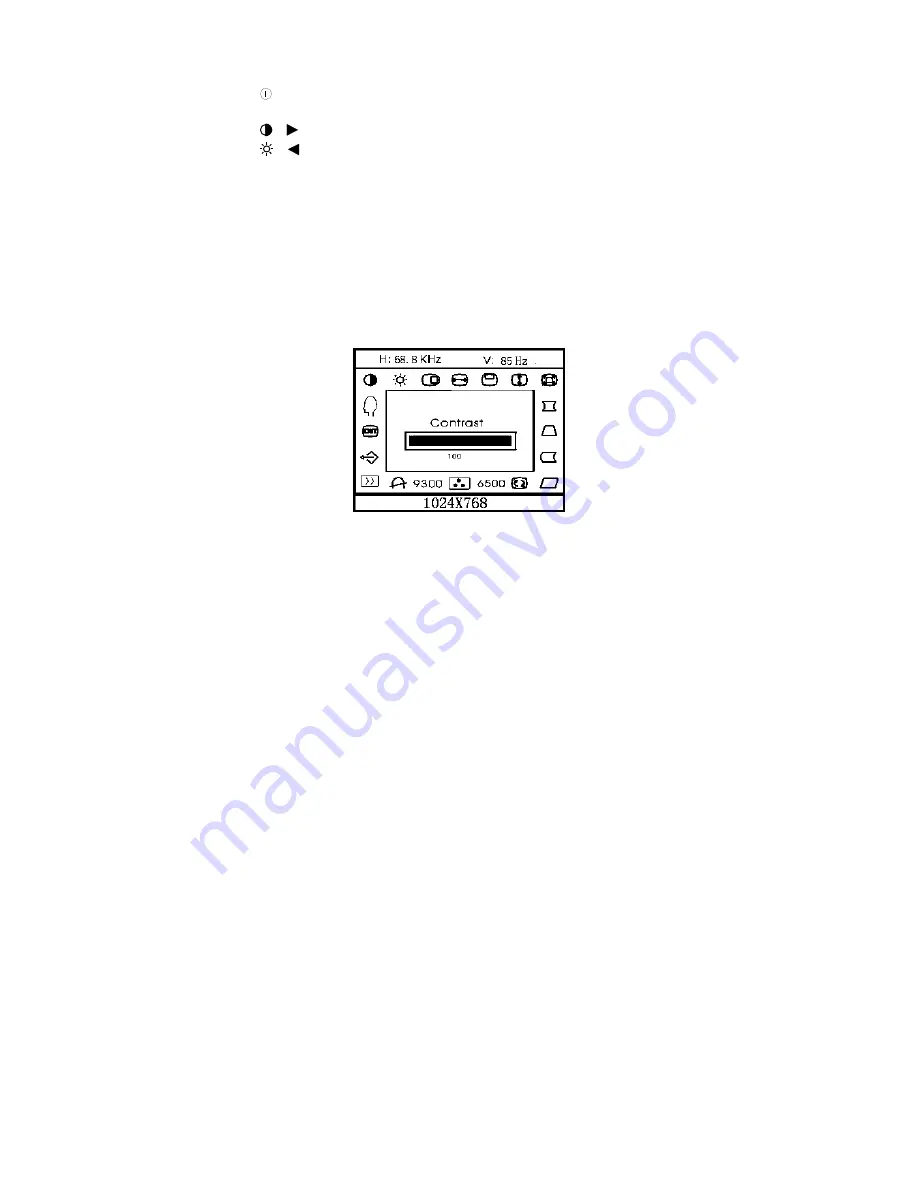
Front Panel Control
•
:
Press this knob to switch ON/OFF of monitor’s power.
•
MENU :
Active OSD menu or function adjust confirm.
•
/
:
Adjust contrast or function adjust.
•
/
:
Adjust brightness or function adjust.
•
EXIT :
Exit a function or inactive OSD menu.
•
POWER INDICATOR :
Green — Power On mode.
Orange — Off mode.
How to adjust a setting
The monitor controls are accessed by pressing button MENU
to enable OSD
(On-Screen-Display). The main menu will be displayed as follows.
Figure 4 The OSD Message
Note:
If adjustment or selection of any OSD menu is not made for more
than 10 seconds, the current setup will be saved and the OSD will disappear
automatically.
41A749-786-1A 英文
6































