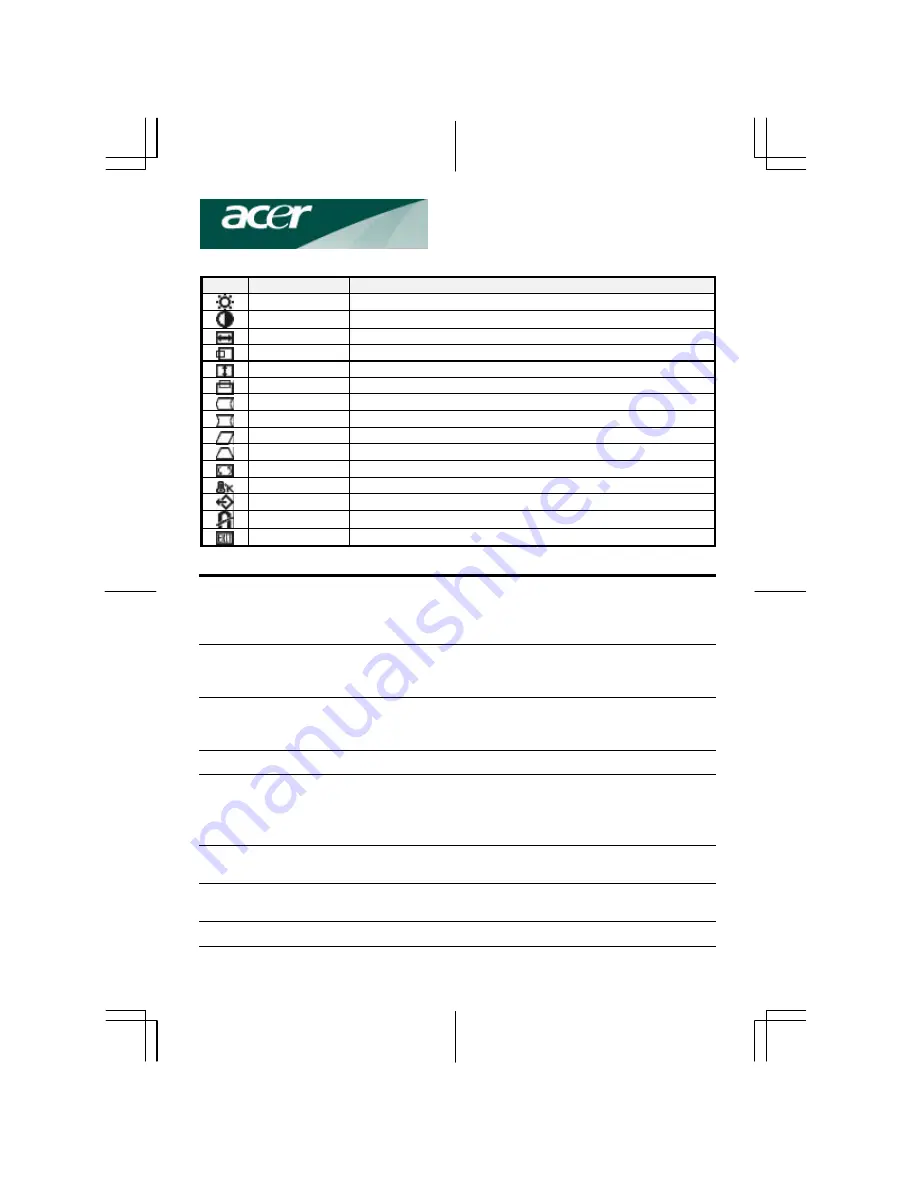
5
OSD Icon Summary
Icon
Function
Function Description
Brightness
Adjusts display brightness
Contrast
Adjusts display contrast
H. Size
Increases and decreases screen width
H. Position
Shifts display image right or left
V. Size
Increase and decrease screen height
V. Position
Shifts display image up or down
Pin. Balance
Adjusts each side of Pincushion
Pincushion
Adjusts concave and convex portion of pincushion effect
Parallelogram
Adjusts the tilt of the display sides to the left or right
Trapezoid
Adjusts the top and bottom display widths
Rotation
Adjusts the rotation of the display clock or anti-clockwise
Color Temp.
Adjusts the warmth of the displayed colors
Reset
Resets to default values
Degauss
Demagnetizes the screen to reduce color impurities
Exit
Exits the OSD menu
Specification
Screen
Size
17” CRT
Dot Pitch (mm)
0.27
Surface
Non –glare
Viewable Image Area
16.14” (41.0 cm)
Input Signal
Video Sy nc.
RGB Analog 0.7Vp -p/75 Ohm
a. Separate H/V,TTL(+/-)
b. Composite H+V,TTL(+/-)
Scanning Frequency
Horizontal (KHz)
30-70
Vertical (Hz)
50-160
Max. Resolution
1280 x 1024
Signal Cable
15-pin mini D-sub
Power
Consumption
Max. 75 W
Power Supply
100 - 240VAC (W/I CE Mark) 50/60Hz
Power Management
Complies with EPA Energy Star ,VESA,
Nutek
Display Modes
Preset
6
By User
14
Operating
Operating Temperature
0-40°C
Relative Humidity
10-90 %
Dimensions (L x W x H)
419 x 405 x 427 (mm)
Weight
Unpacked
14.9 Kgs (32.85 lbs)

























