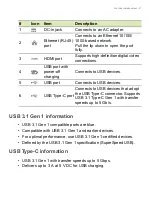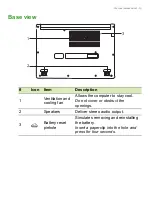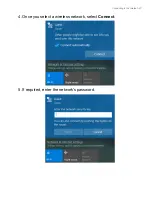Reviews:
No comments
Related manuals for A515-54

Toughbook 19
Brand: Panasonic Pages: 13

Toughbook 19
Brand: Panasonic Pages: 4

CF-W5LWEZZBM
Brand: Panasonic Pages: 36

CF-SZ6 Series
Brand: Panasonic Pages: 112

Toughbook 53
Brand: Panasonic Pages: 40

CF-W7 Series
Brand: Panasonic Pages: 192

Toughbook CF-T7BWATAAM
Brand: Panasonic Pages: 44

Toughbook CF-F8EWDZZAM
Brand: Panasonic Pages: 20

Toughbook CF-19CHBAXBM
Brand: Panasonic Pages: 2

CF-19K4RAX2M
Brand: Panasonic Pages: 40

The Toughbook 52
Brand: Panasonic Pages: 2

400
Brand: Gateway Pages: 87

MicroSaver 2.0
Brand: Kensington Pages: 4

NBPC1229
Brand: Coby Pages: 1

THINKPAD R32
Brand: IBM Pages: 6

JC598i12 Series
Brand: LEXIBOOK Pages: 2

Toughbook CF-48P4FAUEM
Brand: Panasonic Pages: 36

Toughbook CF-28PMJAZQM
Brand: Panasonic Pages: 36