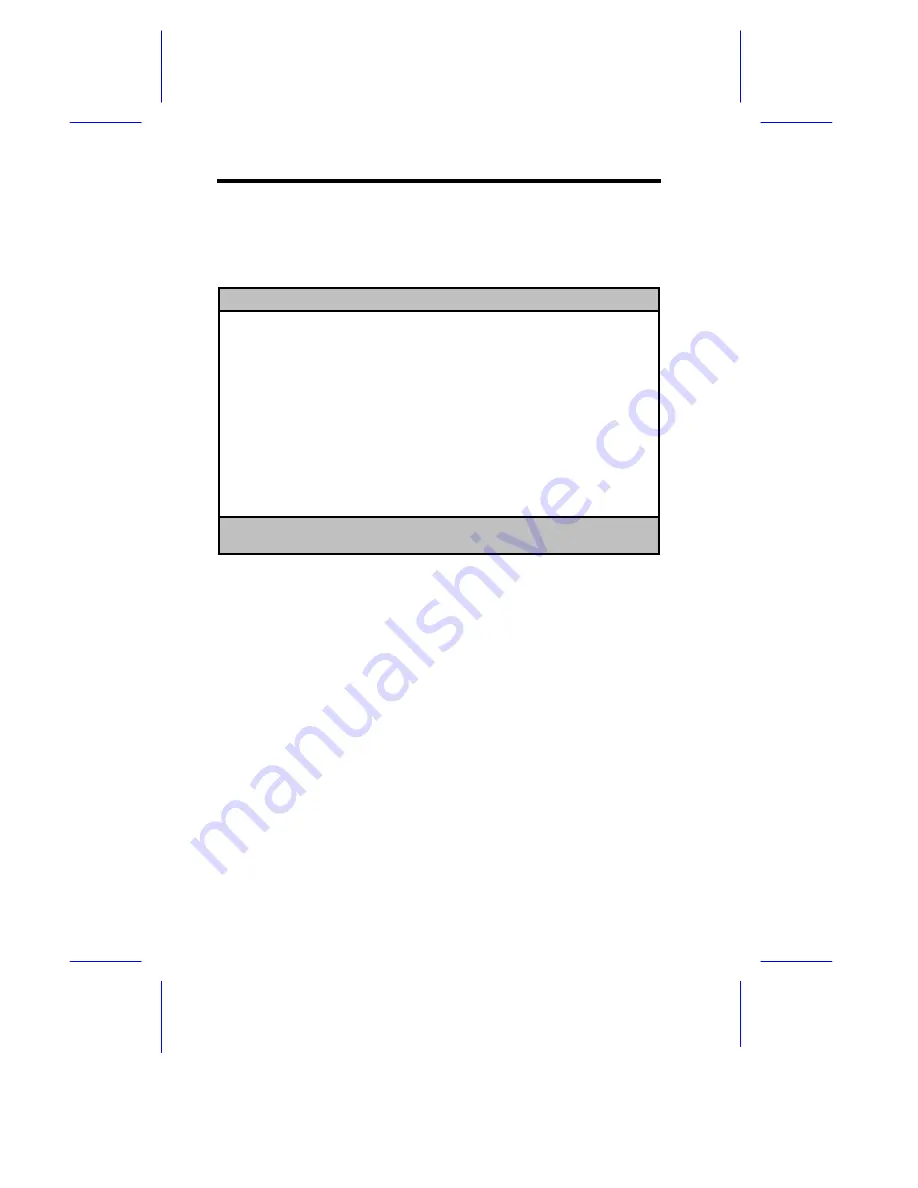
2-
22
User’s Guide
2.7.1
Onboard Devices Configuration
The Onboard Devices Configuration allows you to configure the onboard
communication ports and the onboard devices. Selecting this option from
the Advanced Configuration menu displays the following screen:
Onboard Devices Configuration
Page 1/2
Serial Port 1 ....................... [Disabled]
Base Address ..................... [---]
IRQ .............................. [--]
Serial Port 2 ....................... [Enabled ]
Base Address ..................... [2F8h]
IRQ .............................. [10]
Parallel Port ....................... [Enabled ]
Base Address ..................... [378h]
IRQ .............................. [5]
Operation Mode ................... [ Standard ]
ECP DMA Channel .................. [-]
↑↓
= Move Highlight Bar,
→
←
= Change Setting, F1 = Help
PgDn/PgUp = Move Screen
The following screen shows page 2 of the Onboard Devices Configuration
menu.






























