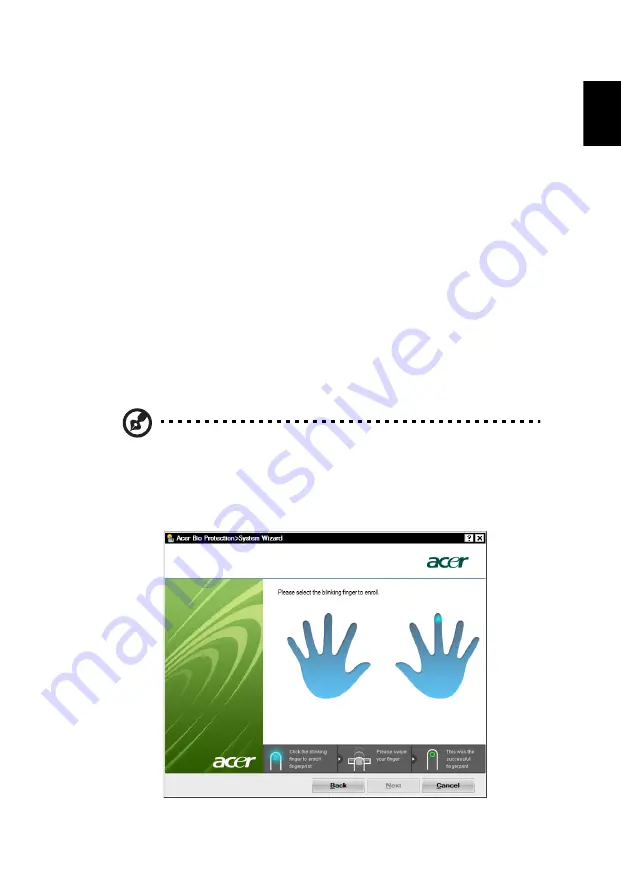
9
Eng
lis
h
Using the system utilities
Acer Bio-Protection (only for certain models)
Acer Bio-Protection Fingerprint Solution is a multi-purpose fingerprint software
package integrated with the Microsoft Windows operating system. Utilizing the
uniqueness of one's fingerprint, Acer Bio-Protection Fingerprint Solution
incorporates protection against unauthorized access to your computer with
centralized password management via Password Bank; easy music player
launching with Acer MusicLaunch*; secure Internet favorites via Acer
MyLaunch*; and fast application/website launching and login with Acer
FingerLaunch. Acer ProfileLaunch** can launch up to three applications/
websites with a single finger swipe.
Acer Bio-Protection Fingerprint Solution also allows you to navigate through
web browsers and documents using Acer FingerNav*. With Acer Bio-Protection
Fingerprint Solution, you can now enjoy an extra layer of protection for your
personal computer, as well as the convenience of accessing your daily tasks with
a simple swipe of your finger!
For more information, refer to the Acer Bio-Protection help files.
Notes:
* Acer ProfileLaunch, MusicLaunch, MyLaunch and FingerNav are
only available on select models.
** In models without Acer ProfileLaunch, Acer FingerLaunch can
be used to open applications in the
Acer ProfileLaunch icons
area;
a single finger swipe will launch only one application at a time.
















































