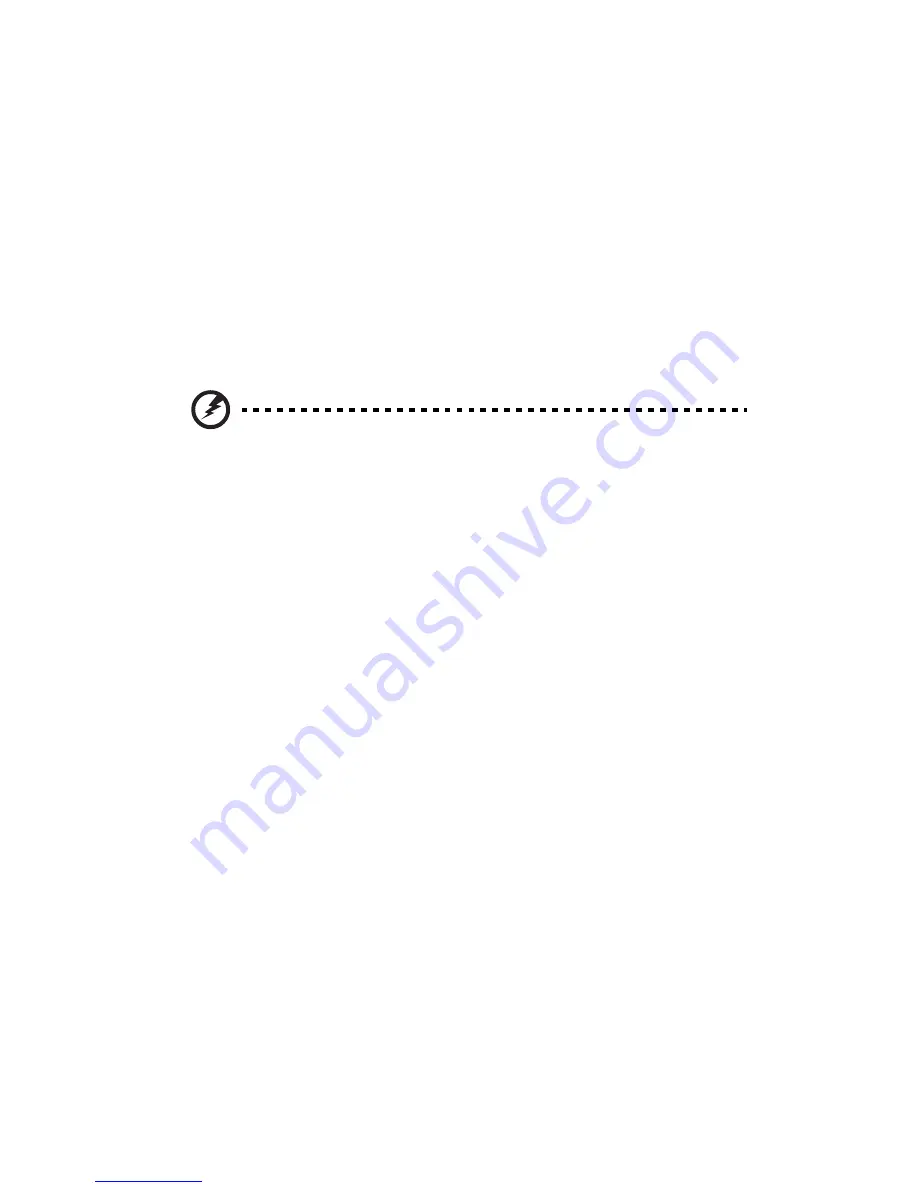
5 System utilities
92
Recovering your system
If your operating system files are lost or damaged, the recovery process
will restore your system's original factory default settings. Your Acer
Veriton series computer includes a One Touch Recovery button, a
feature that makes restoring your system quick and easy.
One Touch Recovery works from a hidden 2 GB partition on your hard
drive that contains all the information required to restore your system.
There are two ways to initate recovery. If your computer is not
equipped with the (optional) One Touch Recover button, you can press
Alt + F10 after the BIOS finishes running the Power On Self Test (POST).
Warning: Initiating the recovery operation while the
operating system is running will result in abnormal
shutdown and may make your current OS unstable or
unusable.
After the POST runs, you have only 1.5 seconds to press Alt + F10.
Follow all onscreen instructions.
You can also follow the steps below:
1
Locate the (optional) One touch recovery button. See the image
on page 16 or page 18.
Summary of Contents for 5600 series
Page 1: ...Veriton 5600 series User s guide ...
Page 5: ...v Cleaning and servicing 113 Asking for technical assistance 114 Index 115 ...
Page 6: ...Contents vi ...
Page 7: ...1 First things first ...
Page 8: ......
Page 9: ...This chapter describes the system specifications and the contents of your computer package ...
Page 14: ...1 First things first 8 ...
Page 15: ...2 System tour ...
Page 16: ......
Page 17: ...This chapter discusses the features and components of your computer ...
Page 38: ...2 System tour 32 ...
Page 39: ...3 Setting up your computer ...
Page 40: ......
Page 61: ...4 Upgrading your computer ...
Page 62: ......
Page 71: ...65 Veriton 5600D mainboard layout ...
Page 72: ...4 Upgrading your computer 66 Veriton 5600G mainboard layout ...
Page 84: ...4 Upgrading your computer 78 ...
Page 85: ...5 System utilities ...
Page 86: ......
Page 87: ...This chapter describes the applications that came with your computer ...
Page 104: ...5 System utilities 98 ...
Page 105: ...6 Frequently asked questions ...
Page 106: ......
Page 111: ...105 Appendix A Notices ...
Page 112: ......
Page 117: ...111 Appendix B Taking care of your computer ...
Page 118: ......






























