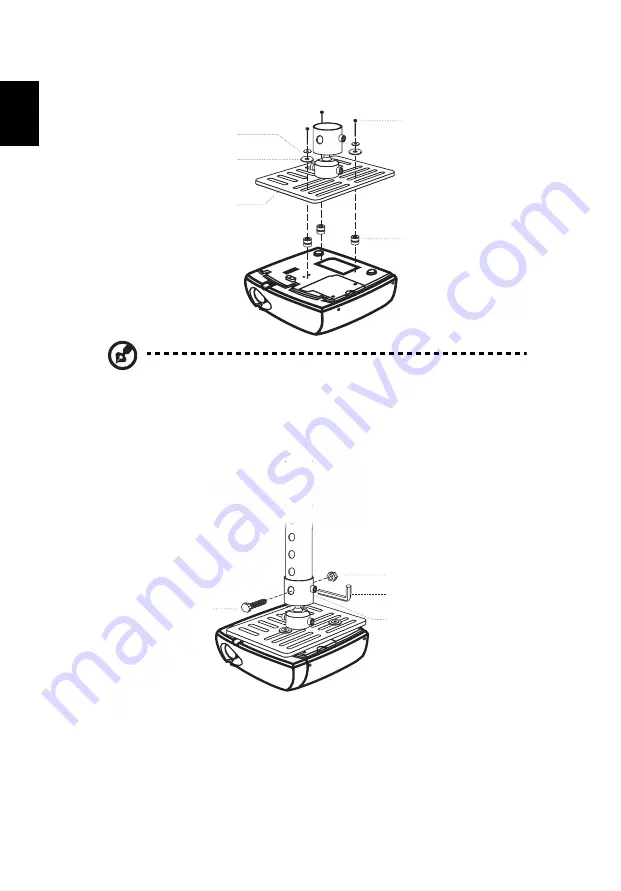
34
English
3
Use the appropriate number of screws for the projector size to attach the
projector to the ceiling mount bracket.
Note: It is recommended that you keep a reasonable space
between the bracket and the projector to allow for proper heat
distribution. Use two washers for extra support, if deemed
necessary.
4
Attach the ceiling bracket to the ceiling rod.
-
Smaller Washer
Projector Bracket
Large Washer
Supports projector and
allows for adjustments
Screw Type B
Spacer
- For heat dissipation
-
Screw Type A
50 mm length/
8 mm diameter
Large cylinder cap
Allen Key
Tightening Screw
- For tightening/loosening

























