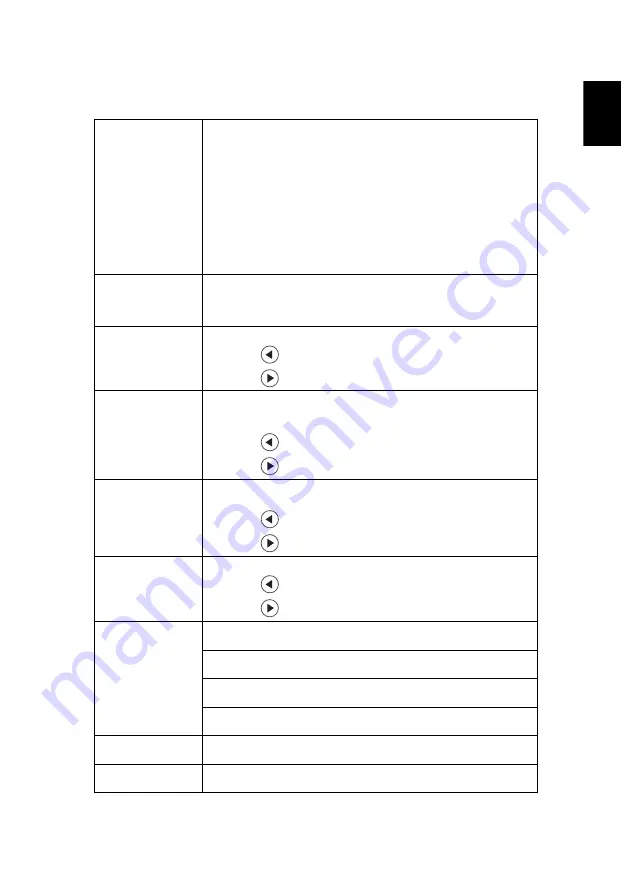
17
Eng
lis
h
Color
Display Mode
There are many factory presets optimized for various types of
images.
•
Bright: For brightness optimization.
•
Presentation: For meeting presentation.
•
Standard: For common environment.
•
Video: For playing video in a bright environment.
•
Game: For game content.
•
Education: For education environment.
•
User: Memorize user's settings.
Wall color
Use this function to choose a proper color according to the wall.
There are several choices, including white, light yellow, light blue,
pink, dark green. It will compensate the color deviation due to the
wall color to show the correct image tone.
Brightness
Adjust the brightness of the image.
•
Press
to darken the image.
•
Press
to lighten the image.
Contrast
"Contrast" controls the difference between the lightest and
darkest parts of the picture. Adjusting the contrast changes the
amount of black and white in the image.
•
Press
to decrease the contrast.
•
Press
to increase the contrast.
Saturation
Adjusts a video image from black and white to fully saturated
color.
•
Press
to decrease the amount of color in the image.
•
Press
to increase the amount of color in the image.
Tint
Adjusts the color balance of red and green.
•
Press
to increase the amount of green in the image.
•
Press
to increase the amount of red in the image.
Color
Temperature
Mode
Use this function to choose CT1, CT2 (Native), CT3, User mode.
R Gain
Adjusts the red gain for color temperature optimization.
G Gain
Adjusts the green gain for color temperature optimization.
B Gain
Adjusts the blue gain for color temperature optimization.
Dynamic Black
Choose "On" to automatically optimize the display of dark movie
scenes enabling them to be shown in incredible detail.
Gamma
Effects the representation of dark scenery. With greater gamma
value, dark scenery looks brighter.






























