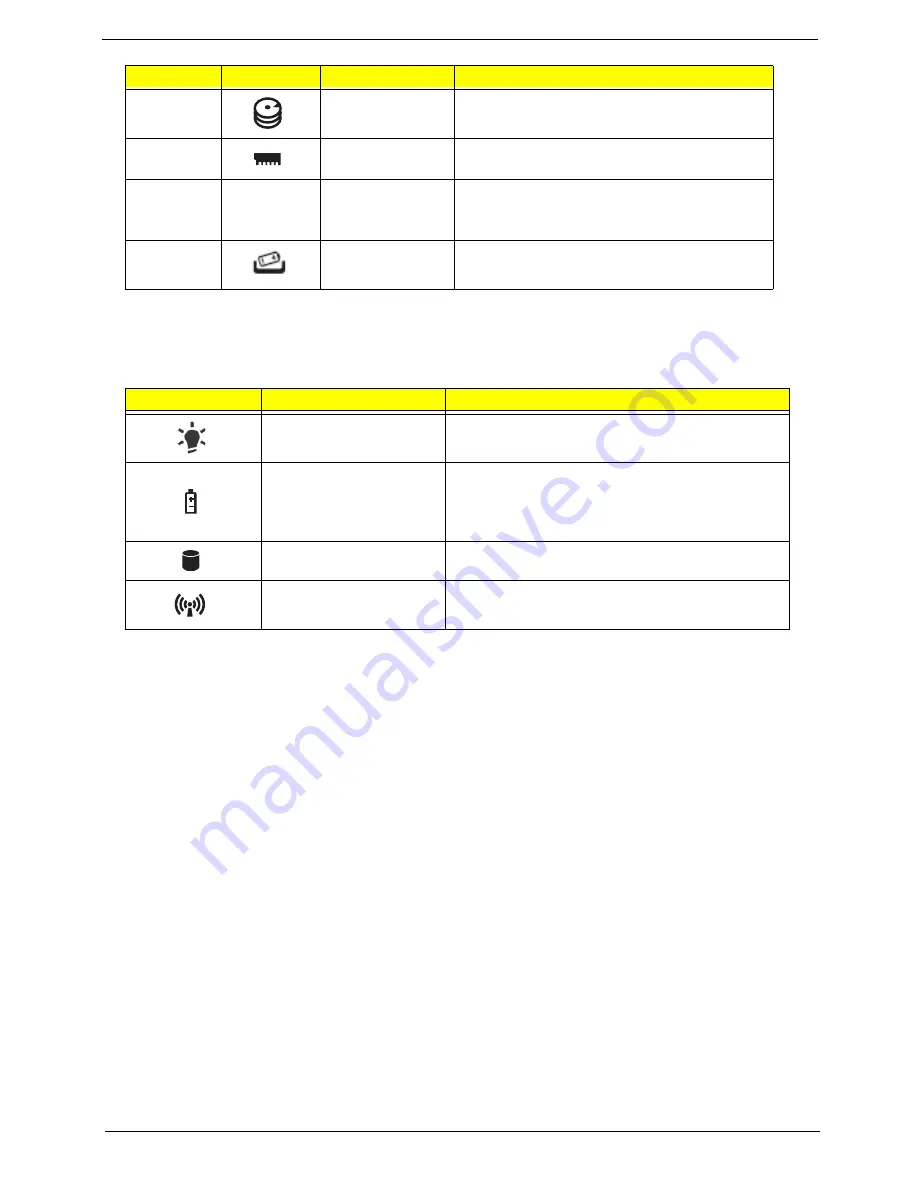
Chapter 1
11
Indicators
The computer has several easy-to-read status indicators. The front panel indicators are visible even when the
computer cover is closed.
3
Hard disk bay
Houses the computer's hard disk (secured
with screws).
4
Memory
compartment
Houses the computer's main memory.
5
Ventilation slots
and cooling fan
Enable the computer to stay cool, even after
prolonged use.
Note
: Do not cover or obstruct the fan opening.
6
Batter release latch Releases the battery for removal.
Icon
Function
Description
Power
Indicates the computer's power status.
Battery
Indicates the computer's battery status.
NOTE:
1.
Charging:
The light shows amber when
the battery is charging. 2.
Fully charged:
The light
shows green when in AC mode.
HDD
Indicates when the hard disk drive is active.
Communication indicator
Indicates the computer’s wireless connectivity
device status.
No.
Icon
Item
Description
Summary of Contents for 4553
Page 6: ...VI ...
Page 10: ...4 Table of Contents ...
Page 40: ...30 Chapter 1 ...
Page 53: ...Chapter 2 43 ...
Page 67: ...Chapter 3 57 4 Detach and remove the WLAN Board from the WLAN socket ...
Page 192: ...182 Appendix B ...
Page 194: ...184 Appendix C ...
Page 198: ...188 ...
















































