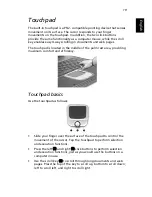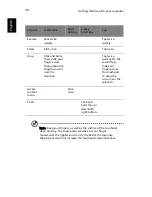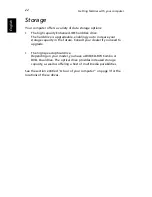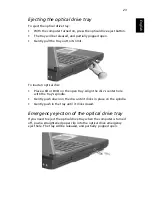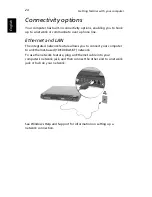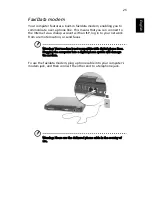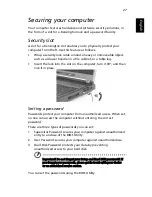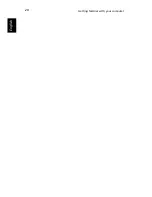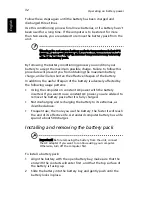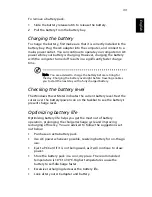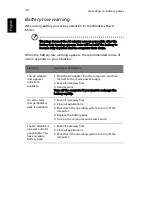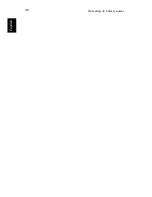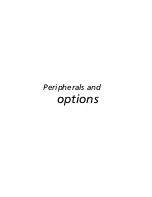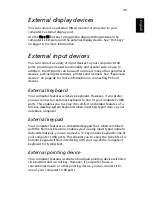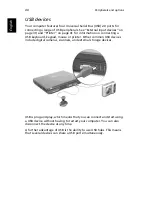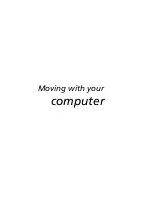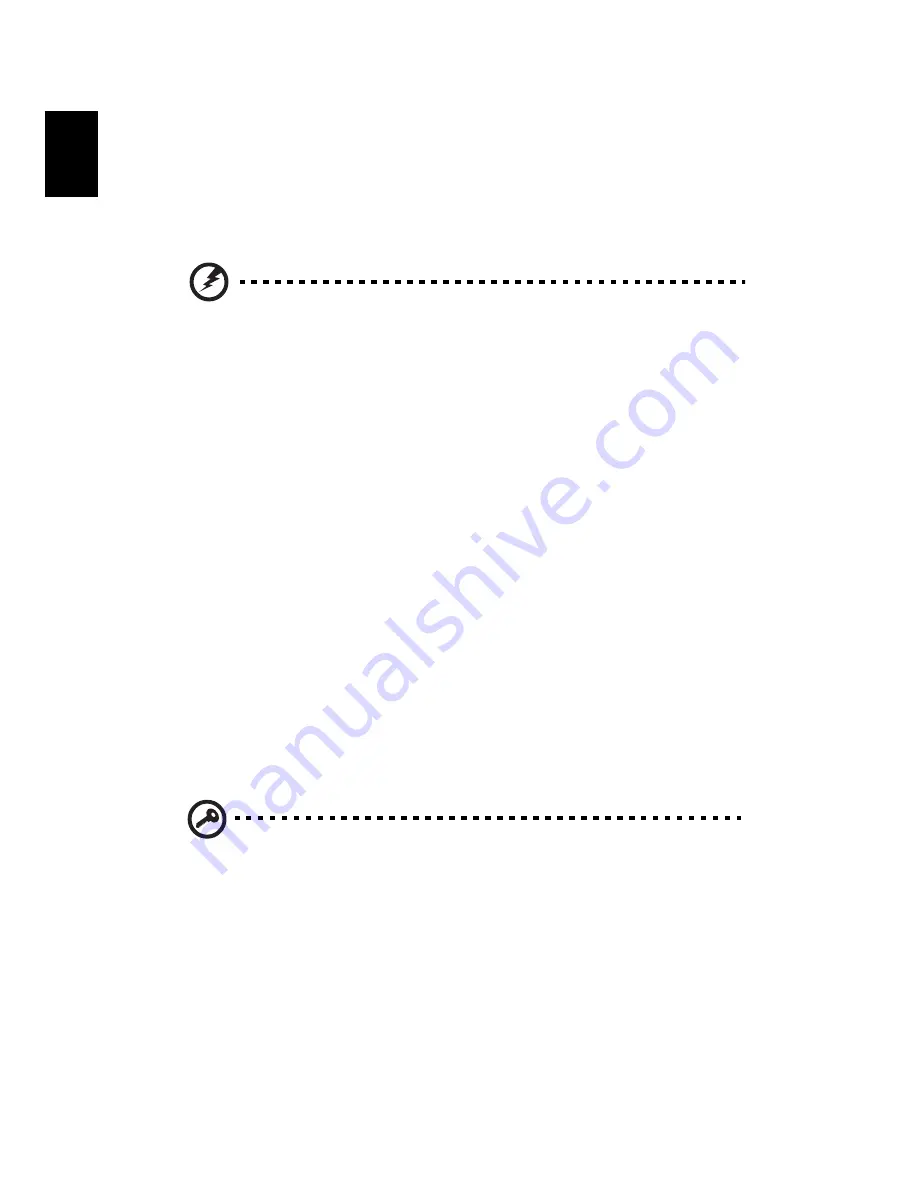
Operating on
battery power
32
English
Follow these steps again until the battery has been charged and
discharged three times.
Use this conditioning process for all new batteries, or if a battery hasn't
been used for a long time. If the computer is to be stored for more
than two weeks, you are advised to remove the battery pack from the
unit.
Warning: Do not expose battery packs to temperatures below 0°C
(32°F) or above 60°C (140°F). Extreme temperatures may adversely
affect the battery pack.
By following the battery conditioning process you condition your
battery to accept the maximum possible charge. Failure to follow this
procedure will prevent you from obtaining the maximum battery
charge, and will also shorten the effective lifespan of the battery.
In addition, the useful lifespan of the battery is adversely affected by
the following usage patterns:
•
Using the computer on constant AC power with the battery
inserted. If you want to use constant AC power, you are advised to
remove the battery pack after it is fully charged.
•
Not discharging and recharging the battery to its extremes, as
described above.
•
Frequent use; the more you use the battery, the faster it will reach
the end of its effective life. A standard computer battery has a life
span of about 500 charges.
Installing and removing the battery pack
Important! Before removing the battery from the unit, connect
the AC adapter if you want to continue using your computer.
Otherwise, turn off the computer first.
To install a battery pack:
1
Align the battery with the open battery bay; make sure that the
end with the contacts will enter first, and that the top surface of
the battery is facing up.
2
Slide the battery into the battery bay and gently push until the
battery locks in place.
Summary of Contents for 2000 Series
Page 1: ...Extensa 2000 2500 Series User s Guide ...
Page 6: ...vi English ...
Page 10: ...English ...
Page 11: ...Getting familiar with your computer ...
Page 38: ...Getting familiar with your computer 28 English ...
Page 39: ...Operating on battery power ...
Page 46: ...Operating on battery power 36 English ...
Page 47: ...Peripherals and options ...
Page 56: ...Peripherals and options 46 English ...
Page 57: ...Moving with your computer ...
Page 64: ...Moving with your computer 54 English ...
Page 65: ...Software ...
Page 69: ...Troubleshooting ...
Page 75: ...Appendix A Specifications ...
Page 76: ...This appendix lists the general specifications of your computer ...
Page 80: ...Appendix A Specifications 70 English ...
Page 81: ...Appendix B Regulation safety notices ...
Page 82: ...This appendix lists the general notices for your computer ...
Page 94: ...Appendix B Regulation safety notices 84 English ...
Page 98: ...88 English ...