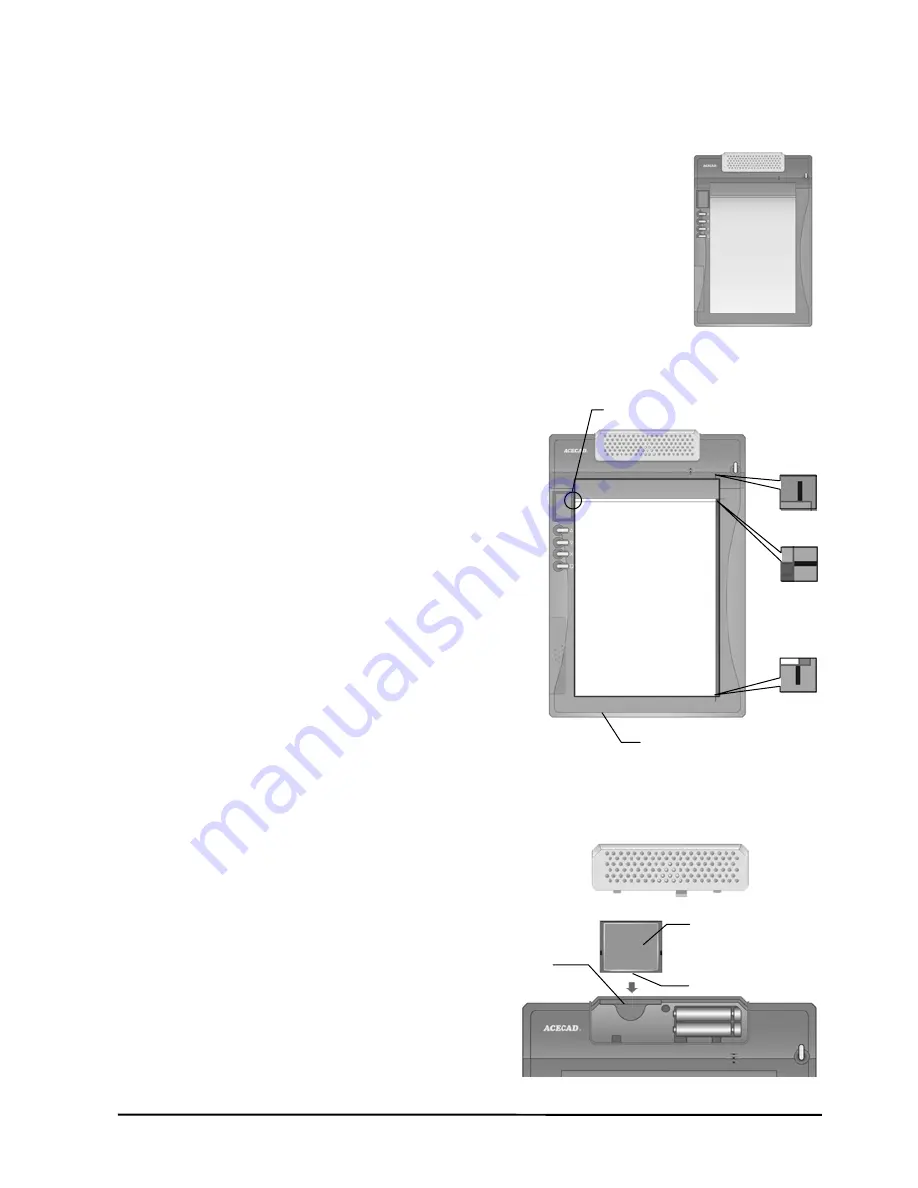
3
The Writing Area and Thickness for Model DigiMemo
A502
The writing area is the area on the digital pad where the digital pad
can digitally capture and store everything you write with the digital
inking pen as digital ink. The writing area is 150 mm x 211 mm (5.9"
x 8.3").
The writing thickness is the maximum thickness above the writing
area where the digital pad can digitally capture and store everything
you write with the digital inking pen as digital ink. The writing
thickness is 12 mm (0.47") about 120 sheets of paper.
The Writing Area and Thickness for Model DigiMemo 692
The writing area is the area on the digital pad
where the digital pad can digitally capture and
store everything you write with the digital inking
pen as digital ink. The writing area is 5.9" x 8.3"
(150 mm x 211 mm) which is shown as the white
area in the illustration. The carving lines on the pad
are the margin indicators which indicate the right or
upper boundary of the writing area.
Note! When you use the 6.0" x 9.0" notepad,
your handwriting on paper outside the
writing area can not be digitally captured
and stored by the digital pad.
The writing thickness is the maximum thickness
above the writing area where the digital pad can
digitally capture and store everything you write with
the digital inking pen as digital ink. The writing
thickness is 0.47" (12 mm) about 120 sheets of
paper.
Storage Device in the Digital Pad
The digital pad is equipped with a built-
in 32 MB storage device to store your
handwritten notes. You also can load
an optional CompactFlash (CF)
memory card into the pad to expand
the storage capacity of the pad.
To load an optional CompactFlash
(CF) memory card, open the battery
compartment cover of the pad. By
holding the memory card with the rear
label facing upward, insert the memory
card into the card-slot firmly. Close the
battery compartment cover of the pad.
Writing Area
Margin Indicator
Notepad Holder
Rear Label
Terminals
Card-Slot
Writing
Area
Summary of Contents for DigiMemo 692
Page 1: ...Digitally capture store everything you write with ink on ordinary paper User Guide for Mac ...
Page 2: ......
Page 6: ......
Page 30: ......
Page 31: ...English Version for Mac v2 50 2010 08 www acecad com tw ...










































