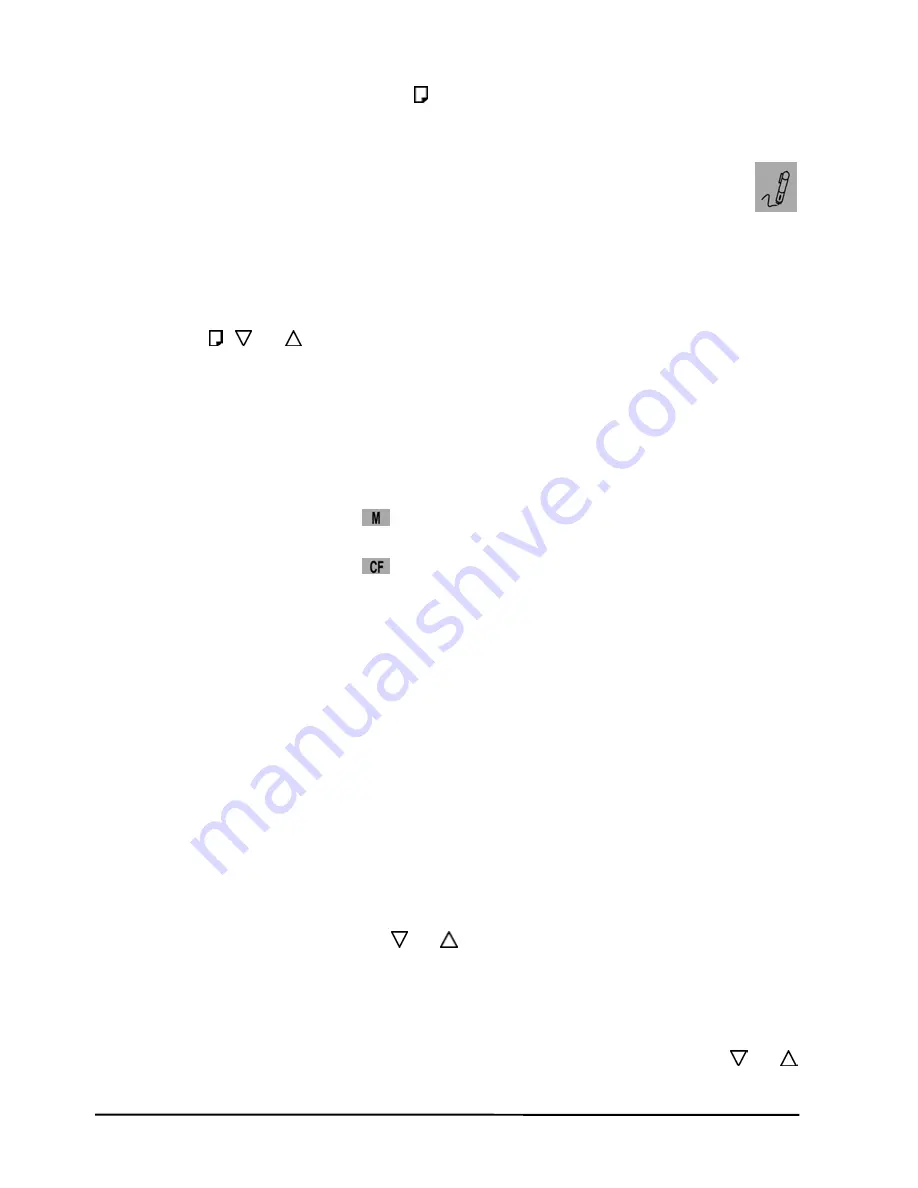
Press the
Next Blank Page
button to move to the next blank digital page.
The Pen Icon
When you are writing or drawing on paper by using the digital pen on the digital
pad, the
Pen
icon appears on the display. The
Pen
icon indicates that the
digital pad is capturing and storing your handwriting as digital ink.
Note!
If you do not see the
Pen
icon while writing, try to alter the pressure you apply
on the pen tip.
Writing Your Notes on a New Page
By using the ,
or function button, select any blank digital page in which you
want to store a new page of your handwritten notes on paper. We recommend you to
put down the same page number on this new page of paper as the
Digital Page
Number
. It helps you to synchronize your paper notes and digital pages.
Under the current
Digital Page Number
displayed, everything you write will be
immediately captured and stored in the current digital page file of the current storage
device. The file name of this digital page is PAGE_XXX.DHW (the XXX is the
Digital
Page Number
such as 001).
While the
Storage Device
icon
is displayed, the digital page file is stored in the
DMEMO-M
folder in the built-in 32 MB storage device.
While the
Storage Device
icon
is displayed, the digital page file is stored in the
DMEMO-C
folder in the optional memory card.
Note!
To avoid creating a superimposed digital page, make sure that you select a
blank digital page each time you change a page on paper.
Note!
As you will see later, it is quite important to keep your written page number and
the
Digital Page Number
aligned. For example, you can know the contents in
the digital page from the page number that you wrote on paper.
Note!
If you frequently alternate the built-in 32 MB storage device and an optional
memory card, we recommend you to write the page number like “
Page M24
”,
“
P M24
”, “
Page CF24
”, “
P CF24
” … etc. It is more convenient for you to know
which storage device the digital page is stored in.
Note!
The more you write on a digital page, the bigger size of the digital page file will
be.
Writing Your Notes on a Page Already with Contents
Anytime you can switch to the paper page already with the contents and continue to
write your notes. Moreover, use the
or function button to move the
Digital Page
Number
to the one same as you wrote on the paper page. Now, start to write! Through
this way, your new handwriting will be captured and stored in the right digital page.
Erasing a Digital Page on the Digital Pad
Erasing a digital page is similar to tearing off a paper page. By using the or
function button to move the
Digital Page Number
to the one which you want to erase.
6
Summary of Contents for DigiMemo 692
Page 1: ...Digitally capture store everything you write with ink on ordinary paper User Guide for Mac ...
Page 2: ......
Page 6: ......
Page 30: ......
Page 31: ...English Version for Mac v2 50 2010 08 www acecad com tw ...



























