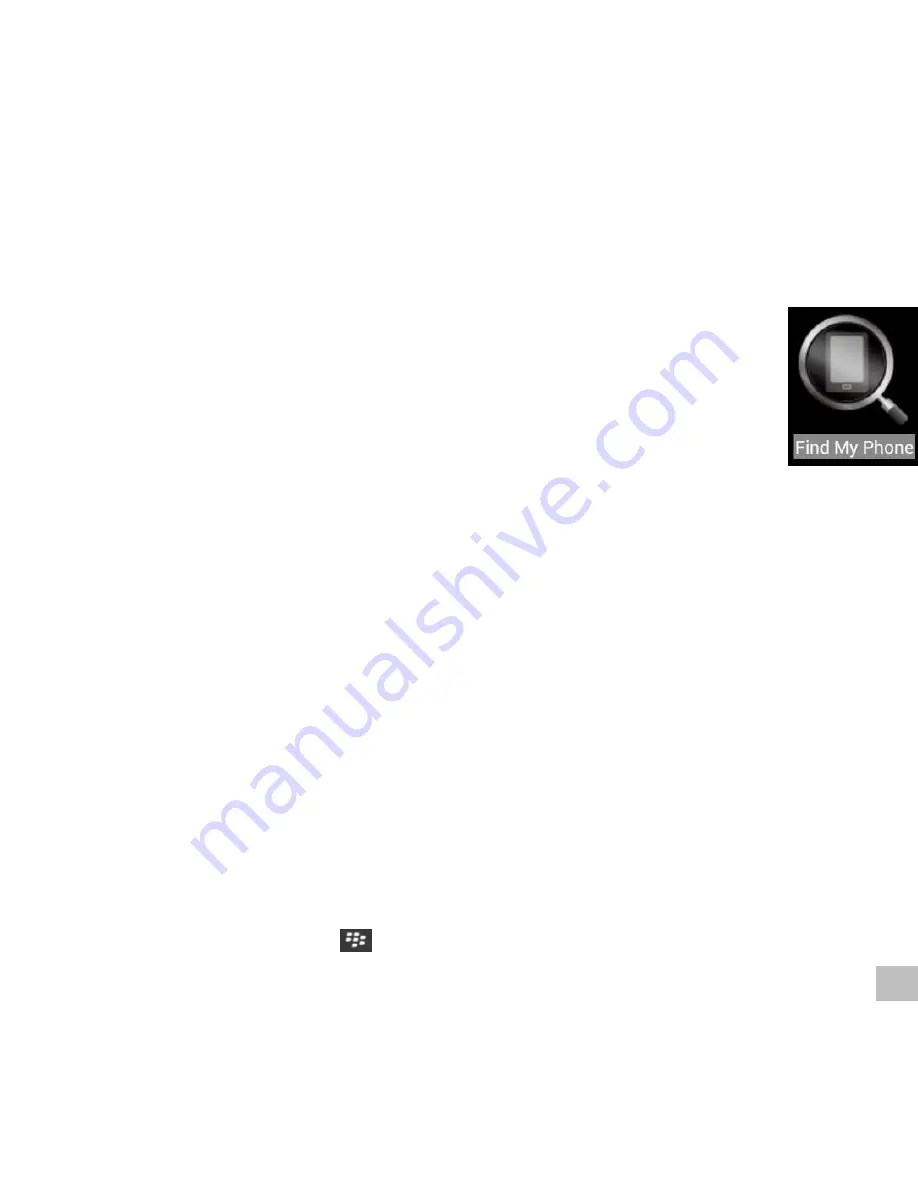
7
Note: This function is not available in BlackBerry smartphone.
Button 9 Function:
allows you to set the speed dial button
on the Controller to the
Speed Dial
or
Find My Phone
function.
5. Find My Phone
If you set the button
on the Controller to the
Find My Phone
function,
you can use the Controller to find your phone.
1. Press and hold the button
on the Controller searching for your
phone and the indicator on the Controller rapidly flashes.
Tip! The Bluetooth communication range between the Controller and your phone is
usually up to approximately 10 meters (33 feet).
Tip! You can release the button
after about 5 to 10 seconds to stop searching
after looking and not finding your phone. Try to move to another position. Then
press and hold the button
again while searching for your phone.
2. On finding your phone, the indicator light on the Controller turns off. An audio alert will
sound from your phone and the phone screen will turn on or flash.
6. The Emergency Button on the Controller
Press the emergency button on the Controller to make a call and send a text message
with your approximate location to your emergency contacts.
This button is very helpful in an emergency situation such as a sudden dangerous event, a
natural disaster or a crisis, without having to touch your phone.
1. Open
Remote Speed Dial
App on your phone to display the App main screen. Then
open the Menu ( or press
)
➔
Emergency Contacts
.












