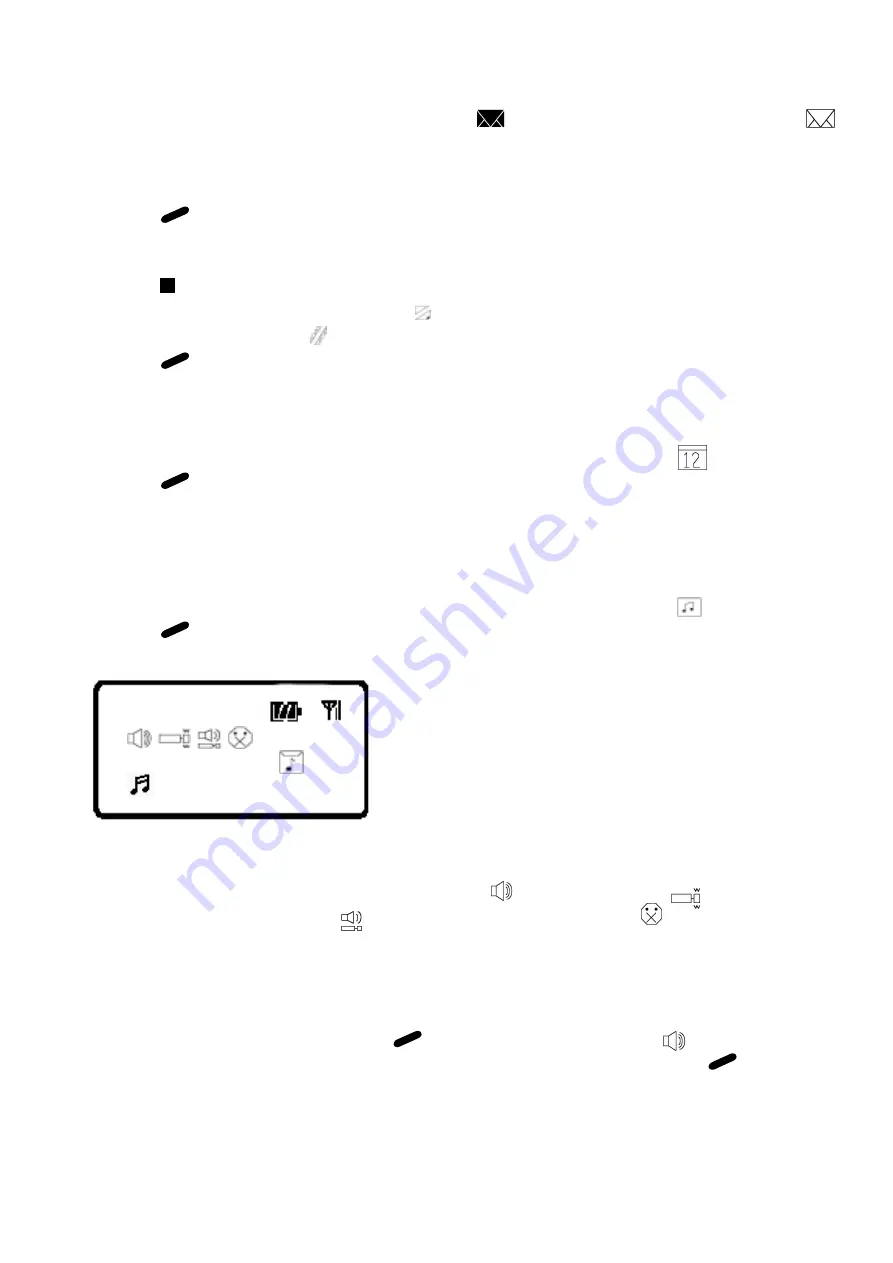
8
The Maildrop status screen shows the current status of your maildrops.
For example, unread maildrops are indicated by and read maildrops are indicated
by .
Its receiving date (May 18th) is displayed on the right lower corner.
Press
•
or
•
to move the flash to select the maildrop you want to read.
Press to read the selected maildrop.
In order to delete the maildrop(s),
Press while a maildrop is displayed on the pager screen.
Press
•
or
•
to move the cursor to .
Note
: Move the cursor to to delete all the maildrops the pager has.
Press to delete the maildrop you selected.
2) Calendar
From the Function menu screen, press
•
or
•
to move the cursor to .
Press to display the calendar.
Press
•
or
•
to adjust the month and year.
3) Setting the Incoming Message Alert
From the Function menu screen, press
•
or
•
to move the cursor to .
Press to display the Choose alert menu (Fig. 8).
Choose Alert Menu Screen (Fig. 8)
There are 4 different alert modes, an audible alert( ), a vibrating alert( ),
an audible alert after vibration( ) and no alert (completely silent)( ).
Press
•
or
•
to move the cursor to the desired alert mode. The pager gives a sample of each
alert pattern as you move through the alert mode.
Setting an Audible Alert
From the Choose alert menu, press while the cursor is moved to .
Press
•
or
•
to move through the alerts (3 tones/5 melodies) and press to select.
: 1 2 3 4 5 6 7 8












