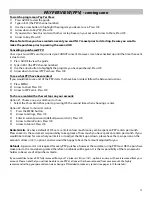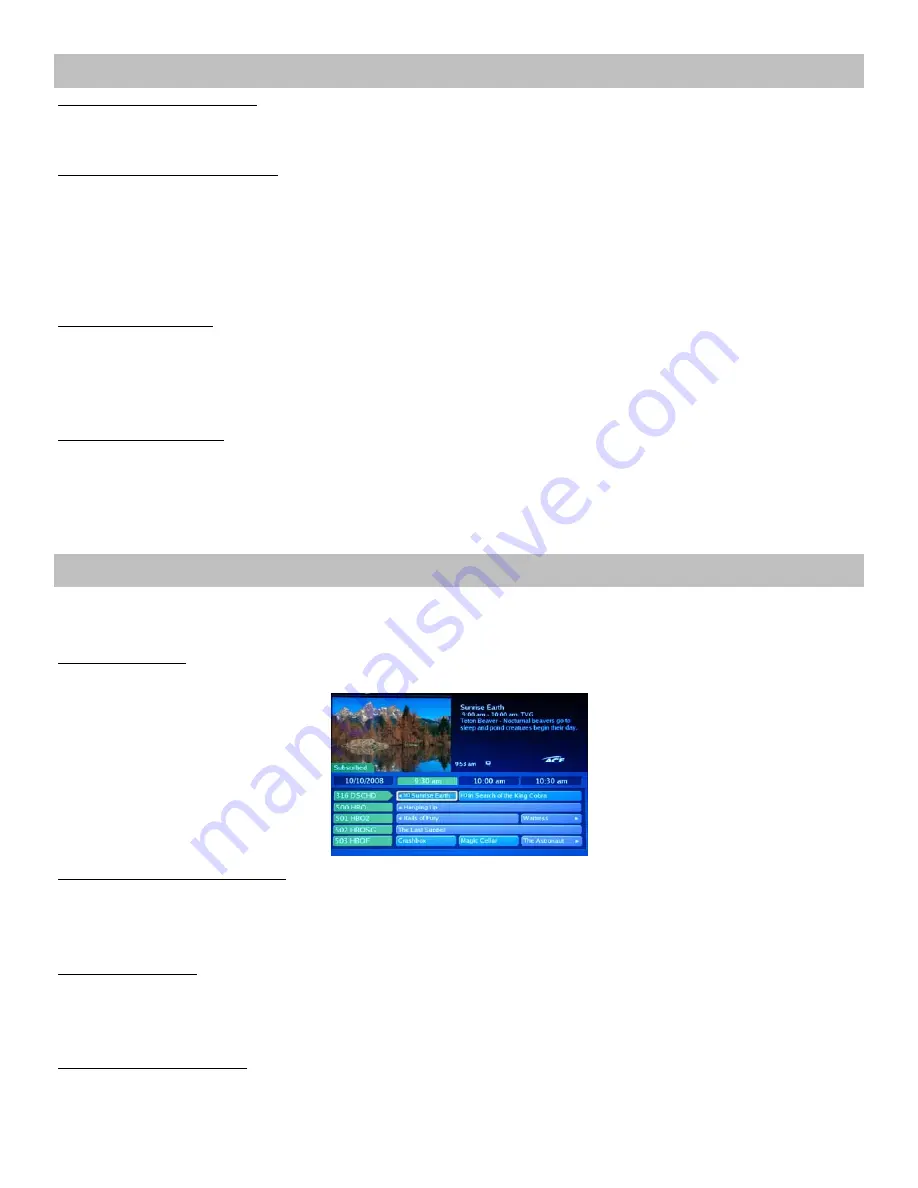
5
PROGRAM GUIDE
The
program guide
is an excellent way to view what is currently on the television as well as what is coming up. The
program guide has different lists. For more information on these lists see page 4.
Access the Guide:
y
Press the GUIDE button on your remote control.
Maneuvering within the Guide:
y
Use the arrow buttons to move one time spot or channel at a time
y
Use the CH + or — to page up or down in the guide, rather than one time slot or channel at a time.
y
A
blue
program indicates a show,
purple
indicates a movie
See Future Programming:
1)
Future programs appear to the right of the current program
2)
Use the right arrow button to see future programs up to 24 hours
3)
Use the search feature to search beyond 24 hours (instructions can be found on page 4)
Choose a Program:
1) Use the arrow button to highlight the program you desire to see, Press OK
2) The program will appear in the picture box to preview with the description to the right of it
3)
If you desire to watch the program, Press OK again
Delete a Favorites List:
1) Press the MENU button
2) Arrow
to
Favorites
, Press OK
3) Arrow
to
Delete
, Press OK
4) Choose the list you wish to delete, Press OK
5) Arrow to Done, Press OK
Make (or Edit) a Favorites List:
1) Press the MENU button
2) Arrow
to
Favorites
, Press OK
3) Arrow
to
Edit
, Press OK
4) Choose the list you wish to edit, Press OK
5) Select the channels you would like on your list, using OK
6) Arrow to Done, Press OK
Notes on the Favorites List:
y
You can make up to 20 separate Favorites lists
y
The system will automatically name the lists (Favorites1,etc).
FAVORITES LIST
Add to Favorites List:
1) While on the channel you would like to add to the list, Press OK
2) Arrow
to
Add to Favorites
, Press OK
3) Choose Favorites list you would like to add to (if more than one option), Press OK
4) You will return to the main TV screen