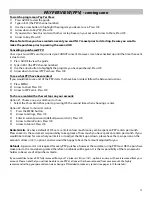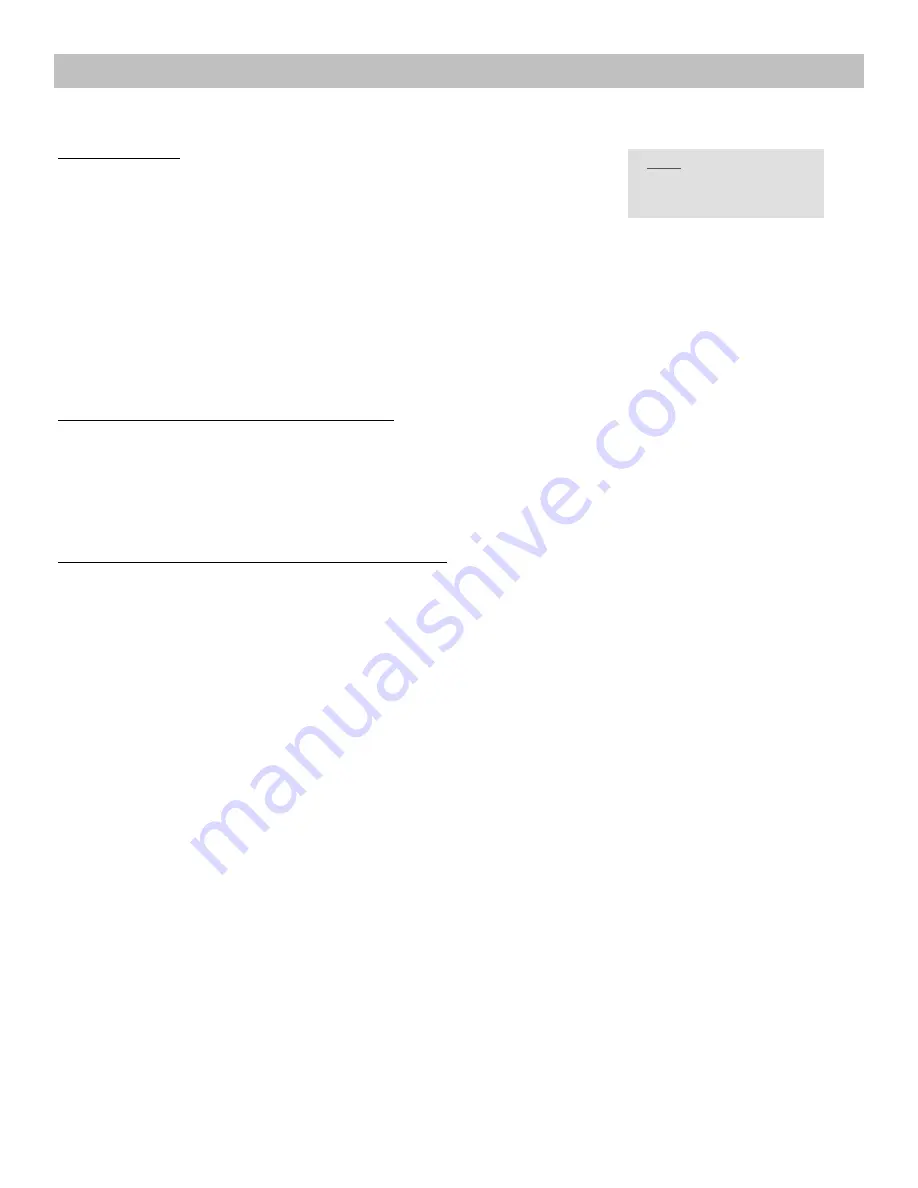
11
VIDEO ON DEMAND (VOD)
-
coming soon
VOD stands Video On Demand. VOD allows you allows you to rent the latest movies, older favorites and more from
your set top box.
To Rent a Movie:
1) Press
MENU
2) Arrow
to
Rentals
, Press OK
3)
Choose a main category (Movies, Events, Free, etc), Press OK
4) Choose a subcategory (3 day rentals, New Releases, Library, etc), Press OK
5) Continue to select subcategories until you get to the movie titles. Scroll through the movie titles by using your
arrow buttons. Select the movie you want to rent, Press OK
6) Arrow
to
Rent
, Press OK
7) If you want to share this rental with other set top boxes on your account, Arrow to
Share Rental
,
Press OK
8) Arrow
to
Rent
, Press OK
Please Note: Once you have rented a movie you CANNOT cancel the rental. Be sure you want to make the
purchase prior to pressing the second OK.
To see rented VOD within allotted time frame:
If you would like to view a rental for an additional time or watch a “shared rental,” follow the below instructions.
1) Press
MENU
2) Arrow
to
Vault
, Press OK
3) Arrow
to
Video
, Press OK
4) A list of rentals will appear, use the Arrow and OK buttons to view a selection
To share a rental with other set tops on your account:
Option #1: Choose on a per rental basis to share
y
Select
the
Share Rental
box prior to pressing OK the second time when choosing a rental.
Option #2: Choose to share ALL rentals
1)
Press the MENU button
2) Arrow
to
Settings
, Press OK
3) Enter in current password (default password is 0), Press OK
4) Arrow
to
Share Rentals
, Press OK
5) Arrow
to
Submit
, Press OK
Refunds.
A password is not required for every VOD purchase, however the customer using VOD must OK the
purchase twice prior to the movie being rented therefore no refunds will be given. It is the responsibility of the main
account holder to be aware of all purchases made.
If you would like to have VOD fully removed from your TV, please
call Ace at 1811
, option 3 and we will have it removed from
your account. Please note that you will not be able to see VOD or rent Free on Demand at all once it has been removed from
your account. We highly recommend setting your parental controls or having a PIN added to make any rentals (see pages 8-10
for details).
Rental Limits.
Ace has a default of $75 set as a limit on how much money can be spent on VOD rentals per month.
Please note it is the customer’s responsibility to keep track of how much you have spent on rentals per month. If you
would like to know for sure what your limit is or to adjust the limit up or down, please have the main person on the
account
call Ace at 1811, option 3
and we would be happy to have that amount adjusted for you.
NOTE: Use can also access
Video on Demand by
pressing VOD on your remote