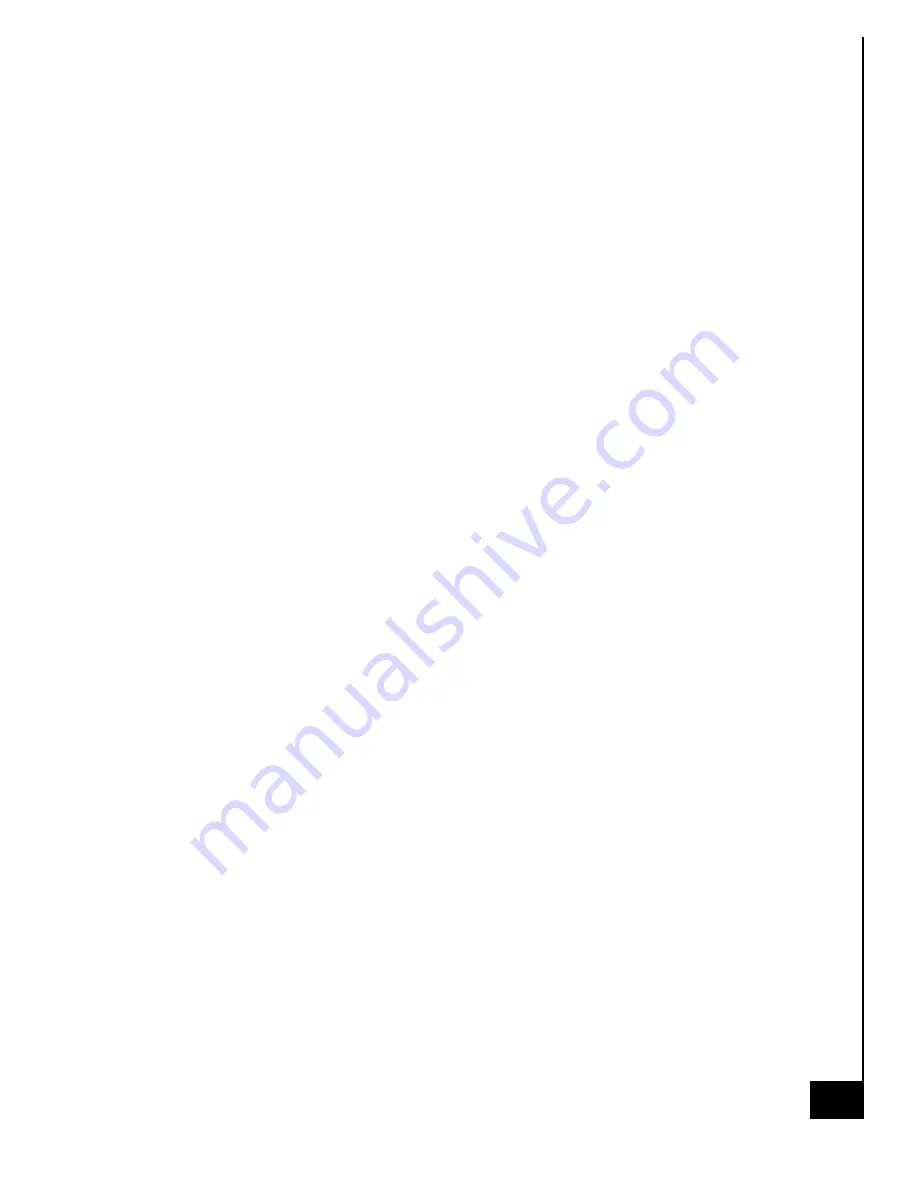
8/
2
6
/20
22
ACE144
3
DISCLOSURES
The information in this User’s Manual has been carefully reviewed and is believed to be accurate.
The vendor assumes no responsibility for any inaccuracies that may be contained in this document
and makes no commitment to update or to keep current the information in this manual, or to
notify any person or organization of the updates. Please Note: For the most up-to-date version of
this manual, please see our website at www.acecomputers.com.
Ace Computers reserves the right to make changes to the product described in this manual at any
time and without notice. This product, including software and documentation, is the property of
Ace Computers and/ or its licensors, and is supplied only under a license. Any use or reproduction
of this product is not allowed, except as expressly permitted by the terms of said license.
IN NO EVENT WILL Ace Computers BE LIABLE FOR DIRECT, INDIRECT, SPECIAL, INCIDENTAL,
SPECULATIVE OR CONSEQUENTIAL DAMAGES ARISING FROM THE USE OR INABILITY TO USE THIS
PRODUCT OR DOCUMENTATION, EVEN IF ADVISED OF THE POSSIBILITY OF SUCH DAMAGES. IN
PARTICULAR, SUPER MICRO COMPUTER, INC. SHALL NOT HAVE LIABILITY FOR ANY HARDWARE,
SOFTWARE, OR DATA STORED OR USED WITH THE PRODUCT, INCLUDING THE COSTS OF
REPAIRING, REPLACING, INTEGRATING, INSTALLING OR RECOVERING SUCH HARDWARE,
SOFTWARE, OR DATA.
Any disputes arising between manufacturer and customer shall be governed by the laws of Cook
County in the State of Illinois, USA. The State of Illinois, County of Cook shall be the exclusive venue
for the resolution of any such disputes. Ace Computer's total liability for all claims will not exceed
the price paid for the hardware product.
The products sold by Ace Computers are not intended for and will not be used in life support
systems, medical equipment, nuclear facilities or systems, aircraft, aircraft devices,
aircraft/emergency communication devices or other critical systems whose failure to perform be
reasonably expected to result in significant injury or loss of life or catastrophic property damage.
Accordingly, Ace Computers disclaims any and all liability, and should buyer use or sell such
products for use in such ultra-hazardous applications, it does so entirely at its own risk.
Furthermore, buyer agrees to fully indemnify, defend and hold Ace Computers harmless for and
against any and all claims, demands, actions, litigation, and proceedings of any kind arising out of
or related to such ultra-hazardous use or sale.
Unless you request and receive written permission from Ace Computers, you may not copy any
part of this document. Information in this document is subject to change without notice. Other
products and companies referred to herein are trademarks or registered trademarks of their
respective companies or mark holders.
Printed in the United States of America
.




































