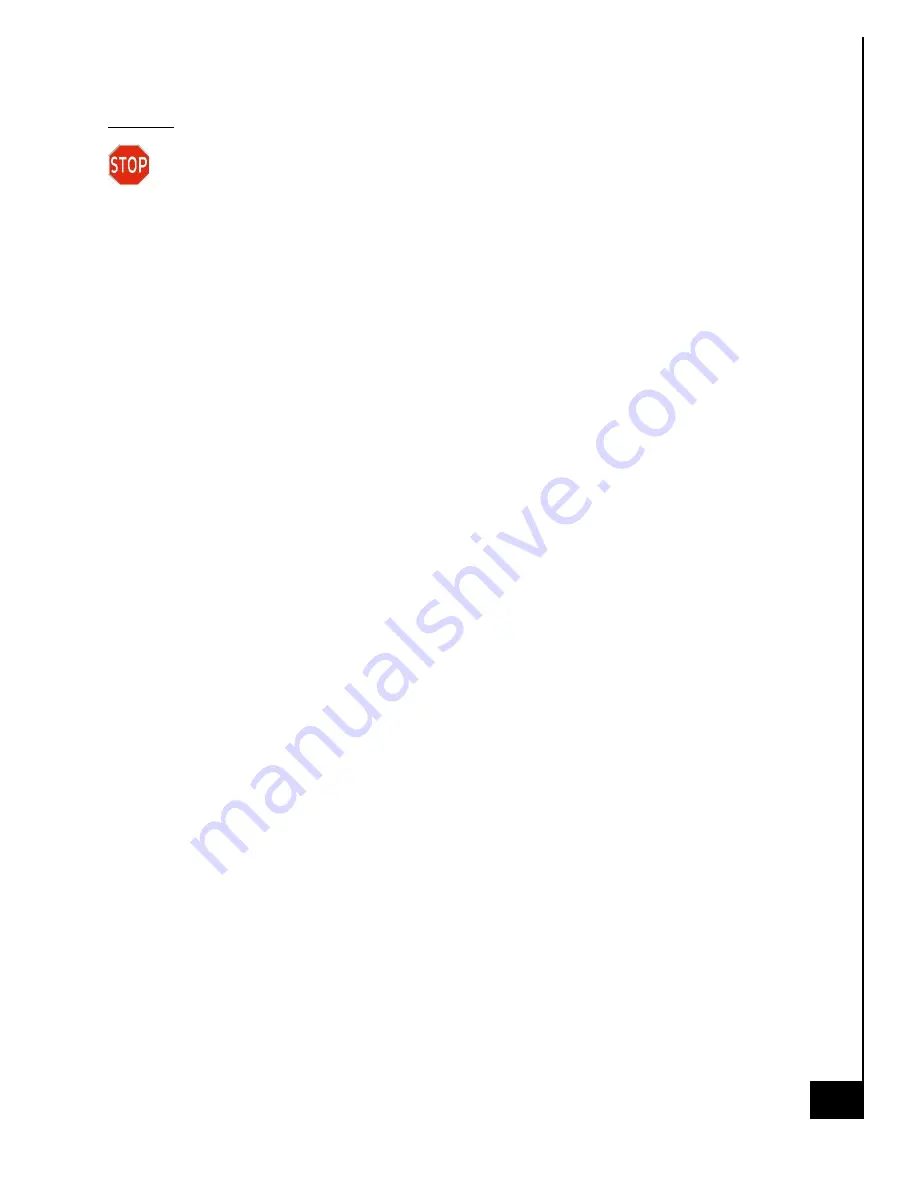
9/
2
8
/20
22
ACE130
22
Disposal:
Selective Treatment/ Special Handling Per Annex VII, Directive 2012/19/EU: The
motherboard is a printed circuit board of greater than 10 sq. cm and must be removed
from the device and must be disposed of, or recovered, in compliance with the requirements of
Directive 2008/98/EC.
















































