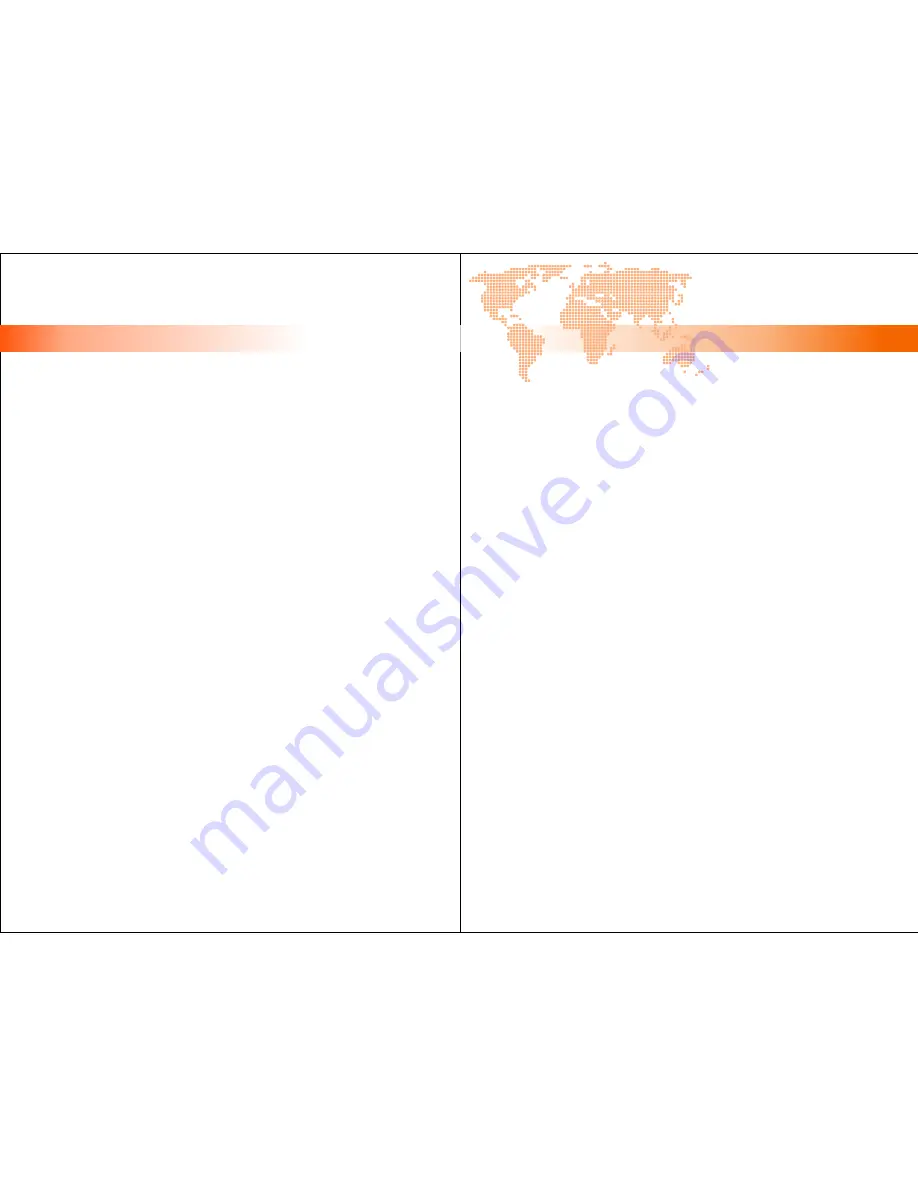
[ inspiring people, inspiring change ]
D. TROUBLESHOOTING YOUR WT88
why doesn’t my wireless headset work!
Most Frequently Asked Questions 1
Most Frequently Asked Questions 2
“I cannot hear any dial-tone.”
Check if the modular cable is connected properly from the telephone connection jack to
the handset jack of your telephone.
Is there any indicators on the base station lit? If not, check if the power adaptor is
connected properly, and whether the power supply is on.
Dock your headset back at the base station for a few seconds, then remove it again, does
the indicator on the headset light up? If not, check the Headset Power Switch to see if
the headset is turned on.
Have you fully charged your headset? What color is the Battery Charging Indicator on
the base station? If it’s red, then the battery is low, or the battery is not being charged
properly. Make sure the headset is entirely inserted into the base station when charging.
Try sliding the Compatibility Switch on the bottom of the base station, can you hear a dial
tone?
Did you lift up the handset when you press the Answer Button? Are you using a lifter? If
not, you will need to manually lift up the handset to get a dial tone. If you are using the
lifter, does the lifter respond when you press the Answer Button? If not, check whether
the lifter is setup properly.
Is the Audio Selection Button pressed? If it is, the audio path has been switched to your
PC or another audio device, release the button to go back to telephone application.
“I can hear clearly, but the caller on the other side cannot hear me at all!”
Check if you have pressed the Mute Button on the headset by pressing it again, can the
other side hear you now?
Switch the Microphone Selection Switch of the base station from “E” to “C”. “E” stands
for ECM microphones and “C” stands for carbon microphones. Note that “C” mode
can be very loud, slightly remove the earpiece from your ears before selecting.
Make sure the headset microphone boom is placed closest to your mouth.
Use the provided screwdriver and turn the Microphone Gain Dial of the base station
clockwise for volume increase.
11
12
“When I press the answer button on my headset, the lifter doesn’t respond!”
Is the cable coming out of the lifter being connected to the jack on the base station labled
“Lifter”? Make sure the plug is completely inserted into the jack.
Does the Online Indicator on the base station light up when you press the Answer
Button? If it doesn’t, your headset is either out of battery or not in sync with the base
station. Try re-synchronizing the two devices as suggested in section B of this manual.
Is the Audio Selection Button pressed? If the current audio path is channeled to PC or
another audio device, pressing the Answer Button will not activate the lifter because the
signal is not sent to the telephone, try releasing the Audio Selection Button.
Does the LED indicator light up when you press the Answer Button? If it does but the
lifter doesn’t lift up, check if something is jamming the lifter or make sure the lifter’s
lifting height is set properly to lift up the handset. You can adjust the lifting height by
selecting the switch on the top of the lifter.
“My headset was working a few hours ago, but now it’s not responding!”
Check if the headset has run out of battery, simply place the headset back into the base
station, if the battery charging indicator is a constant red, then you need to fully recharge
your headset before it can work again.
It’s possible that the synchronization between the headset and the base station has
somehow been broken or interfered. Place the headset back into the base station for a
few seconds, then remove it again, see if the online indicator on both the headset and
the base station flash, if they do, the connection between the two devices have been re-
linked.
“When I speak into the headset, it feels like I’m in a tunnel!”
This indicates the microphone transmission volume has been set too high, use the
screwdriver provided to turn the Microphone Gain Dial of the base station anti-
clockwise to reduce the microphone level.
The microphone selection may not be setup properly, select the Microphone Selection
Switch on the bottom of the base station from “C” to “E”.
12


























