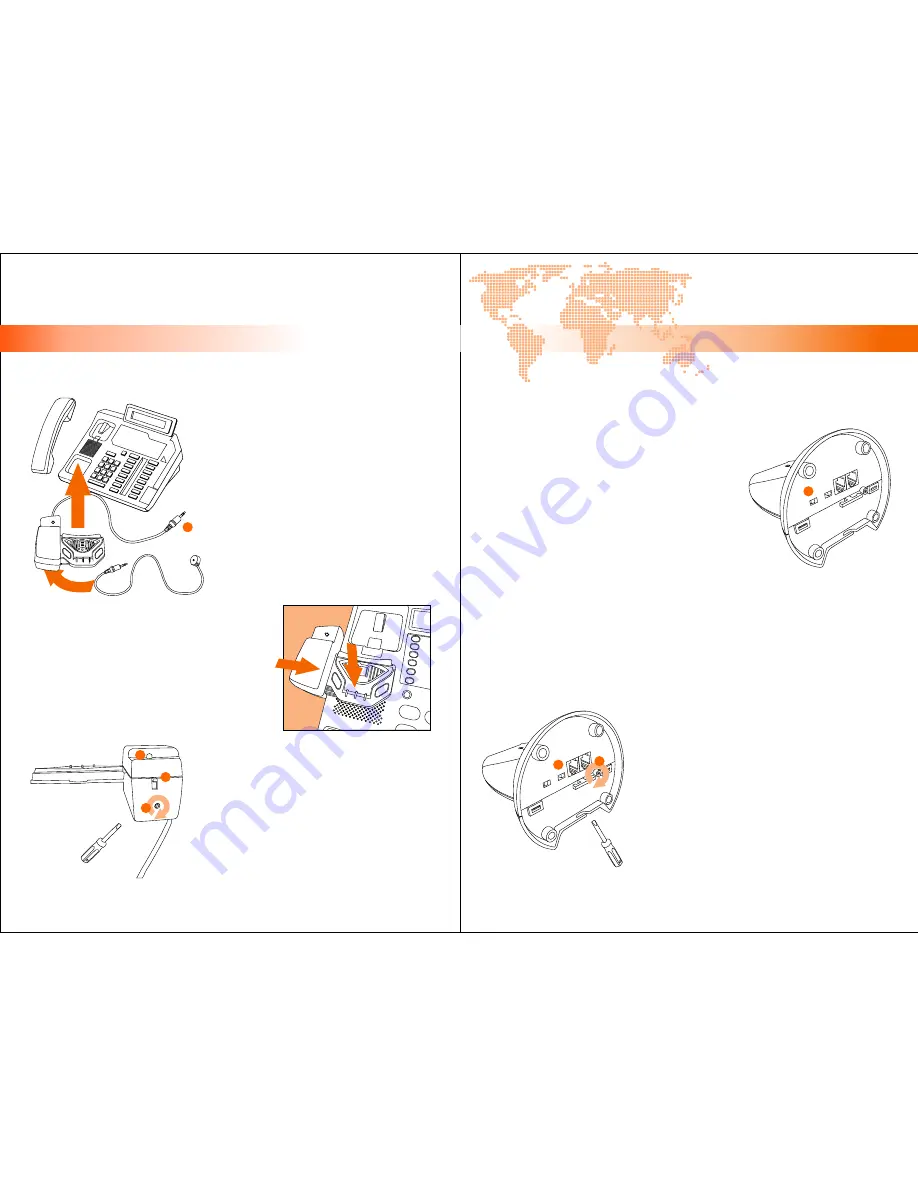
[ inspiring people, inspiring change ]
B. INSTALLING YOUR WT88 HEADSET
putting everything together!
Installation
Installation
B5. installing the handset lifter (optional)
Flip over the handset lifter, you will find
two stickers placed perpendicularly.
Carefully remove the sticker seals and
place the lifter on top of the telephone
speaker area (as shown below) of the
telephone under the handset.
Connect the Lifter Plug (W) into the
Lifter Connector (K) located at the back
of the base station (the right-most jack).
The lifter has a built-in ring sensor that picks
up the ringing sound from a call and sends a
beep sound to the wireless headset. If your
telephone ring’s volume is too low, or if the
ring sound is generated from another
location, you can use the external sensor, by
plugging it to the bottom of the lifter.
Adjust the ring sensor’s sensitivity by
turning (R) clockwise for increasing
sensitivity. The lifting height for the lifter
can be adjusted by switching (S) to the
topmost for the highest uplift.
The LED Indicator (T) lights up when you
press the Answer Button (3) on your
headset, indicating online status.
W
B6. pairing the wireless headset with your telephone
Different telephones have different settings, so
in some cases you will have to pair your
wireless headset with your specific telephone.
To see whether you need further adjustments,
put on your headset (after you have completed
all the steps listed in section B so far), press the
Answer Button (3) on your headset for the
lifter to uplift the handset, or manually pick up
the handset if you don’t have a lifter.
B7. setting the microphone type and gain level
If you hear a dial tone, the wireless headset is already compatible with your
telephone. But if you do not hear a dial tone, pair up the two by sliding the
Compatibility Switch (P) and you should be able to hear a dial tone.
P
Make a call with your wireless headset, if the
other side cannot hear you or the sound is
very small, select the Microphone Selection
Switch (O) from “E” to “C”.
If the other side can now hear you, but the
sound is still not optimal, you can adjust this
via the Microphone Gain Dial (Q) to the
desired level. This gain level is a pairing of the
microphone with the telephone, this is not a
volume setting, so once setup, you will not
need to adjust this gain level again.
O
Q
turn clockwise
for increasing
microphone gain
7
8
external sensor
R
turn clockwise
for higher
sensitivity
S
T








