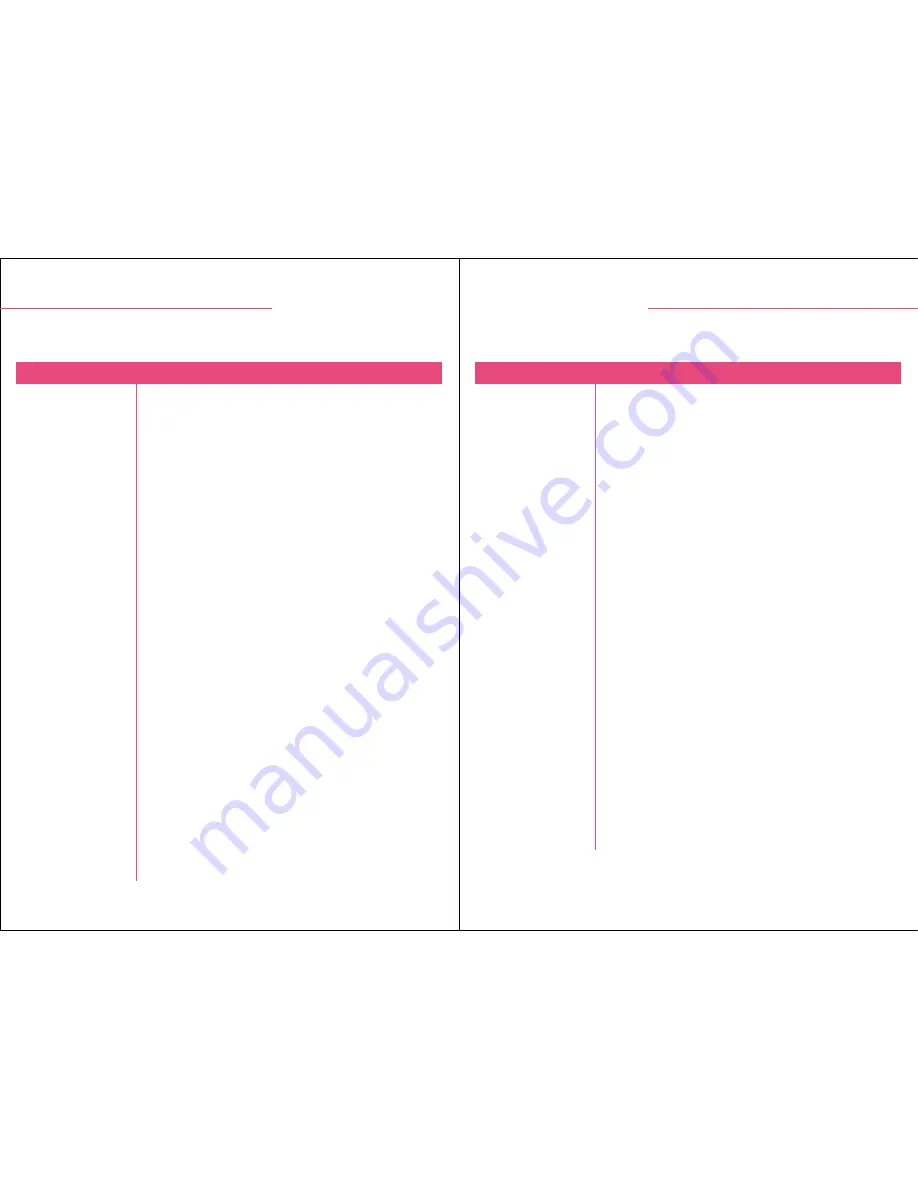
part b. troubleshooting.
19
B.2. Troubleshooting - Subsequent Problems
problem
items to check
I can't seem to make it work, what should I do?
B.2
18
part b. troubleshooting.
B.2
I can't seem to make it work, what should I do?
troubleshooting.
#
#
#
#
#
#
#
#
#
#
#
#
#
#
#
Lift the handset or press the Line button on the phone, is
the Online LED Indicator on?
If not, check to make sure (A) the power switch is on, (B)
batteries are installed properly, (C) the handset/headset
switch is at headset position.
Select through the 6-position configuration switch until the
Online LED turns on.
Select through the microphone selector switch to see if
there is a position that turns on the LED.
If the Online LED lights up, then your A20 Omega is
functioning.
Is the Reception Volume Control set too low?
Make sure the headset is properly plugged into the front
Headset Jack on the amplifier.
Try switching to use the handset to see if there is dial tone
coming from the telephone.
Make sure the Quick Disconnector of your headset is
connected.
Make sure the Mute button is not pressed down.
Check to see if the Microphone Volume is set too low.
Is the Low-battery beeper sound on, if so, replace new
batteries.
Select through the microphone selector to find a better
setting.
If the Microphone Volume Control is set too high or the
Reception Volume Control is set too high, reduce either
one or both to find the perfect settings.
It is possible that some telephones have unusual
microphone input requirements, A20 Omega is capable of
expanding the compatibility by adjusting the Microphone
Volume Gain Control, but you should contact your
technical support for the adjustments.
I hooked everything
up exactly as
suggested, but there
is still no response
from my A20 Omega
unit.
The Online LED is
on, but I cannot
hear anything from
the other side.
My Caller cannot
hear me at all or
cannot hear me very
well.
I hear my voice too
loud and there is a
squealing sound.
The other end
cannot hear me well
no matter which mic
setting I chose.
B.2. Troubleshooting - First Time Installation
problem
items to check
troubleshooting.
#
#
#
#
#
#
#
#
Make sure all the cables are properly hooked up, especially
the patch cable connecting the amplifier with the
telephone terminal.
Then, check to make sure the Handset/headset Switch is
set at HEADSET.
Has the Low-battery sound indication been heard recently,
if so, you should replace new batteries. If you are not sure,
try to replace new batteries for now.
Now make sure there is signal coming from the telephone,
you can test this by selecting Handset/headset Switch to
HANDSET and pick up the handset to check if there is a
dial-tone. If no, then the problem is with the telephone or
the network; if yes, then switch the Handset/headset
Switch to HEADSET and the Online LED should light up.
Make sure you change your batteries whenever you heard
a repeating “beep” sound, as mic-transmission may be
affected if the power voltage is dropped to a certain level.
The amplifier will not drop any reception signal (speaker
side), so if you hear interruptions to the speaker side,
make sure the headset plug is fastened, and then the Quick
Disconnector is firmly connected.
Telephone calls made to different systems and locations
may vary in their reception level. To reduce breathing
sound noises, you should keep the foam windscreen
attached to the microphone on your Accutone headset, or
adjust the Microphone Volume according to different calls.
When muted, the Online LED Indicator should lit up.
The device was
working fine, but
after a prolonged
period of inactivity,
it has no response
when I turn it on.
(Online LED doesn't
come on when I pick
up the phone.)
During a telephone
conversation, the
voice transmission
or reception
suddenly ceased.
The caller on the
other side can hear
my breathing sound,
and the noise is too
loud.
The voice reception
and transmission are
fine, but I cannot see
any LED indication,
online or mute.
*For problems not listed in the above section, try refer back to
FAQ:troubleshooting
section in
our website - http://www.accutone.com












