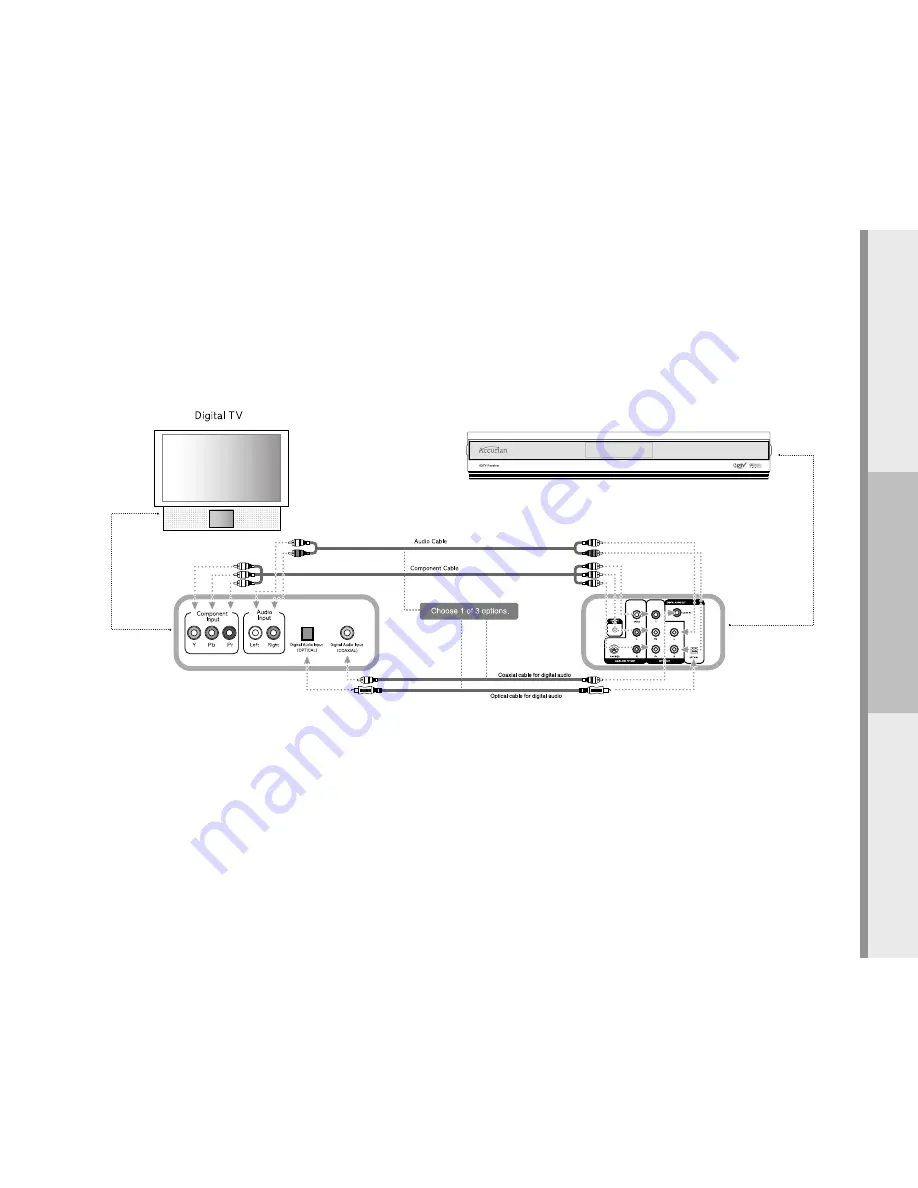
19
Set Up
Connecting The Set-Top Box To A Digital HDTV Monitor (YPbPr Inputs)
1. Connect a component (YPbPr) video cable from “DTV OUT” jacks of the HDTV set-top box to the input jacks of your HDTV monitor/set/projector.
2. Connect an audio cable from the audio output jacks of the HDTV set-top box to the audio input jacks of your HDTV monitor/set/projector.
- Use digital audio input/output for better audio quality.
3. Select resolution output format of the HDTV set-top box to correspond to the resolution of your HDTV monitor/set/projector.)
















































