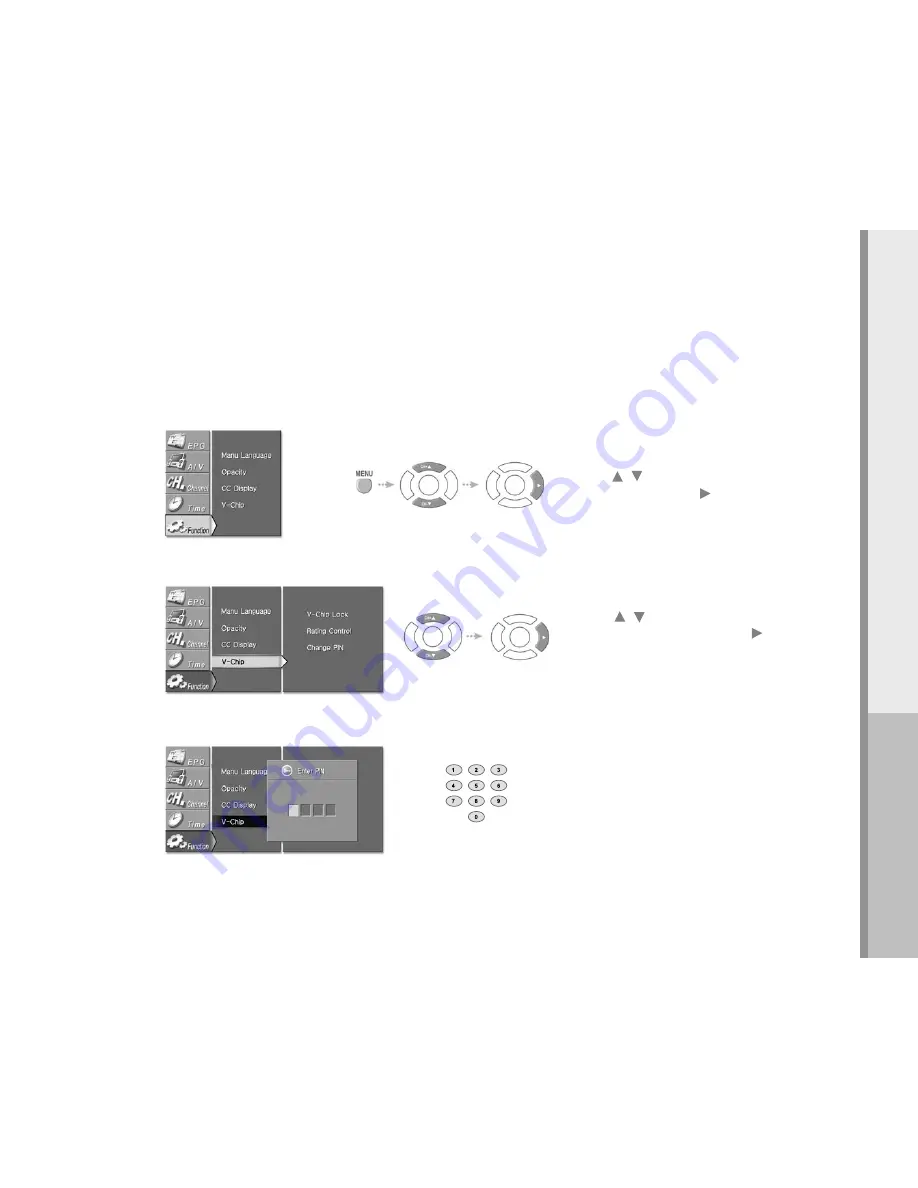
49
Operating
Select “V-Chip”
Press the / button on the remote control to
highlight the “V-Chip” icon and press the or SEL
button. PIN prompt will appear.
Select “Function” in the menu
Press the MENU button.
Press the / on the remote control to highlight the
“Function” icon and press the or SEL button.
Enter the PIN
Enter your PIN number by pressing the NUMBER
buttons on the remote control. The default code is
“0000”.
3.
1.
2.
V-chip Lock
Func
tion
How to control access to program via a 4 digit code and ratings.










































