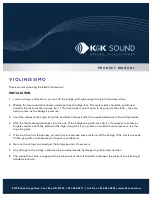Manual Part # 800-1070-001, Rev G, 10-2008
Page 6 of 16
S
ECTION
2
I
NSTALLATION
Assembly & Mounting
Digi-Stop is easy to install. By following the basics of good installation reliable,
error-free operation can be expected.
1. Carefully slide the encoder onto the Scale.
2. Loosen the locking knob and slide the Stop assembly into the fence
extrusion.
3. Position the encoder and Stop together and slide the encoder under the
Guide Clip so the post on the encoder is captured in the slot of the Guide
Clip, as shown below
4. Attach the readout to the aluminum block on the stop using the enclosed
strips of Velcro. Plug the encoder into the readout .
5. Position the fence system so it is 90 degrees with respect to the blade and
bolt it to your table by inserting the included nuts into the T slot on the
bottom of the fence extrusion and using the bolts to mount the fence to
your table from the bottom.
6. Move the stop assembly left to right and note if the readings increase or
decrease. Depending upon the installation (left or right infeed), it may be
necessary to reverse the reading direction.
See
Section 3:
Reverse Readings