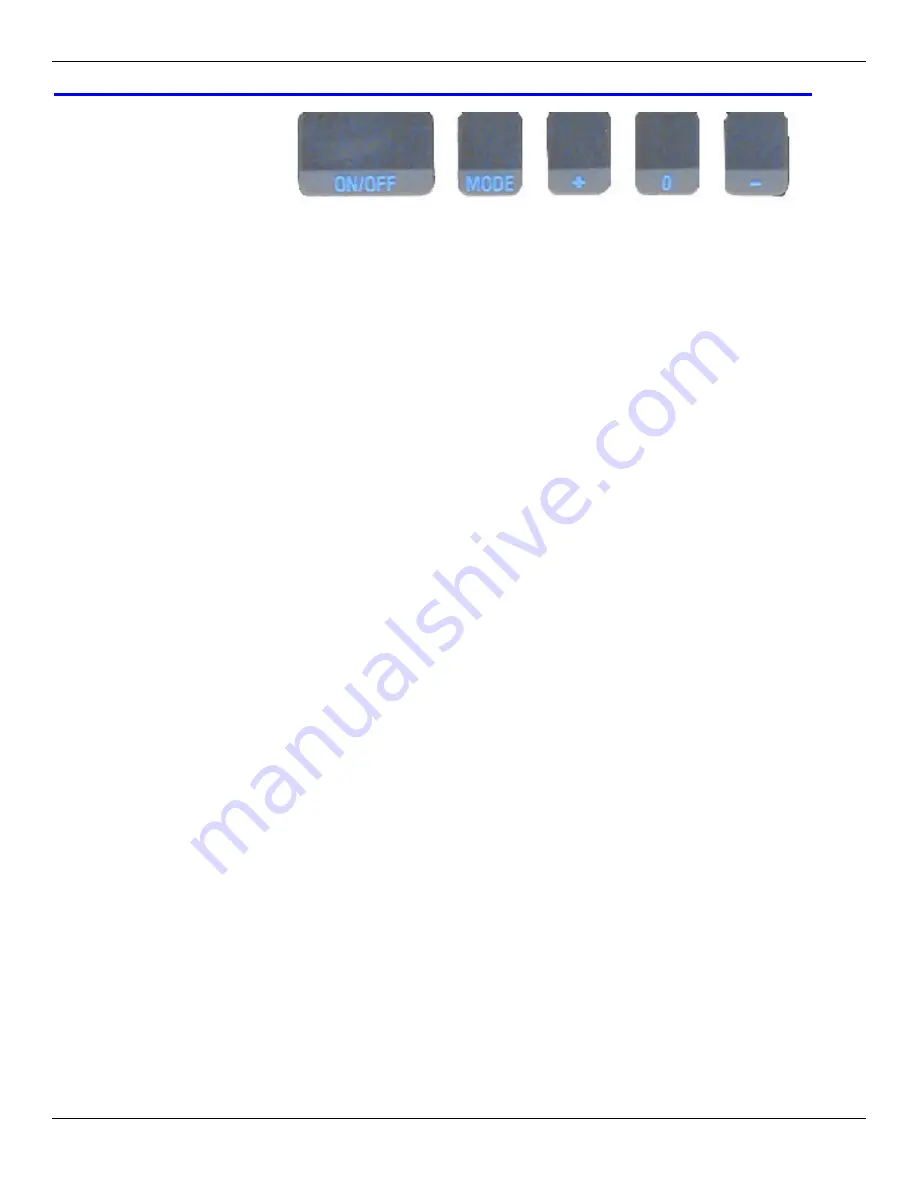
Accurate Technology Digi Scale
Page 11 of 17
S
ECTION
4
R
EADOUT
O
PERATION
Readout Keys
Timing
The keys pictured above have multiple functions. Timing, that is how long a key is
depressed, and the combination of the keys pressed is important. This manual uses
the term ‘”
momentarily
” to describe a key press of typically less than 1 second.
Whereas
“press and hold
” is used imply a key press of typically longer than 1.5
seconds. As an example; when using a PC keyboard to type a capital letter you would
“
press and hold
” the SHIFT key and “
momentarily
depress the LETTER key.
In addition, keep in mind the key(s) “
function
” is executed on the key RELEASE, not
the key DEPRESS. This is important since some keys execute different functions
based on how long they are depressed. These key operations, once tried, quickly
become intuitive.
ON/OFF
Momentarily pressing the
ON/OFF
key will cause the Readout to turn on or off. The
Firmware Version is displayed on power-up or when
ON/OFF
key is pressed. While on,
if no key presses or positional changes occur within 15 minutes, the Digital Readout will
automatically turn itself off to conserve battery life. While off, if a position change is
detected (.05mm or .002in) or the
ON/OFF
button is pressed, the Readout will
automatically turn itself on with no loss of measurement information.
MODE
The digital Readout can show measurement information in the customary
measurement system* (Imperial) or the Metric system. To change the current display
mode, momentarily press the
MODE
key. With each key press the Readout will cycle
through decimal inches (.01), fractional inches (1/16), (1/32), (1/64) and metric (.1mm).
When the Readout is in 1/16 or 1/32 inch fraction mode, a series of “bars” in the upper
right corner of the LCD each represent an additional 1/64th of an inch measurement.
ie. When in 1/16 inch mode and three bars are showing, the measurement displayed is
rounded
down
to closest 1/16 inch and each illuminated bar indicates an additional
1/64 of an inch (“heavy”) measurement. For better resolution switch to 1/32 or 1/64
fraction mode. For the best resolution switch to a decimal mode.
* A measurement system that measures length in inches, feet, yards, and miles; capacity in cups,
pints, quarts, and gallons; weight in ounces, pounds, and tons; and temperature in degrees
Fahrenheit.



































