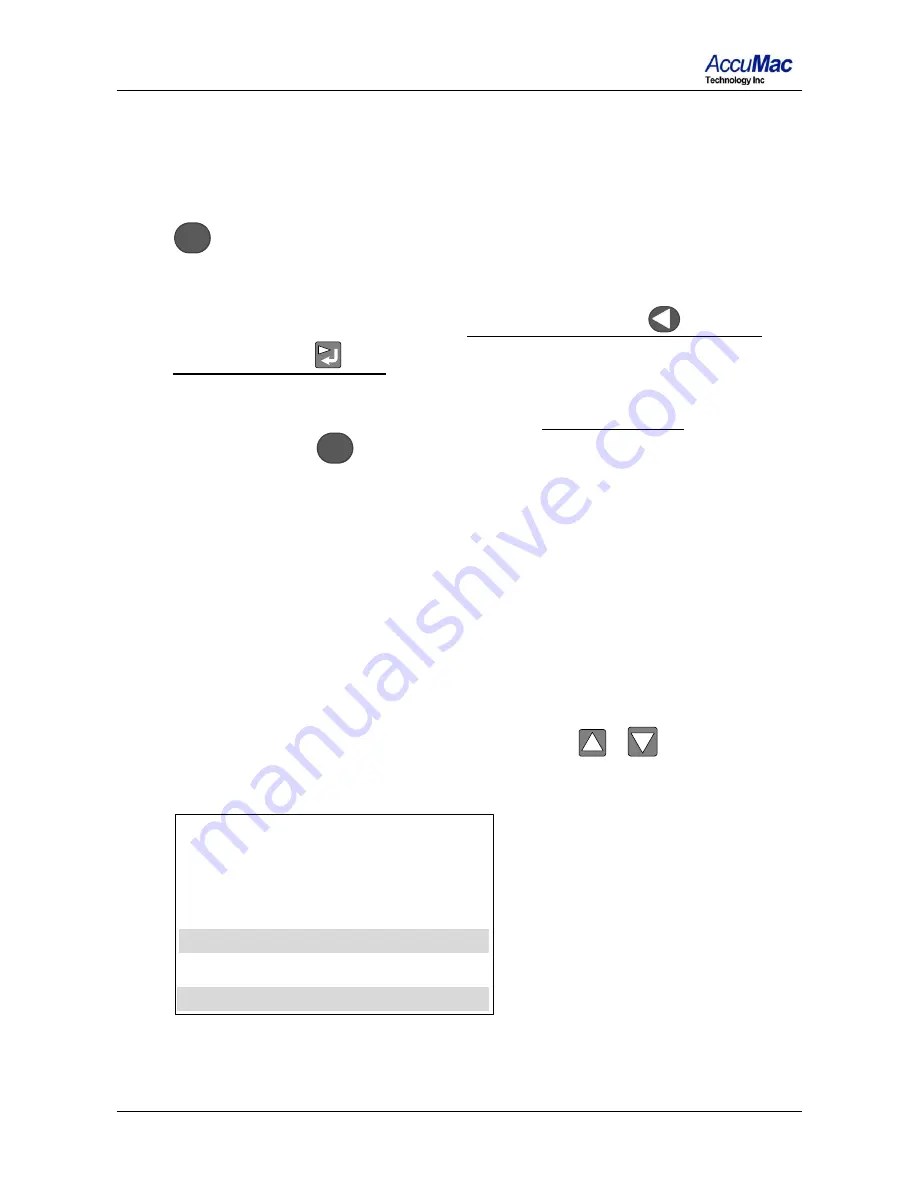
AM8060 Precision Thermometer User’s Guide
19/41
5.1.7
It is required to wait for 10 seconds for the data to be stable.
Each second is shown with a blinking dot at the top left hand
corner of the display. Once this is completed, the next step
involves saving the calibrated data. To save the data, press the
MENU
key and the third line of data will blink to indicate the
option to save.
5.1.8
To save this calibration value, press and hold the
key and
then press the
key. This will store the calibration data to the
instrument, and the program will go back to the main menu
(*CALIBRATION MENU*). If users DO NOT want to save the
data, press the
MENU
key and bring the program back to main
menu ( *CALIBRATION MENU*).
5.2
25 Ω calibration
5.2.1
The process of
25
Ω calibrations is similar
to t
hat of 100 Ω
calibrations. First, turn off the power of the instrument and
ensure the measurement/calibration switch at the rear panel is
moved to the “CAL” side (right side), as shown in Figure 3.
5.2.2
Choose the 25 Ohm CALIBRATION under main menu
(*CALIBRATION MENU*) by touching
or
key to move
the “>” to the “25 Ohm CALIBRATION” line
:
* CALIBRATION MENU
100 Ohm CALIBRATION
> 25 Ohm CALIBRATION
Enter = Yes
-------------------------------------------
















































