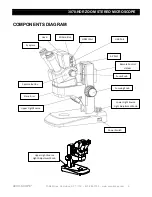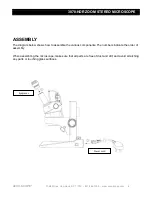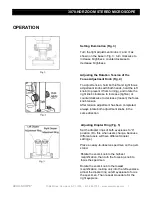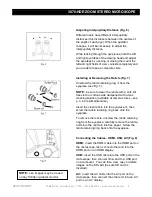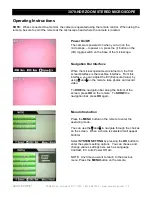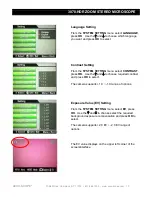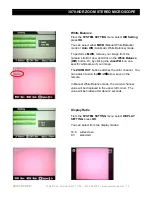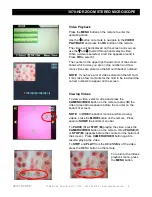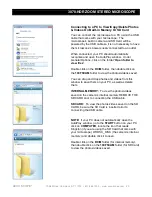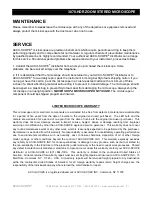3078-HDR ZOOM STEREO MICROSCOPE
ACCU-SCOPE
®
73 Mall Drive, Commack, NY 11725 • 631-864-1000 • www.accu-scope.com 19
Deleting Photos or Videos
Press the
MENU
button on the remote to enter the
operating mode.
Use the
button on remote to navigate to the
PHOTO
PLAYBACK
or
VIDEO PLAYBACK
and press the
OK
button on the remote.
The photo or videos will be displayed on the screen and
you can use the
and
to scroll through and select the
photo or video to be deleted. When it is selected, a red
line appears around it.
Press the
OK
button on the remote to select, then press
OK
again to enter the
DELETION
interface.
Press the
OK
button to select
CANCEL
(it will display
red when selected). Use the
on the remote to select
DELETE
(it will display red when selected) and press
OK
on the remote to delete.
After deletion, the photo or video in the list before the
one you deleted will appear on the screen
– press the
MENU
button on the remote to return to the photo or
video list.
NOTE:
To cancel the delete when selected (and before
deleting), press the
MENU
button on the remote to
return to the photo or video list.