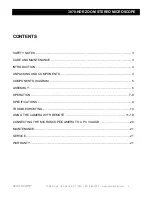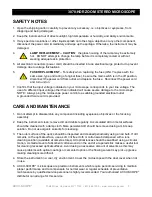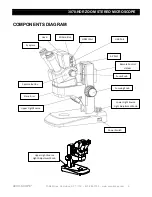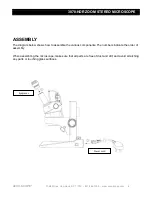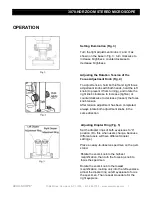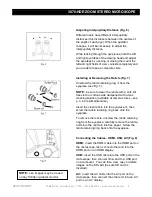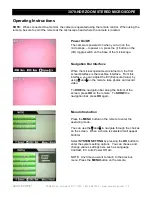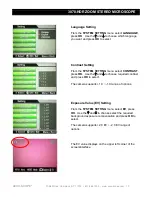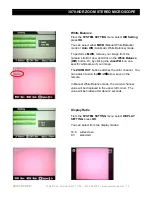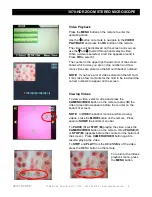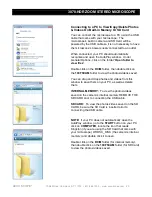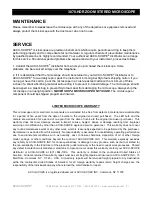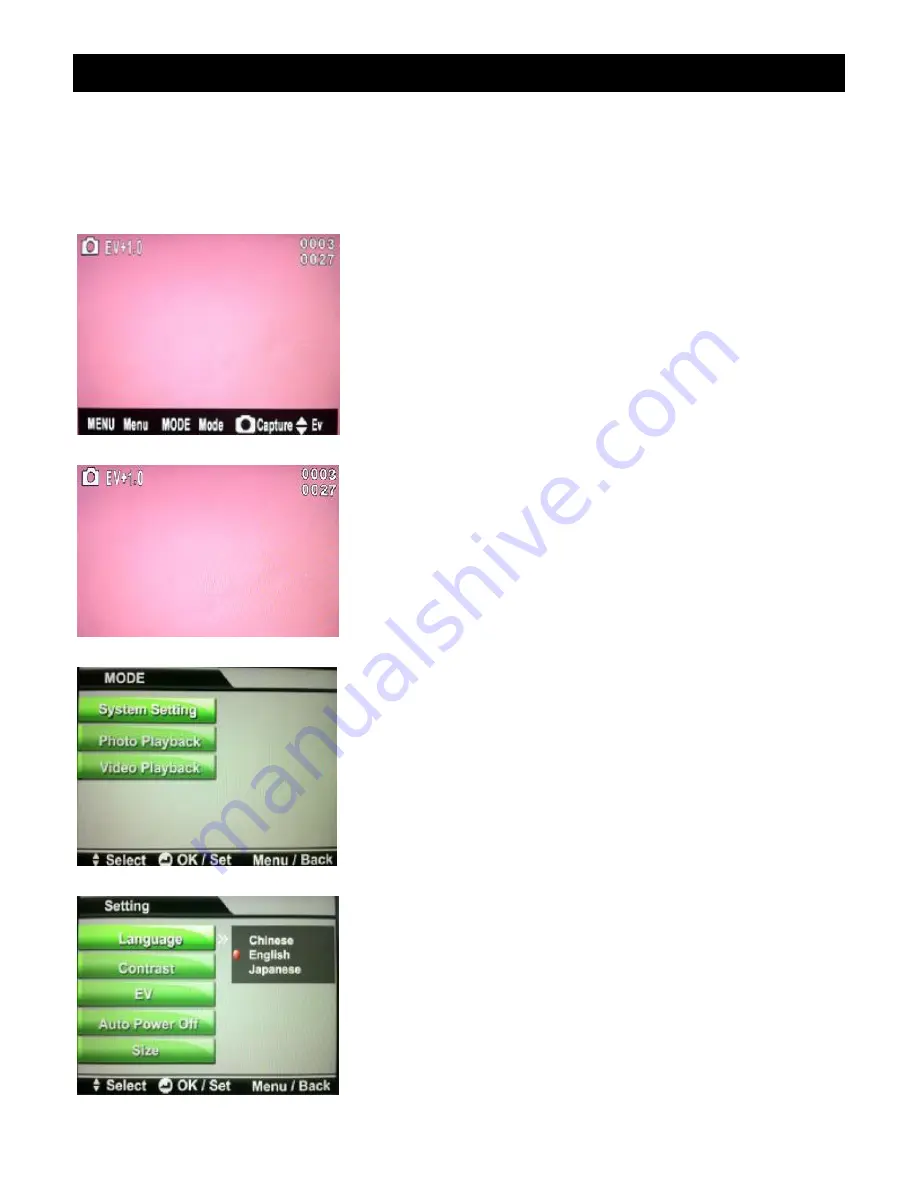
3078-HDR ZOOM STEREO MICROSCOPE
ACCU-SCOPE
®
73 Mall Drive, Commack, NY 11725 • 631-864-1000 • www.accu-scope.com 12
Operating Instructions
NOTE:
When connected to a monitor, the camera is operated using the remote control. When using the
remote, be sure to point the remote at the microscope head where the camera is located.
Power On/Of
f
The camera is powered on when you turn on the
microscope
– to power on, press the (I) button on the
(I/O) toggle switch on the base of the microscope.
Navigation Bar Interface
When the microscope/camera is turned on, the first
screen/interface is the real-time interface. From this
interface, you can adjust the EV (Exposure Value) by
using
and
on the remote, take photos and record
video.
To
HIDE
the navigation bar along the bottom of the
screen, press
OK
on the remote. To
SHOW
the
navigation bar, press
OK
again.
Menu Introduction
Press the
MENU
button on the remote to enter the
operating mode.
You can use the
and
to navigate through the choices
on the screen. When a choice is selected it will appear
brighter.
Select
SYSTEM SETTING
by pressing the
OK
button to
enter the system setting options. You can choose and
change various settings here such as Language,
Contrast, EV, Auto Power Off, etc.
NOTE: Any time you want to return to the previous
menu, Press the
MENU
button on the remote.