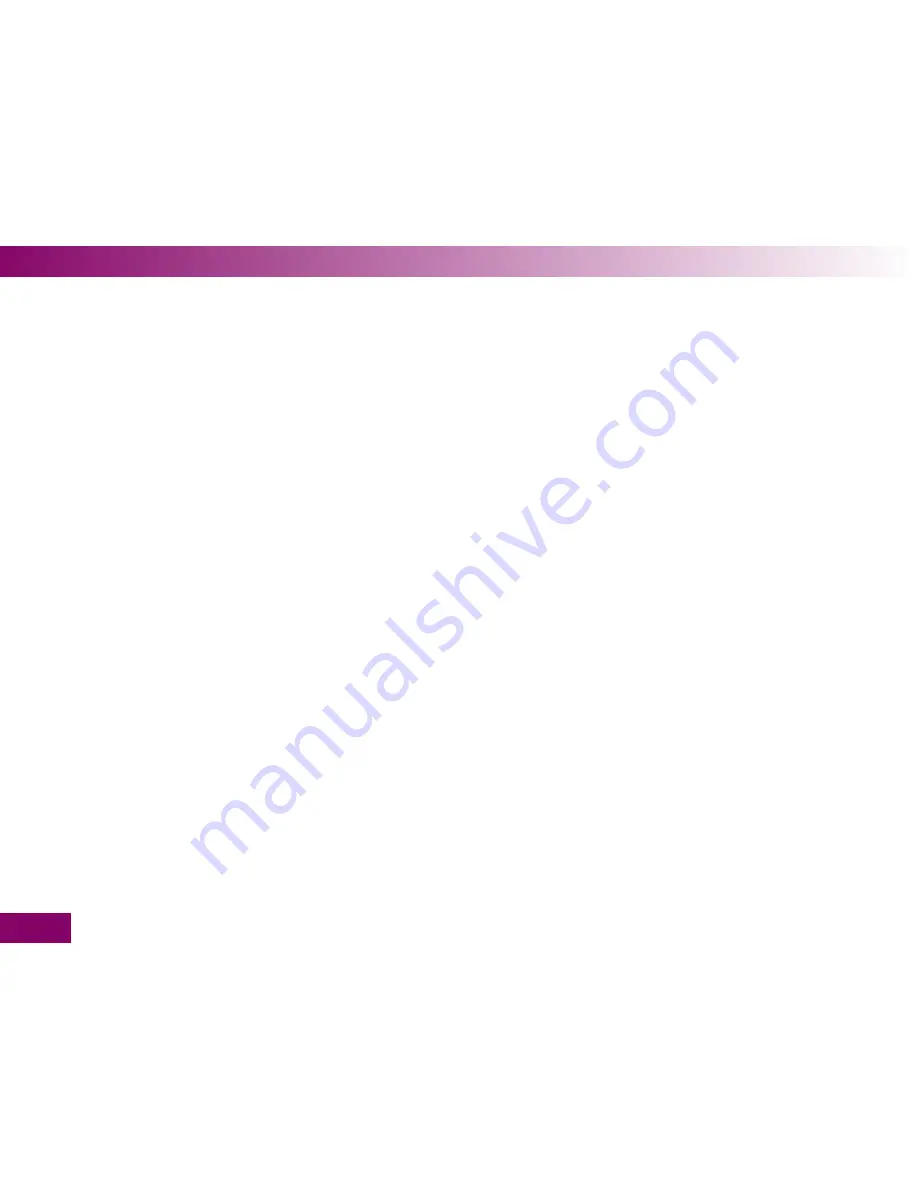
20 Accu‑Chek Customer Care
242
20.1 Advice and troubleshooting .................................................................................................................242
20.2 Address ..............................................................................................................................................242
21 Alphabetical index
243
22 Menu overview
250
23 Explanation of symbols
252
12
Contents








































