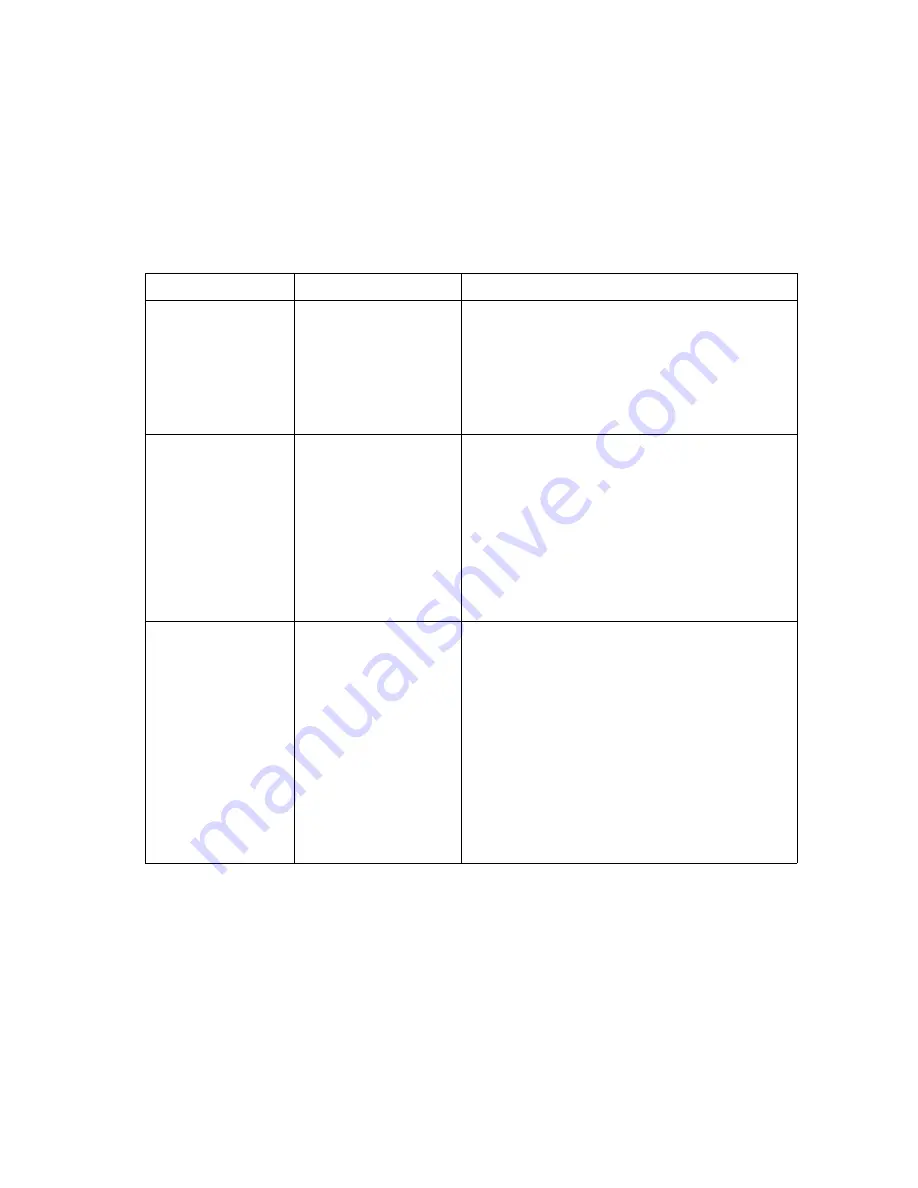
A-1
Appendix A: Troubleshooting
Diagnosing Switch Indicators
The VDSL Switch-VS2512A can be easily monitored through panel indicators to
identify problems.The table below describes common problems you may encounter
and possible solutions. If the solutions in the table fail to resolve the problem contact
Accton Technical Support for advice.
Power and Cooling Problems
If the power indicator does not turn on when the power cord is plugged in, you may
have a problem with the power outlet, power cord, or internal power supply.
However, if the unit powers off after running for a while, check for loose power
connections, power losses or surges at the power outlet, and verify that the fans on
the unit are unobstructed and running prior to shutdown. If you still cannot isolate the
problem, then the internal power supply may be defective. In this case, contact
Accton Technical Support for assistance.
Symptom
Cause
Solution
POWER
indicator
does not light up
after power on.
Power outlet, power
cord, or internal power
supply may be
defective.
• Check the power outlet by plugging in another
device that is functioning properly.
• Check the power cord with another device.
If these measures fail to resolve the problem, have
the unit’s power supply replaced by a qualified
Accton distributor.
ETHERNET LINK
indicator does not
light up after making
a connection.
Network cable or
Ethernet device
attached to this port
may be defective.
• Verify that the switch and attached device are
powered on.
• Be sure an Ethernet cable is plugged into both the
switch and attached device.
• Verify that the proper cable type is used and its
length does not exceed specified limits.
• Check the network cable connections for possible
defects. Replace the defective cable if necessary.
VDSL LINK
indicator does not
light up after making
a connection.
VDSL switch, cabling,
VDSL, VDSL LINE, or
VDSL Switch ports may
be defective.
• Verify that the VDSL switch and attached CPE are
powered on.
• Be sure the RJ-21 cables are plugged into the
VDSL switch, splitter, and the VDSL punch-down
block/patch panel.
• Verify that the cable length does not exceed
specified limits.
• Check the cable connections on the VDSL switch,
splitter, punch-down block/patch panel, and the
VDSL CPE for possible defects. Replace the
defective cable if necessary.
Summary of Contents for VM2524
Page 1: ...VDSL Switch VS2512A VDSL Splitter VM2524 VDSL Splitter VM2548 Installation Guide...
Page 2: ......
Page 26: ...About the VDSL Switch VS2512A 1 14...
Page 50: ...Cables B 6...
Page 58: ...Specifications C 8...
Page 59: ...Slide in Modules C 9...
Page 60: ...Specifications C 10...
Page 62: ...Ordering Information D 2...
Page 69: ...Index Index 3 Web based management 1 3 Weighted Round Robin Queuing 1 4...
Page 70: ...Index Index 4...
Page 71: ......
Page 72: ...VS2412A VM2524 VM2548 E072002 R01 150000010100A...
















































