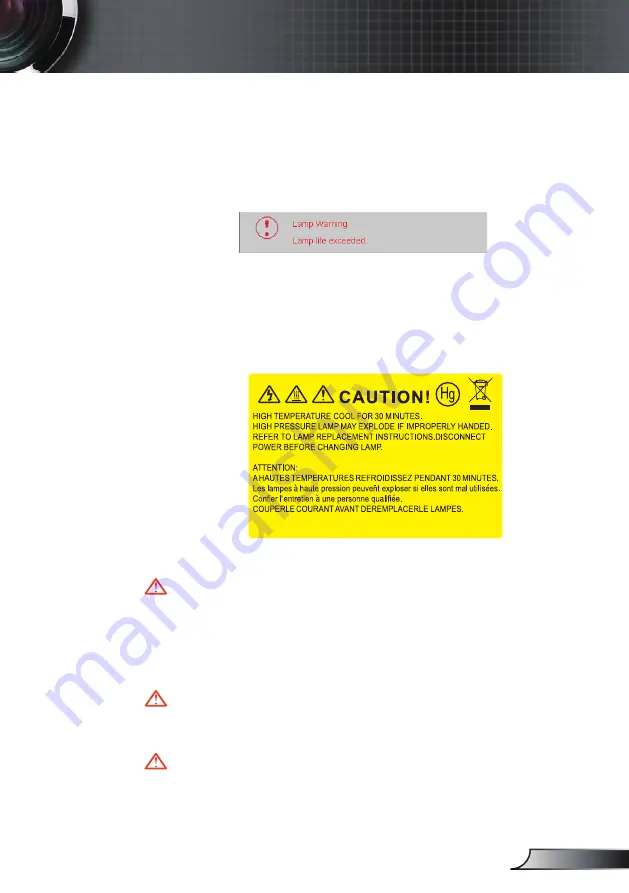
43
English
Appendices
Replacing the lamp
The projector automatically detects the lamp life. When the
lamp life is nearing the end of use, you will receive a warning
message.
When you see this message, please contact your local reseller
or service center to change the lamp as soon as possible.
Make sure the projector has been cooled down for at least 30
minutes before changing the lamp.
Warning: Lamp compartment may be hot! Allow it to cool down
before changing the lamp!
Warning: To reduce the risk of personal injury, do not drop the
lamp module or touch the lamp bulb. The bulb may shatter and
cause injury if it is dropped.
Warning: If ceiling mounted, please use caution when
opening the lamp access panel. It is recommended to wear
safety glasses if changing the bulb when ceiling mounted.
“Caution must be used to prevent any loose parts from falling
out of projector.”










































