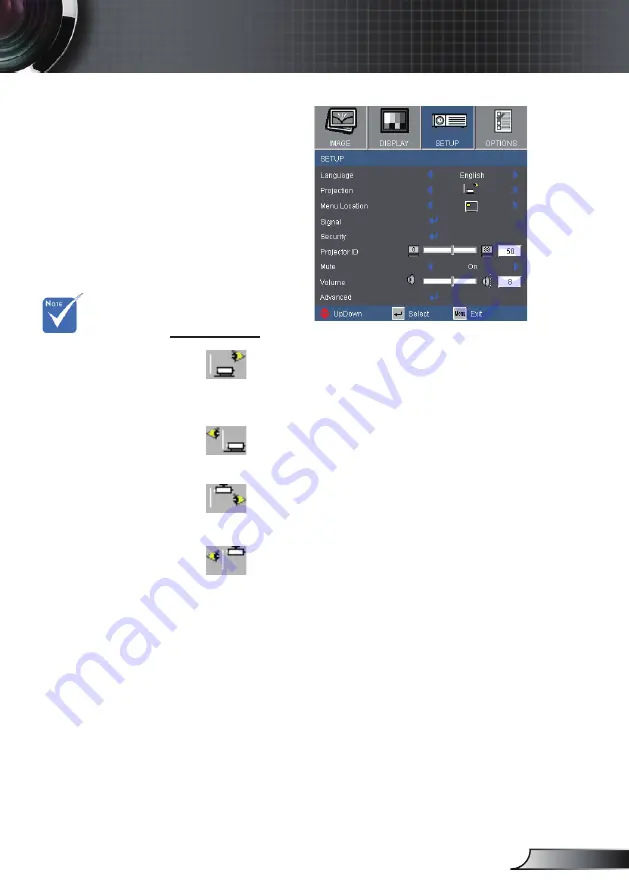
29
English
User Controls
SETUP
Projection
Front-Desktop
This is the default selection. The image is projected straight on
the screen.
Rear-Desktop
When selected, the image will appear reversed.
Front-Ceiling
When selected, the image will turn upside down.
Rear-Ceiling
When selected, the image will appear reversed in upside down
position.
Rear-Desktop and
Rear-Ceiling are
to be used with a
translucent screen.
















































