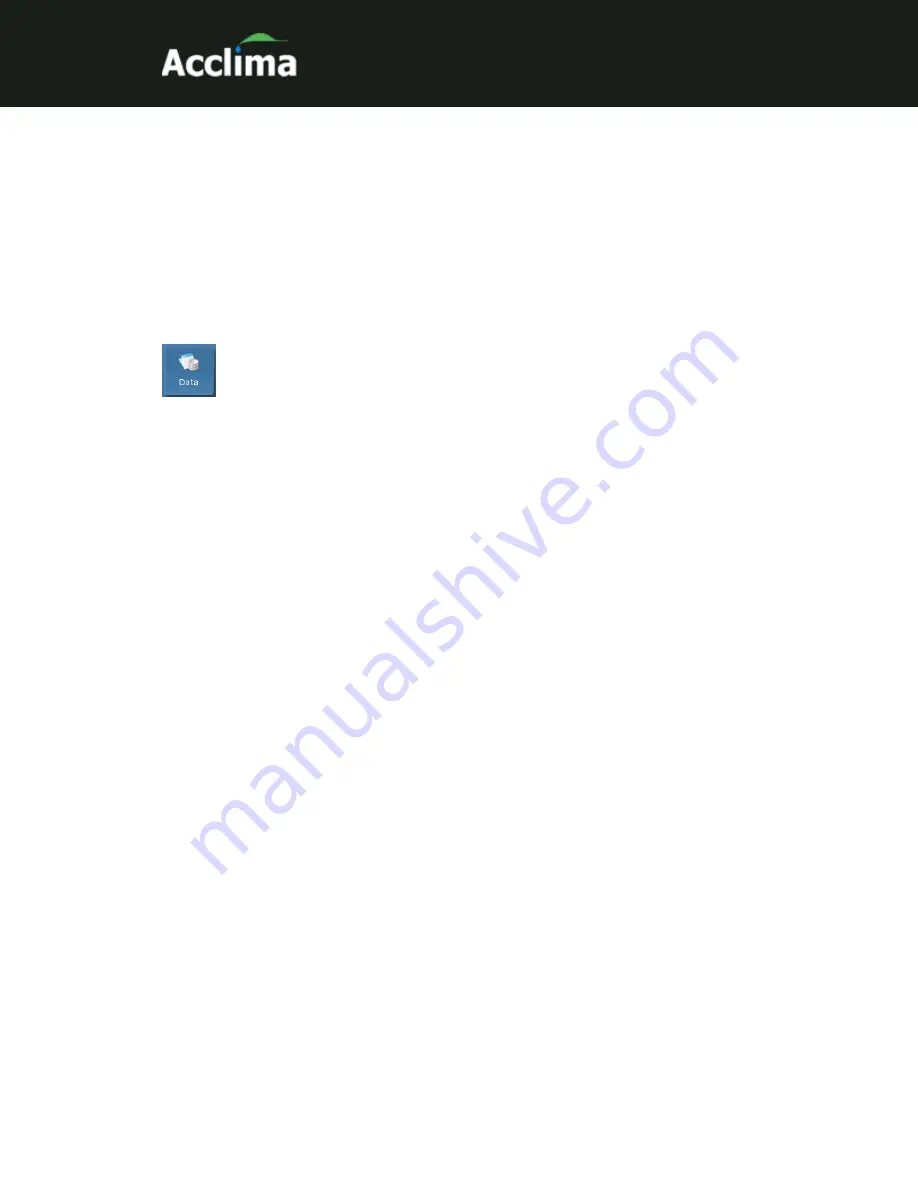
USER MANUAL
Solar DataSnap | Sep. 30, 2021 © 2021 Acclima, Inc. https://acclima.com
exists in the Solar DataSnap. This update method is secure and safe, and
not subject to errors such as loading the wrong file onto the drive (it will
just skip over it). It should be noted that the file must use the .WAF file
extension (case sensitive!) to be considered and examined as a possible
update candidate.
Viewing and Working with Data
Sensor readings can be viewed in a spreadsheet format in the
‘Data’ screen. Click on the ‘Data’ button to access the ‘Data’
screen. The data view allows access to the historical data of each
DataSnap that has ever been connected to this PC. It does not require a
DataSnap to be connected.
Select one or more sensors from the list to see the data in the grid.
Different types of sensors will have different types of data in each of the
five readings therefore the column headers are named generically. To see
the description of each of the sensor’s readings, click the sensor in the list
at the left. The node will expand to show the description of each reading.
Errors can be viewed by selecting the ‘Errors’ in the list to the left. Errors
are displayed in a separate grid. When both grids are displayed, the grid
size can be adjusted. To do this, hover the cursor over the horizontal
border between the grids. The cursor will change to a vertical arrow. Click
the left mouse and while holding down the left mouse button, drag up or
down.
In figure 21, two sensors have been selected. Those sensors are named
‘2” Deep’ and ‘4” Deep’. Their data is displayed in the grid to the right,
sorted chronologically. The ‘2” Deep’ sensor has been expanded to show
the names of its readings. The errors have also been selected and are
displayed.




























