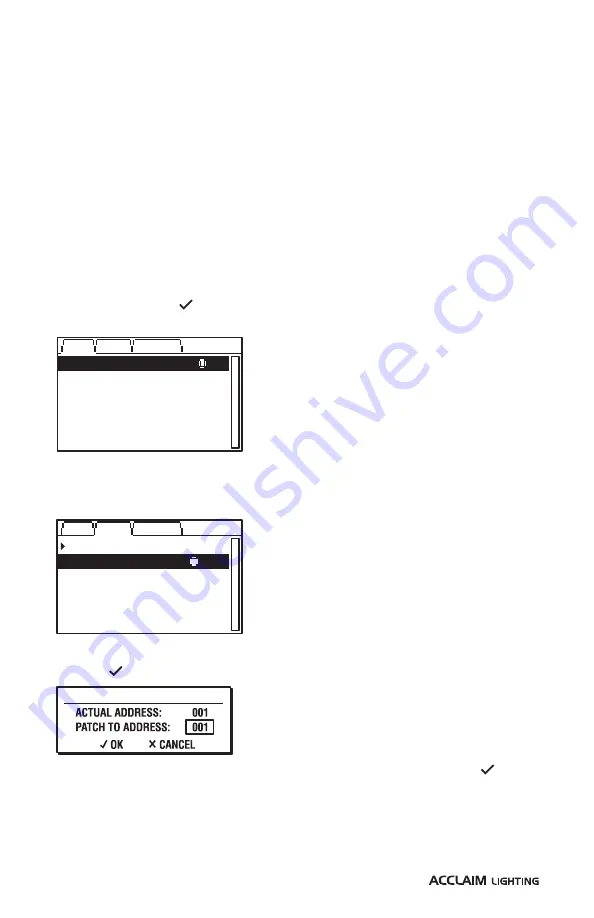
6
www.acclaimlighting.com
OPERATION
ADDRESSING FIXTURES
AL Cove DMX fixtures have no external controls and instead rely on RDM (Remote Device
Management) for all configuration via the DMX interface. This allows multiple devices to be
configured either before or after installation.
Note: Each AL Cove DMX fixture is supplied with its DMX address set to 1 by default.
Various third party DMX/RDM tools are available; we recommend the Acclaim Lighting XMT-
350 tool for this task.
TO ADDRESS FIXTURES USING THE XMT-350 TOOL
1 Connect the XMT-350 to the DMX input line of either a single fixture or multiple fixtures in
a pre-arranged daisy chain configuration.
2 Power on the fixture(s) and the XMT-350.
3 On the XMT-350, press the
MODE
button, then use the arrow buttons to highlight the
RDM
function and press the button to select. The XMT-350 will search for RDM devices and
after a short while the XMT-350 will display a list of all located fixtures:
AL COVE AC DMX
(001)
MAIN
AL COVE AC DMX
AL COVE AC DMX
AL COVE AC DMX
005
009
012
PATCH OPTIONS
004/004
RESTART PATCHING
MAIN
AL COVE AC DMX
AL COVE AC DMX
AL COVE AC DMX
005
009
012
PATCH OPTIONS
004/004
AL COVE AC DMX
001
The fixture that is highlighted within the list should begin flashing its emitters to identify
itself.
4 On the XMT-350, press the right arrow button to change to the
PATCH
tab:
5 If necessary, use the up/down buttons to choose an alternative fixture.
6 Press the button to set the address for the currently highlighted fixture:
7 Use the up/down buttons to set the required DMX address and then press the button
to store it within the fixture.
8 The highlight will automatically move to the next fixture so that you can address it.
Repeat steps 5 to 7 until all fixtures are addressed.
Note: DMX addresses shown in brackets, e.g.
(001), have been temporarily assigned by the
XMT-350, but are not yet stored within the
fixture(s).














