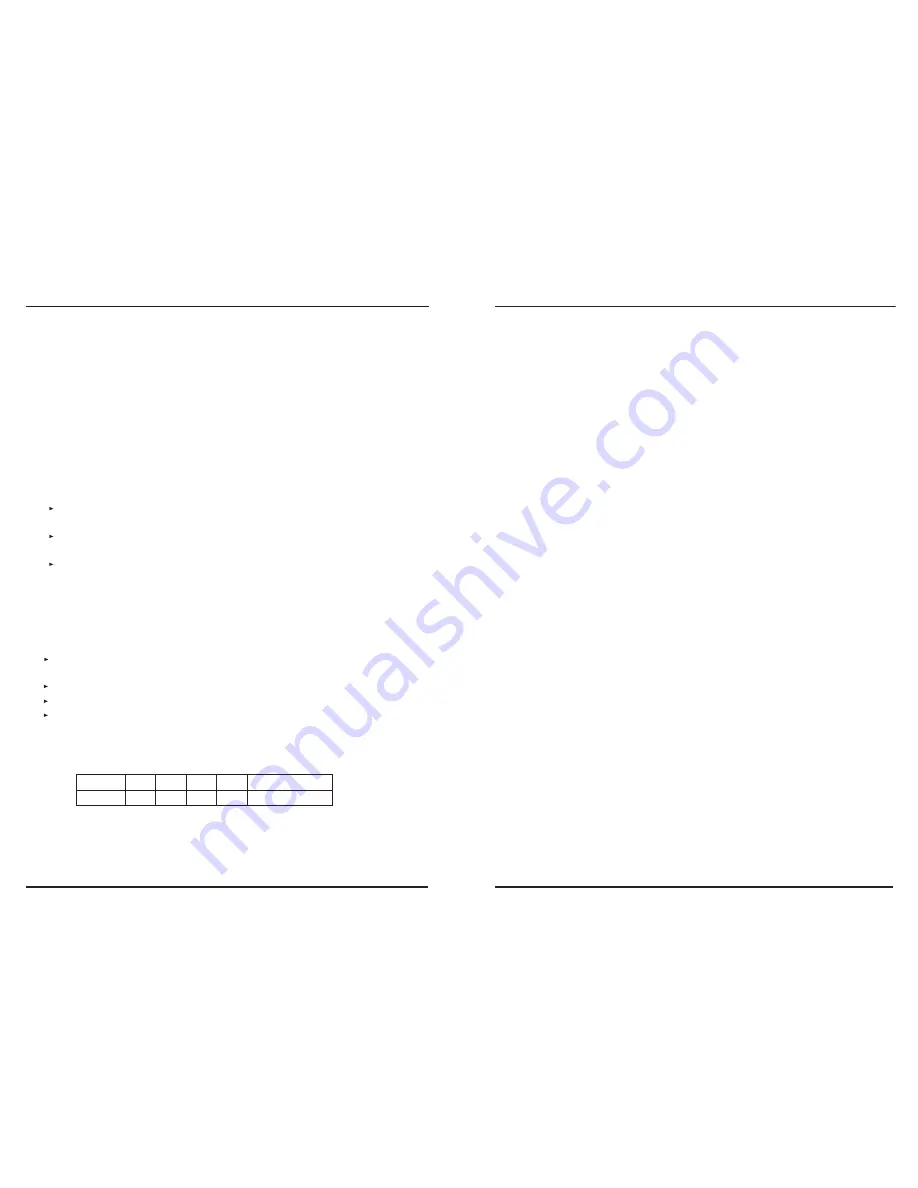
1. ON/OFF
In normal mode, to touch POWER key and hold on for 2s, ART-4 switches to the
state of standby. At this time, the output is shut down. Touch the power key once
again and hold on for 2s, the unit is powered on.
Setting
Power ON/OFF
Fadetime for
Different keys represent different fadetime. The table1 details the fadetime
information.
Keys
Fadetime
1
2
3
4
1s
2s
3s
4s
P/C/B/S
0s (no fade time)
Touch "Power" key and hold on for 5 seconds till all LED indicators flash
once. Then release the Power key and the key flashes repeatedly.
The existing mode ends and changes to normal mode automatically.
All indicators flash momentarily once to confirm the setting.
Touch any one of these keys--1, 2, 3, 4, P, C, B or S.
To set power on/off fadetime, follow the procedures below:
Setting Shortcut for Power ON/OFF
To delete power shortcut, touch "P" key and "Power" key simultaneously
and hold on for about 10 seconds until all keys flash once.
Touch "Power" key once, ART-4 changes to standby condition. Directly
touch any key on the panel, ART-4 starts up.
Touch "P" key and "Power" key simultaneously and hold on for about 10
seconds until all keys flash momentarily once.
Table 1
Page 4
ART-4 User Instruction
Operation Guide
ART-4 can be connected to a DC power at any voltage from 12V to 24V. When
the indicator of POWER button lights up, the unit powers on and resumes the
output setting of last time.
3. Brightness
2. Built-in Program
The process of selecting the built-in programs produces clicks and each click
will activate one program.
Hold on pressing "P" key for about 1s to enable built-in Program Menu, the key
clicks and the indicator is lit. Then rotate the touch toggle to select a desired
built-in program. There are 10 built-in programs plus an Auto Program for user
selection ("Auto Program" is the sequential running of these 10 built-in
programs).
To enable Brightness Menu, hold on pressing "B" key for about 1s, the key clicks
and the indicator lights up. Then rotate the touch toggle to adjust brightness as
you wish. In clockwise, the brightness increases; In anti-clockwise, the
brightness decreases.
4. Speed
When you rotate the toggle to reach 10min, the click disappears and all the
four figure keys flash repeatedly. Then you select the speed which you wish by
pressing any of the figure keys. Different figure keys stand for different speed
-- "1" for 10min, "2" for 20min, "3" for 30min and "4" for 40min.
To enable Speed Menu, hold on pressing the "S" key for about 1s,
otate the touch toggle to adjust the speed of
running built-in programs in the range of 0.2s~10min. In clockwise, the speed
will increase;In anti-clockwise, the speed will decrease.
the key clicks
and the indicator lights up. Then r
NOTE:
The value of brightness can be adjusted in the range of 0 to 255.
In the process of adjusting brightness and speed, the toggle produces clicks.
However, the click disappears when the toggle reaches the maximum
/minimum value.
* NOTE:
Page 5
ART-4 User Instruction
Operation Guide
























